|
<< Click to Display Table of Contents >> Expanded Board View |
  
|
|
<< Click to Display Table of Contents >> Expanded Board View |
  
|
The expanded Board menu provides a larger viewing area that will display more options for each board. To view the board menu in the expanded view, select Boards and then select the Expand icon ![]() . Like the collapsed menu, the expanded menu contains two sections: My Boards and Public Boards.
. Like the collapsed menu, the expanded menu contains two sections: My Boards and Public Boards.
The following options are available at the top of the expanded menu:
•Administer For: This field allows board administrators to configure boards on another user's behalf. See Administer For for more details.
•Show only favorites: Selecting this toggle will filter the My Boards section to display only boards the logged-in user has marked as favorites. Turn the toggle off to display all boards again. Note that this toggle affects only the My Boards section, not the available Public Boards.
•Arrange By: Select an option in this drop-down to choose the order in which boards display: by Most Recent, Alphabetical, or Shared.
•Search: Use the search field to search for a specific board by Title, Description, or the Created by field.
•New Board: Select this button to create a new board. See New Board Creation for additional information.
Each board in the expanded view will be represented by a card that will display the board name, the user who created the board, the creation date, and the date the board was last updated.
Select Web Client > Charts > Patient > Console > Boards > Expand Board icon ![]() .
.
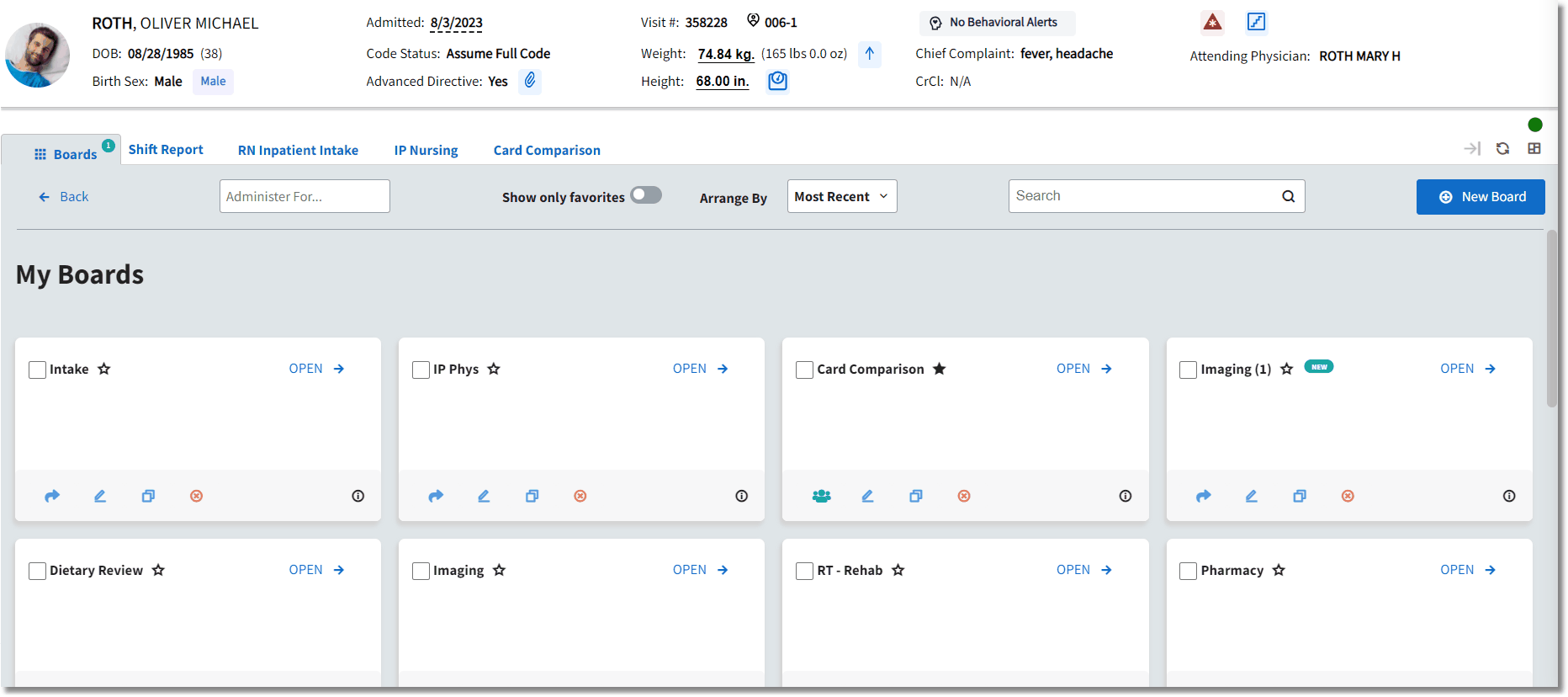
Expanded Board View