|
<< Click to Display Table of Contents >> Administer For |
  
|
|
<< Click to Display Table of Contents >> Administer For |
  
|
When an administrator is editing a board for another user, they can add cards, change the card name, clone cards, delete cards, resize cards, rearrange cards within a board, and configure a card's settings.
1.From the Boards menu (collapsed view), select the Expand Board icon.
2.Use the Administer For search box 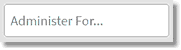 to search for and select the desired user. (The active/inactive status for each user appears in the lookup, along with user's UBL information.)
to search for and select the desired user. (The active/inactive status for each user appears in the lookup, along with user's UBL information.)
3.Once the desired user is selected, the expanded Board view will display for the administrator as if they are logged in as that user. A red border displays around the screen with a red label at the top indicating, "Administering For: Name of User."
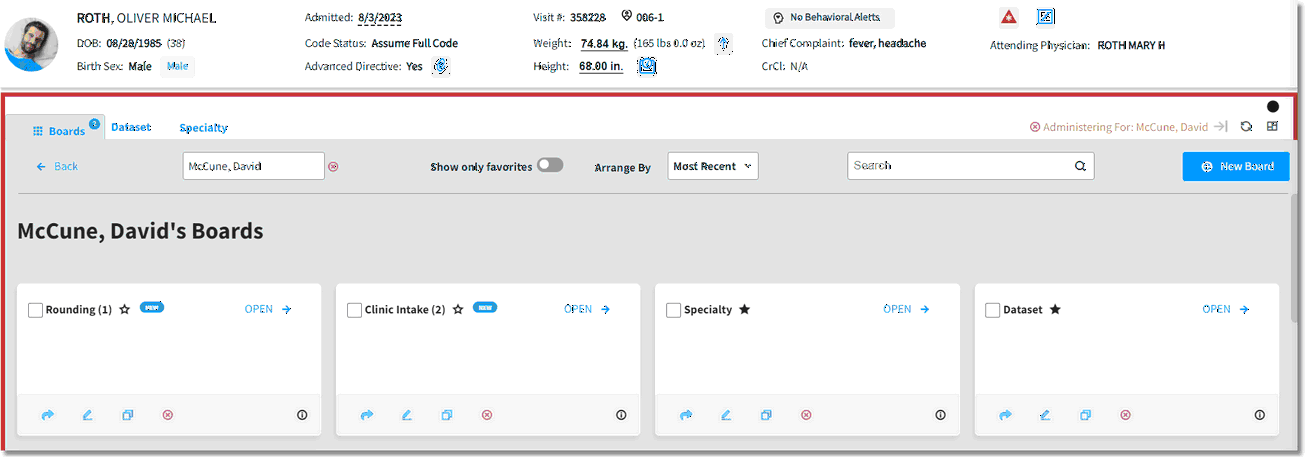
Patient Data Console Administrator Mode
4.Make the desired changes to the boards and cards.
5.To exit Administrator mode, select the "x" next to the "Administering For: Name of User" indicator at the top of the screen or select the red "x" next to the Administer For search field within the Expanded Board view.
Changes made to boards while using the Administrator functions will be reflected in the information section of the expanded board view.
NOTE: Administrator actions are limited to board configurations only. Administrators will not be able to perform Clinician workflow actions. The Problem, Procedures, Family History, and Chief Complaint cards will be disabled while in Administrator mode, as will the Actions drop-down.