|
<< Click to Display Table of Contents >> Report Distribution |
  
|
|
<< Click to Display Table of Contents >> Report Distribution |
  
|
Report Distribution may be edited before an order is placed.
•To add or edit providers, select Report Distribution from the action bar. All providers that are already set to receive reports will be listed in the Report Distribution display.
•To add additional providers to the report distribution, select one of the following options:
▪Associated Providers: This option will display all providers listed in the patient’s demographics as either the attending, primary, secondary or consulting physicians. The ordering physician will also display.
▪Additional Providers: This option will launch the physician look-up table. Staff physicians are listed in alphabetical order with the physician number to the right of the name. The search option may be changed to list the physicians by their physician number. If the physician is not located in the staff index, select Non-Staff.
▪Once the Physician has been located, select the physician's name and the Select icon from the action bar to add the physician to the Report Distribution.
Select Order Entry > Select Ancillary Item > Add to Pending > Select Item to Edit > Report Distribution
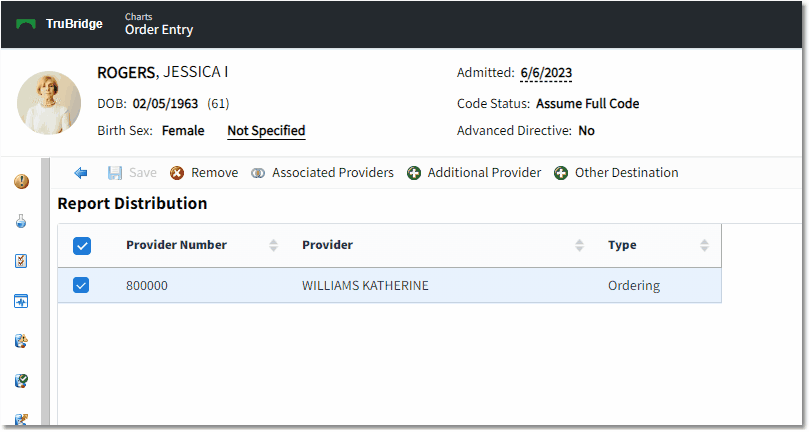
Report Distribution
•To remove a physician, select the Physician, then select Remove from the action bar.
•Once all necessary changes have been made, select Save to return to the Order Edit screen.