|
<< Click to Display Table of Contents >> Protocol Orders |
  
|
|
<< Click to Display Table of Contents >> Protocol Orders |
  
|
The Protocols option is an Order Entry feature utilized by nursing staff that are established by the hospital and may be initiated without a physician’s direct order. After protocol orders have been placed by nursing, the orders may be located in the E-Sign (electronic signature) folder on the Tasks screen awaiting the provider's signature. Protocol orders will function in a similar fashion to phone/verbal orders with the exception of requiring the "Read Back" function.
•From the Search Options screen, select the List Type drop-down, then select Protocol.
Select Order Entry > Order Type > List Type > Protocol
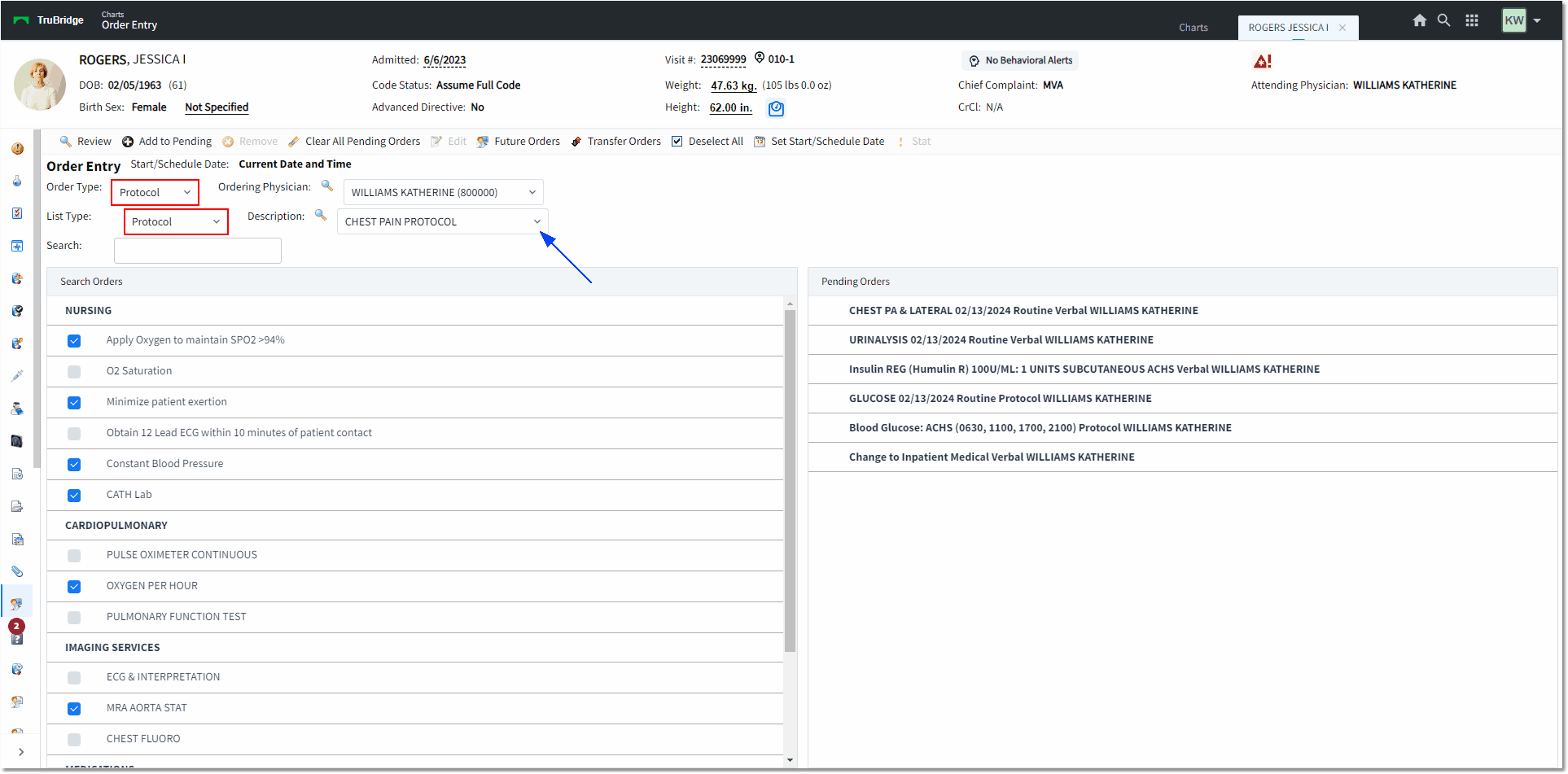
Order Entry
•The Description field will load all Protocols that have been assigned to the department to which the patient is currently admitted. The Order Type field will also display as Protocol.
•If the desired Protocol is not listed, select the magnifying glass icon to search all existing protocols.
•Locate and select the desired Protocol from the Description drop-down. Once the Protocol has been selected, the Protocol items will populate in the Search Orders box. Some items may appear pre-checked. This default is set in the Order Set/List/Protocol Maintenance table in Table Maintenance.
•The Search option provides the ability to use a smart search to locate orders within the selected Protocol. For ancillary items, the date/time, frequency, and indication of STAT will all display in the Search Orders box and in the Pending Orders box (once placed in pending).
•To move an item to Pending, first select the check box next to the desired item(s). Once all items have been selected, select the Add to Pending option from the action bar.