|
<< Click to Display Table of Contents >> Ordering After Discharge |
  
|
|
<< Click to Display Table of Contents >> Ordering After Discharge |
  
|
Facilities can limit the placing of orders on patients who have been discharged.
•When Order Entry is accessed from the chart of a discharged patient, an alert will appear that states, This patient was discharged on MM/DD/YYYY. Select OK to close the message.
Select Order Entry
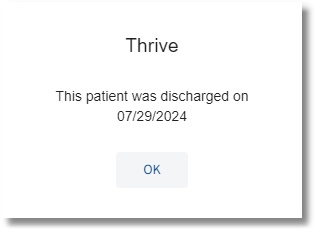
Order Entry
•Order Entry will reference the Pharmacy Control Information field Disallow New Orders: ___ days after discharge, where the number of days may be set to limit the amount of time that pharmacy orders may be placed post discharge. Once the indicated number of days has passed, the provider will receive a message if attempting to place an order for any pharmacy items. The message states, Patient is discharged. Pharmacy Order Entry not allowed (number of days indicated in Pharmacy Control) days after discharge.
Select Order Entry > Departments > Pharmacy Item > Add to Pending
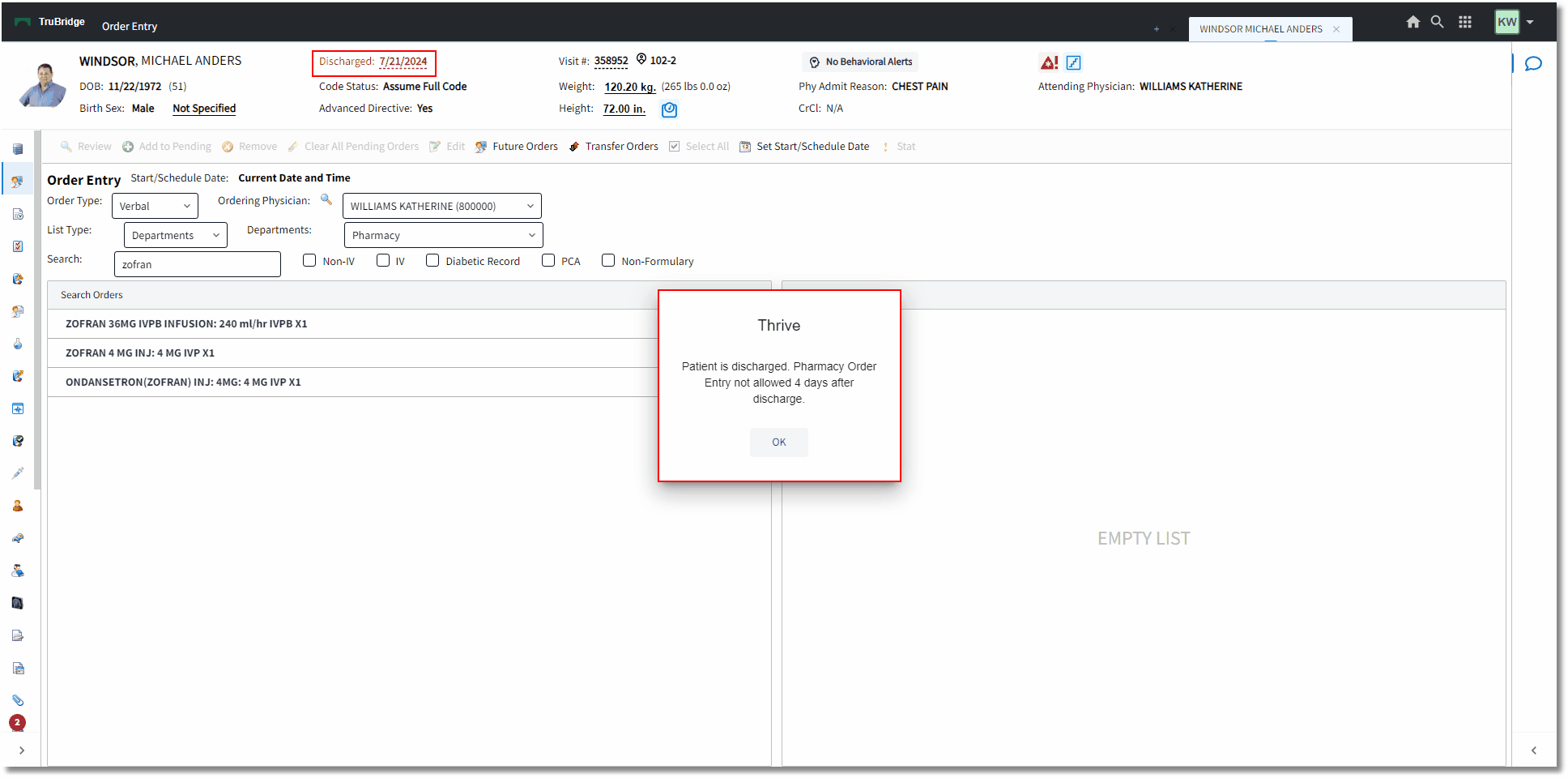
Order Entry
•Pharmacy orders placed after a patient discharge, but within the allowed time frame must include a First Dose Date/Time and Start Date/Time that fall within the patient's service date. The fields will be treated as a required fields with the label appearing in red if the date falls outside the range of the patient's service date. The First Dose Date/Time and Start Date/Time fields populate upon placing the order in the queue, so the provider would be required to address the field upon selecting Update.
•If the fields fall outside of the patient's service date, the message Date must be within the patient's service date range will appear in red to the right of the field.
Select Order Entry > Departments > Pharmacy Item > Add to Pending > Update
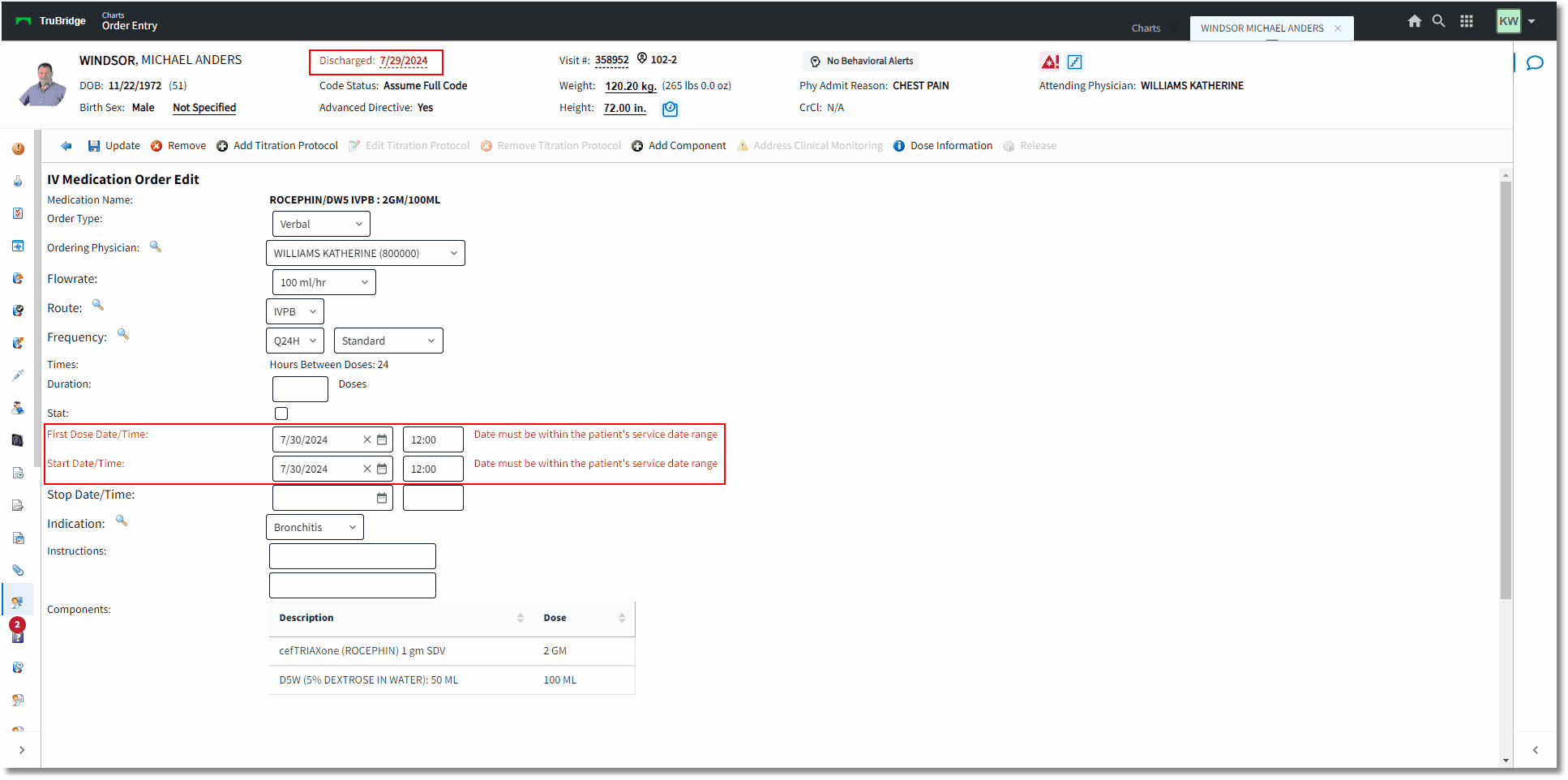
IV Medication Order Edit
•Pharmacy, ancillary, and nursing orders may not be placed on patients who have a discharge date that is greater than 30 days. When Order Entry is accessed from the patient chart, a message prompt will appear, stating the following:
Order Entry has been disabled.
Reason: Patient has been discharged greater than 30 days.
•The List Type and Search options will be disabled. If the patient already has items in the pending orders queue, then the Sign button should also be disabled on both the Order Entry and Pending Order Review screen.
Select Order Entry

Order Entry
•Ancillary orders placed via Order Entry must include a Scheduled Date/Time that falls within the patient's service date. The field will be treated as a required field with the label appearing in red if the date fall outside the range of the patient's service date. The Scheduled Date/Time field is populated upon placing the order in the queue, so the provider would be required to address the field upon selecting Sign.
•If the Scheduled Date/Time falls outside of the service date, a message will display in red to the right of the Time radio button stating, Date must be within the patient's service date range.
Select Order Entry > Select Ancillary Item > Move to Pending > Update
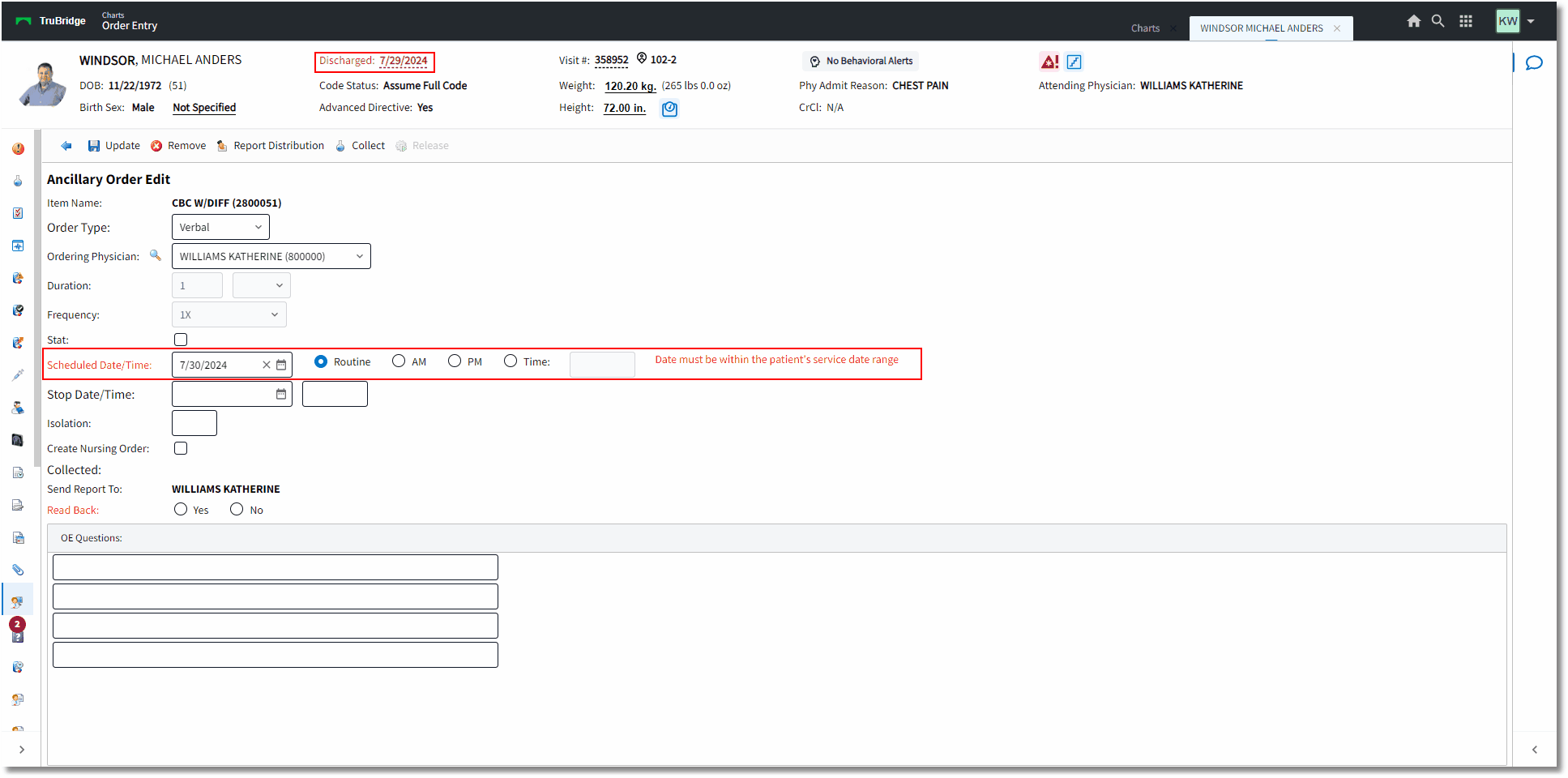
Ancillary Order Edit