|
<< Click to Display Table of Contents >> Order Lists |
  
|
|
<< Click to Display Table of Contents >> Order Lists |
  
|
Order Lists are custom lists of orders for providers and departments.
•To place orders from an Order List, select Order List from the List Type menu.
•The Description field will load all Order Lists that have been assigned to the Department number to which the patient is currently admitted. If the desired Order List is not listed, select the magnifying glass icon to search all existing Order Lists.
•Once the Order List has been selected, the Order List items will populate in the Search Orders box. Some items may appear pre-checked. This default is set in the Order Set/List/Protocol Maintenance table in Table Maintenance. For ancillary items, the date/time, frequency, and indication of STAT will all display in the Search Orders box and in the Pending Orders box (once placed in pending).
•Choose Select All/Deselect All to clear all pre-selected items in the Order List or to check all Items in the Order List.
•The Search option provides the ability to use a Smart search to locate orders within the selected Order List.
•To move an item to Pending, select the check box next to the desired item(s).
•Once all items have been selected, select the Add to Pending option from the action bar.
Select Order Entry > Order Type > List Type > Order Lists
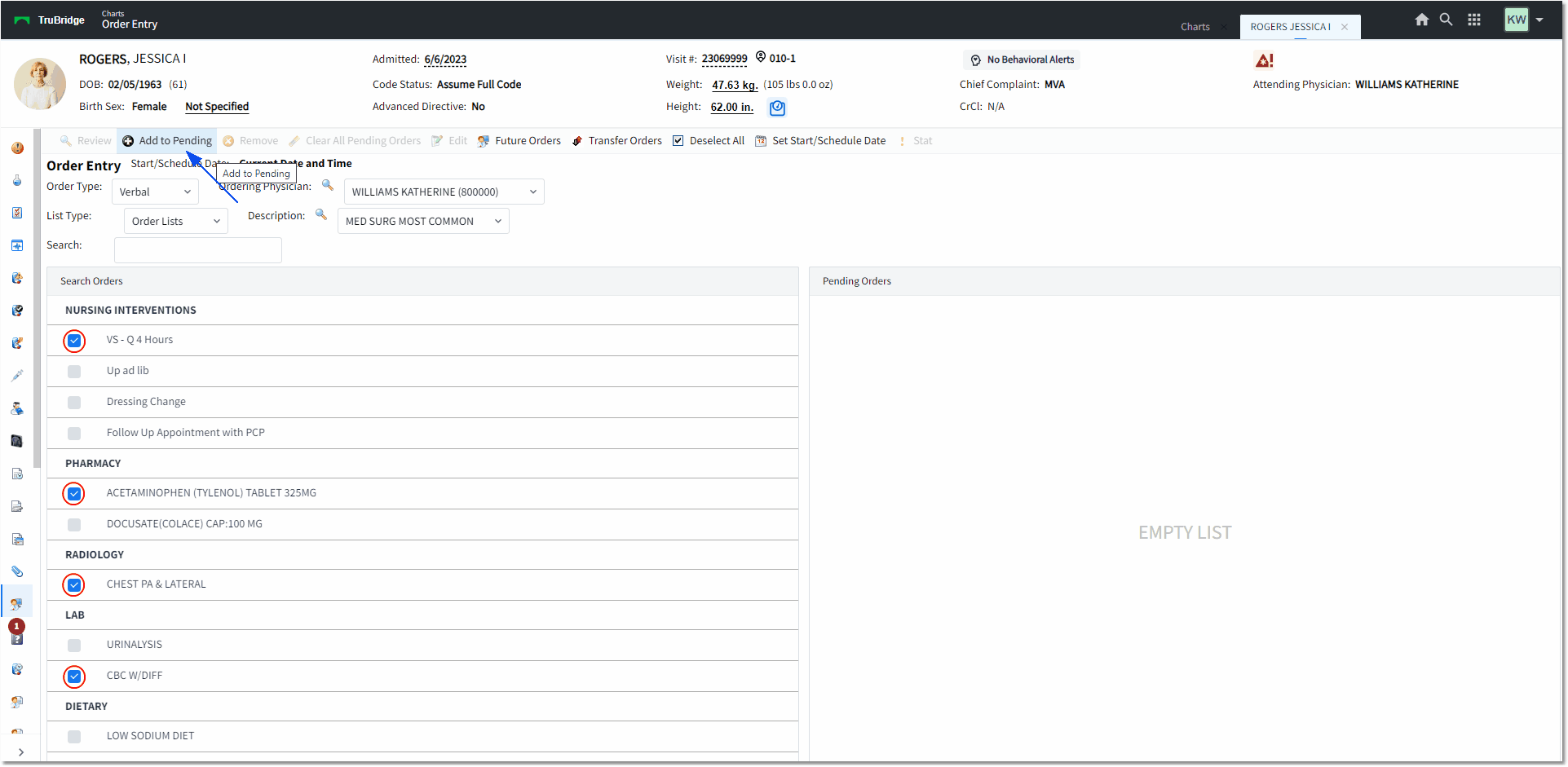
Order Lists