|
<< Click to Display Table of Contents >> Order Sets |
  
|
|
<< Click to Display Table of Contents >> Order Sets |
  
|
The Order Set option in Order Entry allows the user to place orders from the facility-approved Order Sets.
•Select Order Sets from the List Type drop-down on the Search Order screen.
•The Description field will load all Order Sets that have been assigned to the Department to which the patient is currently admitted.
▪If the desired Order Set is not listed, select the magnifying glass icon to search all of the available facility Order Sets.
•Locate the desired Order Set and select it from the list.
•Once the Order Set has been selected, the Order Set items will populate in the Search Orders box. Some items may appear pre-checked. This default is set in the Order Set/List/Protocol Maintenance table in Table Maintenance.
▪For ancillary items, the date/time, frequency, and indication of STAT will all display in the Search Orders box and in the Pending Orders box (once Add to Pending has been selected).
•The Search option provides the ability to use a smart search to locate orders within the selected Order Set.
•To move an item to Pending Orders, first select the check box next to the desired item(s).
•Once all items have been selected, select the Add to Pending option from the action bar.
Select Order Entry > Order Type > List Type > Order Sets
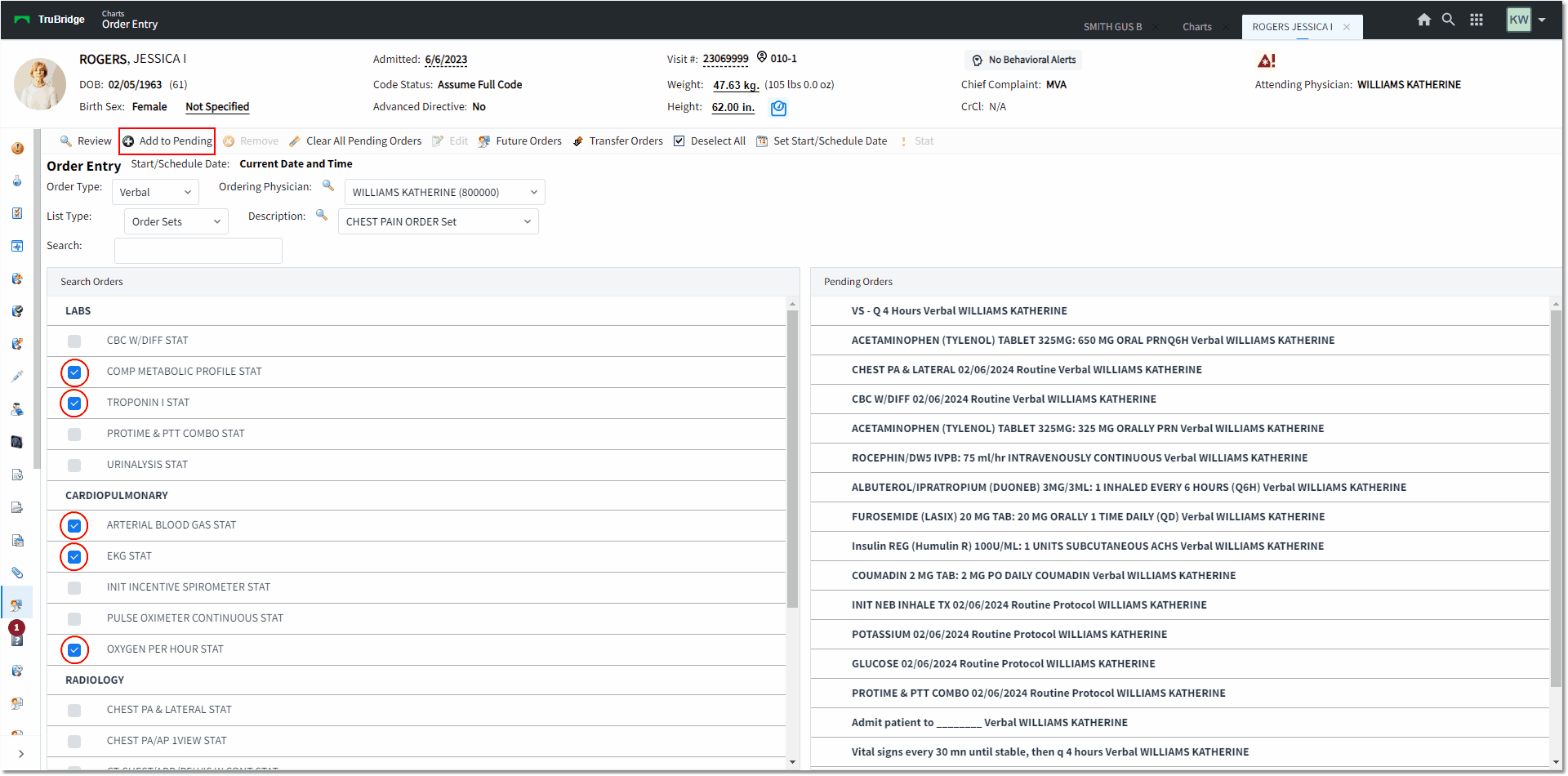
Order Entry