|
<< Click to Display Table of Contents >> Health Concerns |
  
|
|
<< Click to Display Table of Contents >> Health Concerns |
  
|
The patient's health concerns is documentation of health related matters that are of interest, importance, or worry to the patient, patient's family, or provider. To view the patient's health concerns, go to Patient Chart > Health History and see the entries under the Health Concerns heading.Some health concerns may be identified and listed on this page automatically, at a status of Provisional, based on the answers to Health Status Assessments. (TIP: Choose List View if you wish to edit items in the list.)
To view the list of health concerns and/or make edits, double-click a health concern in the list. The Problem Management page is displayed. Health Concerns are displayed in groups by status: Active, Provisional, Historical, and Recurrence and display the name (SNOMED or ICD10) and the Status in the list. To change which name is displayed, click the gear icon in the top right of the screen and make a selection: ICD10 Description or SNOMED Description.
This section covers the following topics:
To View and/or Edit the Details of a Health Concern
To Associate Problems to a Health Concern
To Edit the Status of a Health Concern
1.To add a new health concern, go to Health History > New. The Health History Categories page is displayed.
2.Double-click the Health Concerns category. The Problem Management page is displayed. NOTE: Some health concerns may be identified and appear on this page automatically, at a status of Provisional, based on the selected answers in Health Status Assessments.
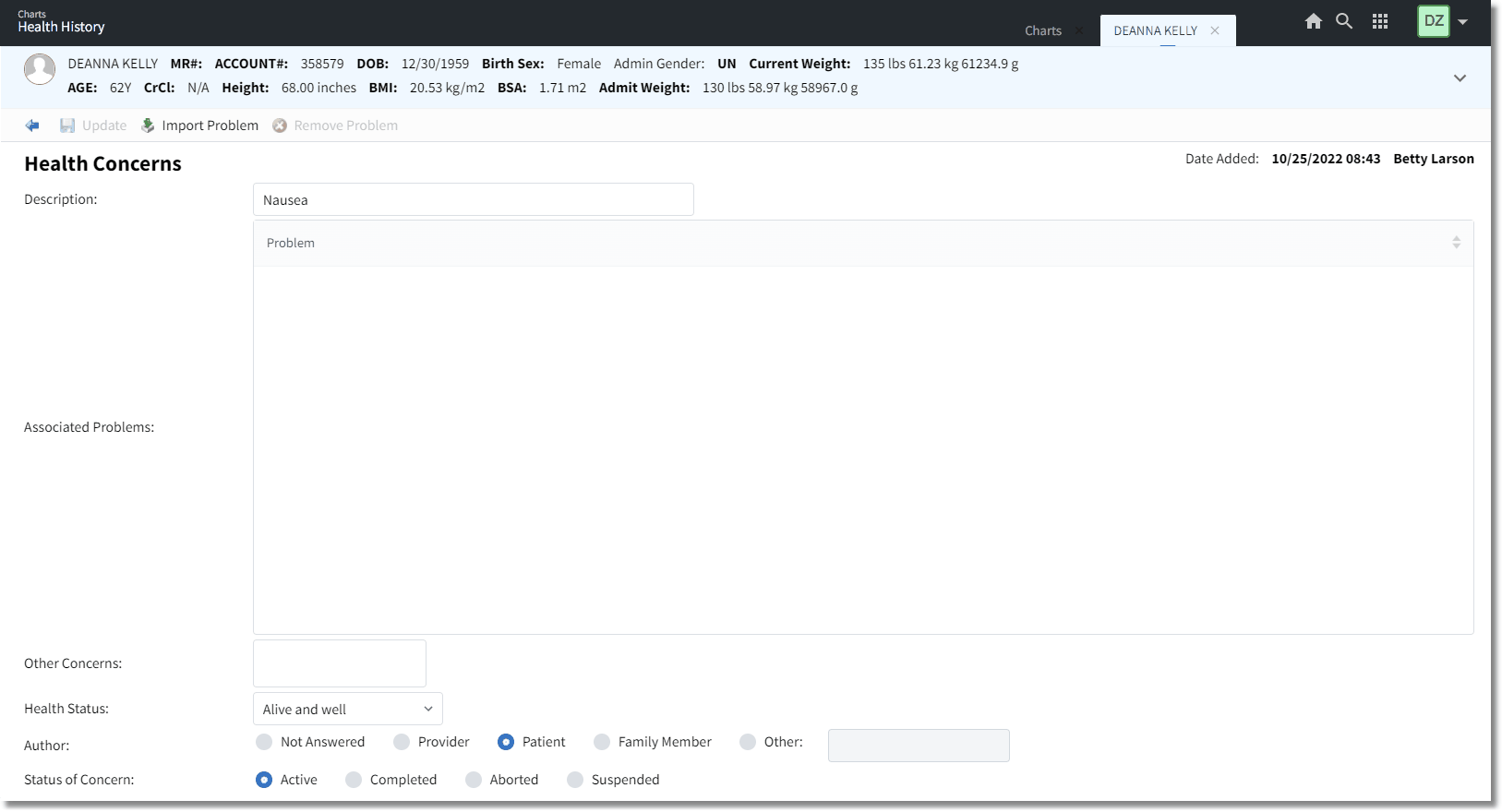
Health Concerns
3.In the Search for a health concern... field, begin typing the name of the concern. Matches to your typed text are displayed in a drop-down list. Select the desired concern from the list.
4.In the Select drop-down, select the appropriate status for the concern: Active, Historic, Provisional, or Recurrence.
5.Click Save. The concern is added to the list.
1.To edit the name of the health concern, hover over the health concern name you'd like to edit and click on the pencil icon. A search box is displayed. Begin typing the name of the health concern and select the appropriate name from the list.
2.To view and/or edit the health concern details, use the expand button (>) to display the details section. In addition, you can expand (>) the ICD10 or SNOMED codes fields as well.
3.The Onset Date, Resolved Date, Health Status, Source, and Comments can be viewed and/or edited.
▪Onset Date: This field identifies when the health concern began and the field can be formatted in either MM/DD/YYYY HH:mm, MM/DD/YYYY, MM/YYYY, or YYYY.
▪Resolved Date: This date identifies when the health concern was resolved, if applicable. The field can be formatted in either MM/DD/YYYY, MM/YYYY, or YYYY.
▪Health Status: This field displays the patient's current health status. Use the drop-down list to select the appropriate status for the patient.
▪Source: This field displays the source of the information collected about the health concern. Use the drop-down list to select the appropriate source of the information. If Provider is selected, a search box is displayed to search for and display the provider name.
1.From the Health Concerns list, select the three vertical dots icon at the end of the row the health concern is displayed on. This displays an Actions menu. Select Associate Problem.
2.The Associate Problem(s) to Health Concern window is displayed.
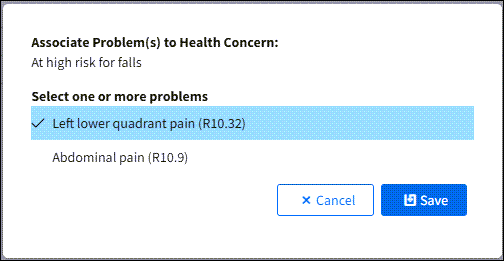
3.Select one or more problems from the list.
4.Click Save. When a problem is associated to a health concern, a link icon is displayed next to the concern on the list.
1.From the Health Concerns list, hover over the health concern status you'd like to edit. A pencil icon displays.
2.Select the pencil icon to display the list of statuses and select the appropriate one.
For additional information on using the Health Concerns feature, see the Problem Management Card section of the Patient Data Console User Guide.