|
<< Click to Display Table of Contents >> Address History |
  
|
|
<< Click to Display Table of Contents >> Address History |
  
|
This option in Health History allows users to add any current or previous address information. To view the patient's adress history, go to Patient Chart > Health History and see the entries under the Address History heading. (TIP: Choose List View if you want to edit items in the list.)
This section covers the following topics:
1.To add a new address, go to Health History > New. The Health History Categories page is displayed.
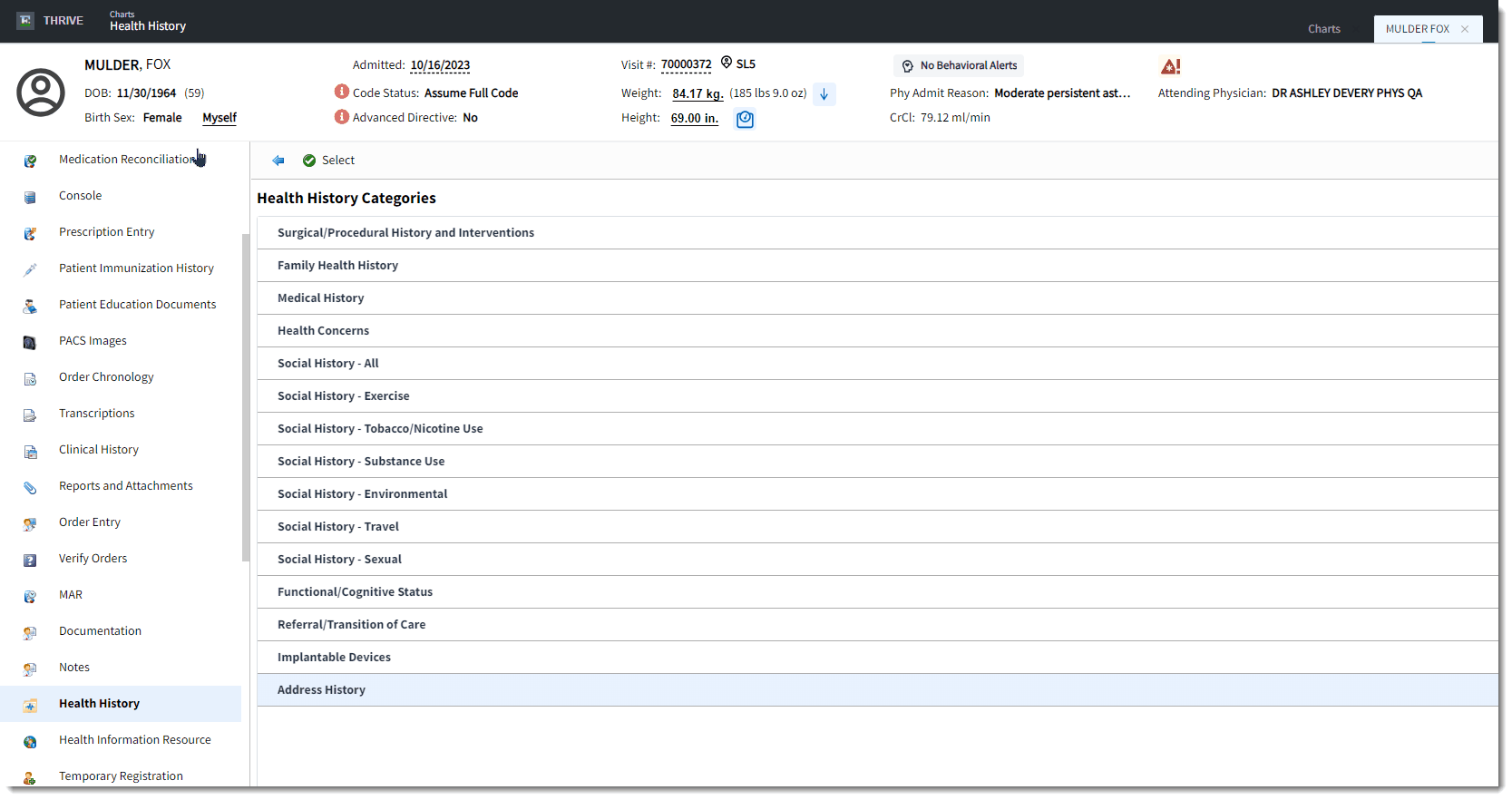
Address History
2.Double-click Address History from the list of Health History categories. The Past Patient Address screen is displayed.
3.Click the edit icon located next to the Address field to enter a new address. The Address Edit screen is displayed.
4.Enter the Address, City, State and Zip Code information.
5.Click Update to save. The Past Patient Address screen is displayed.
6.Enter the Start Date and End Date for how long the patient lived/resided at the address. These fields will accept dates in MMYY and MMDDYY format.
1.Go to the Health History Review screen and select List View format.
2.Double-click the item to display the Past Patient Address screen (or highlight the desired family health entry and select Edit).
3.Make edits as needed.
4.Select Update to save changes.
1.Go to the Health History Review screen and select List View format.
2.Double-click the item to display the Past Patient Address screen (or, highlight the desired family health entry and select Edit).
3.Select Delete. A confirmation message is displayed. Select Yes to continue.