|
<< Click to Display Table of Contents >> Signing and Updating Orders |
  
|
|
<< Click to Display Table of Contents >> Signing and Updating Orders |
  
|
Prior to Signing (as a provider) or Updating (as a nurse/employee), finish addressing any required information. Select Sign or Update once complete.
•Sign: Providers will be prompted to enter their passphrase (and select a co-signing provider, if required).
•Update: Orders will be sent to the Ordering Physician's Tasks Screen Future Orders folder for cosignature.
Select Web Client > Whiteboard List > Select Patient > Order Entry > Future Orders > Future Order Entry > Review > Sign or Update
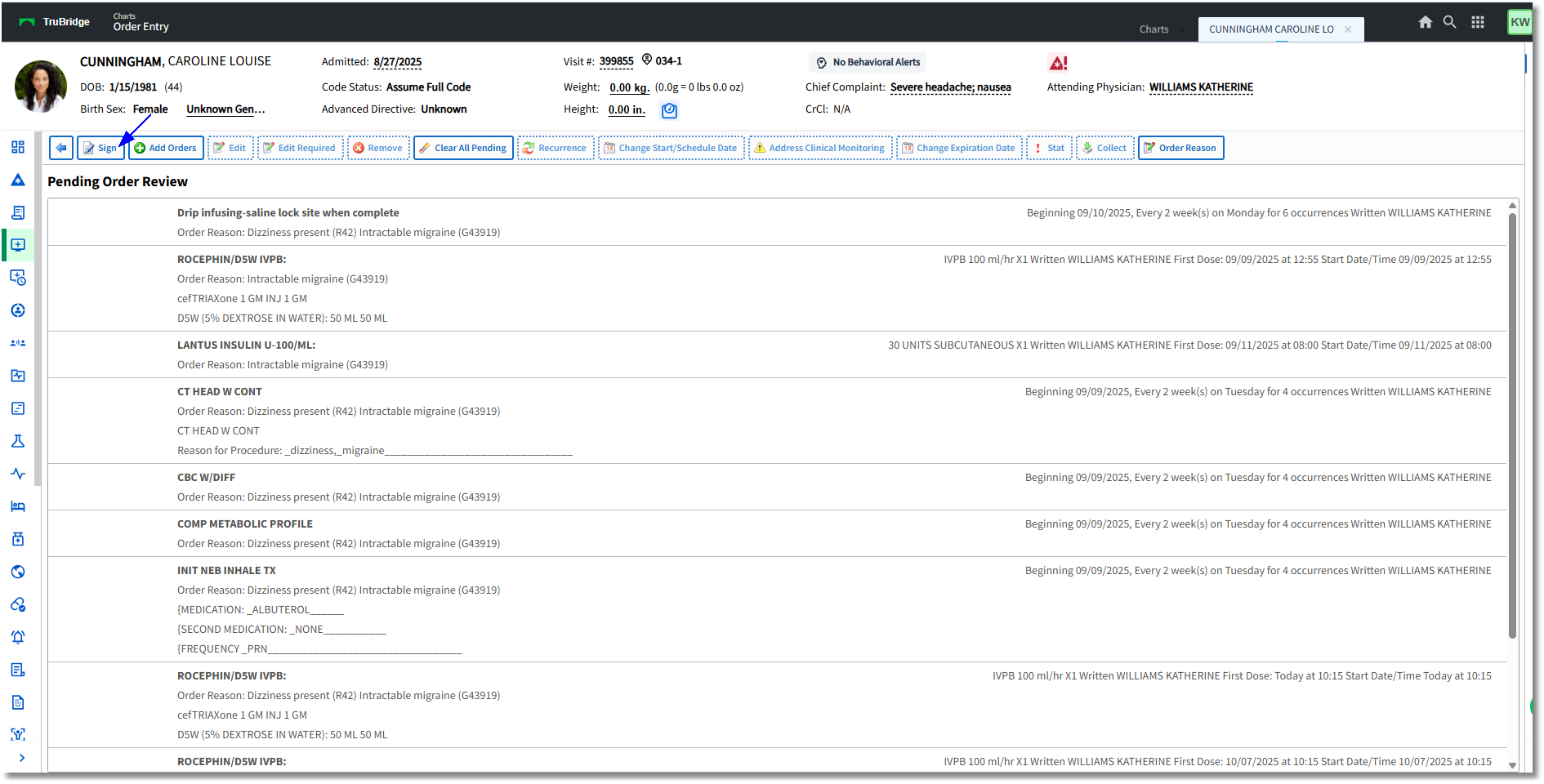
Pending Future Order Review
To review or release orders manually after being placed, select Order Chronology. The Status column displays Pending Future orders. The ability to release orders will depend upon the behavior controls that have been granted for the login. Future Orders may be modified from Order Chronology prior to the order being signed or released. Any part of the order may be modified with the exception of the actual order item. If the Future Order has been signed or released, the order cannot be modified.
Select Web Client > Whiteboard List > Select Patient > Order Chronology
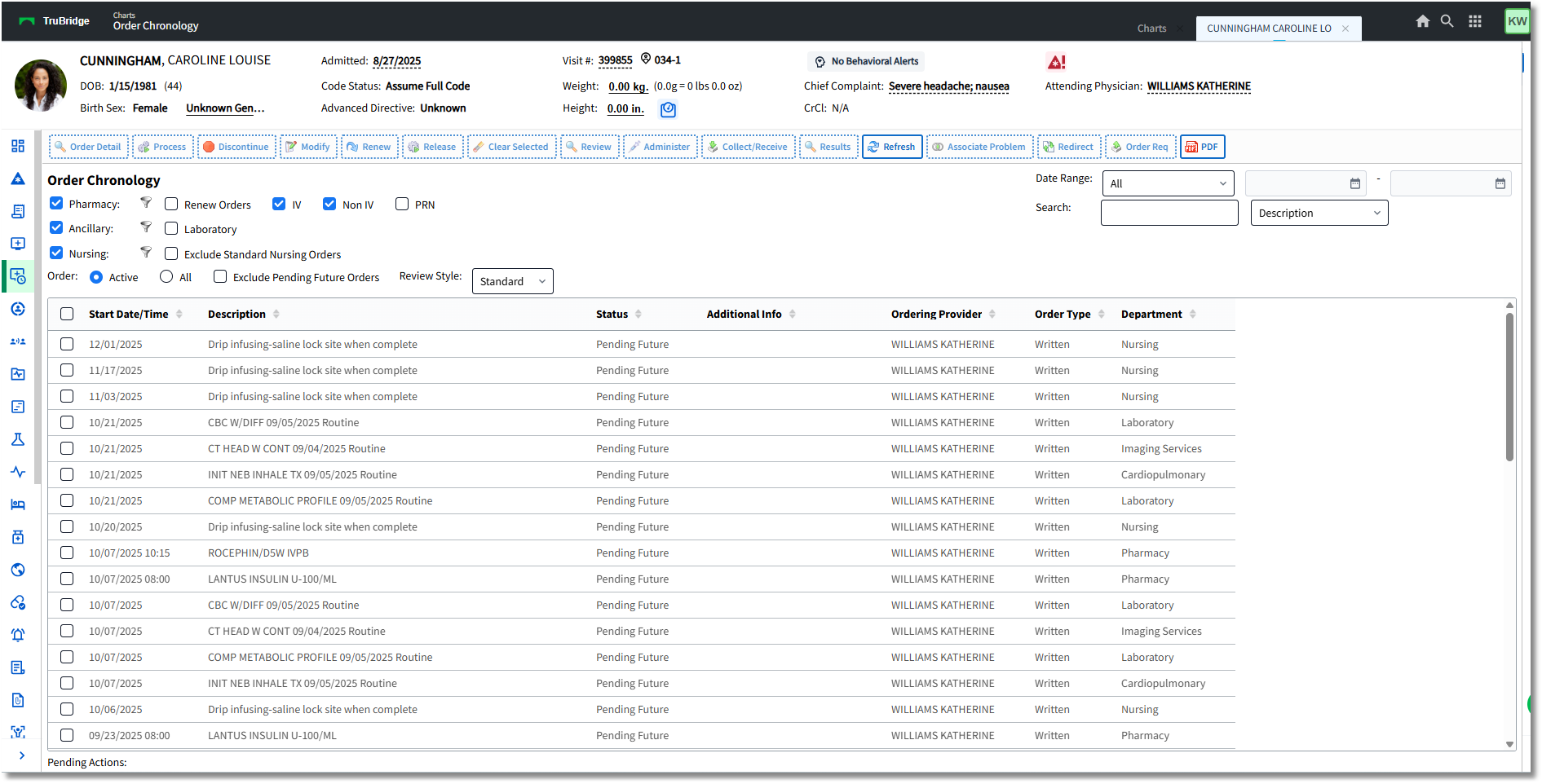
Order Chronology
•Select a Pending Future Order to view the detail, which will display information including the Order Reason and the Originating Account number from which the Future Orders were placed. The Order Reason option is available on the action bar if the Order Reason needs to be changed or if additional reasons need to be added.
•Once the provider has signed the order, the Sign Date/Time/Physician will populate the information in the Future Order Detail screen.
•Once the Future Order has been released, it will become an Active Order and will display the standard Order Detail screen. The Future Order Detail screen may be accessed by selecting the Future Order Hx button on the action bar of the Order Detail screen.
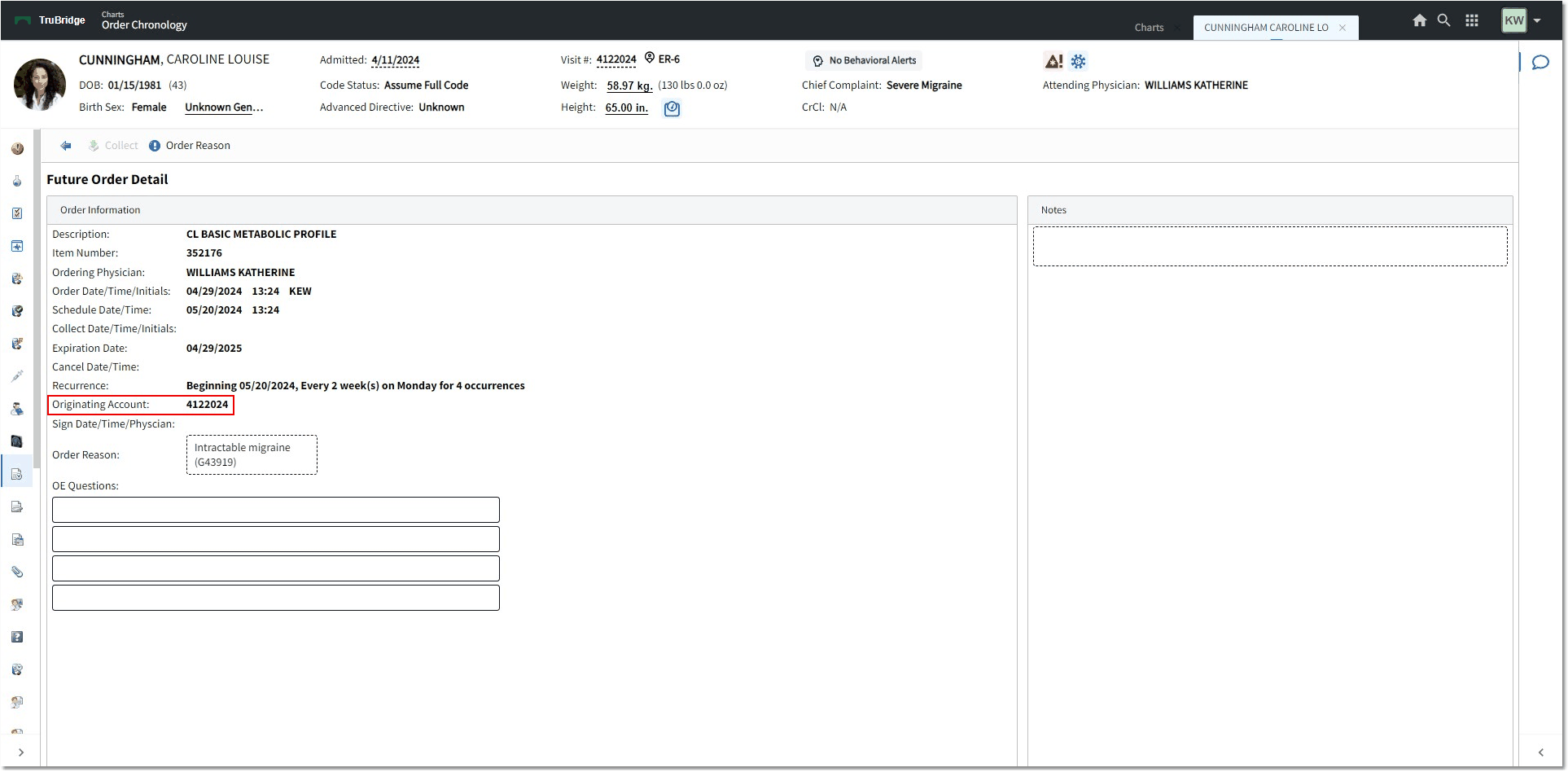
Future Order Detail
The Set Start/Schedule Date option may be used to enter a specific date for the orders to be performed in the future. The Pending Orders field will reflect the scheduled time and date in the description of the item. (NOTE: When there is already a Set Start/Schedule Date added, the Set Start/Schedule Date button is relabeled Reset Start/Schedule Date.)
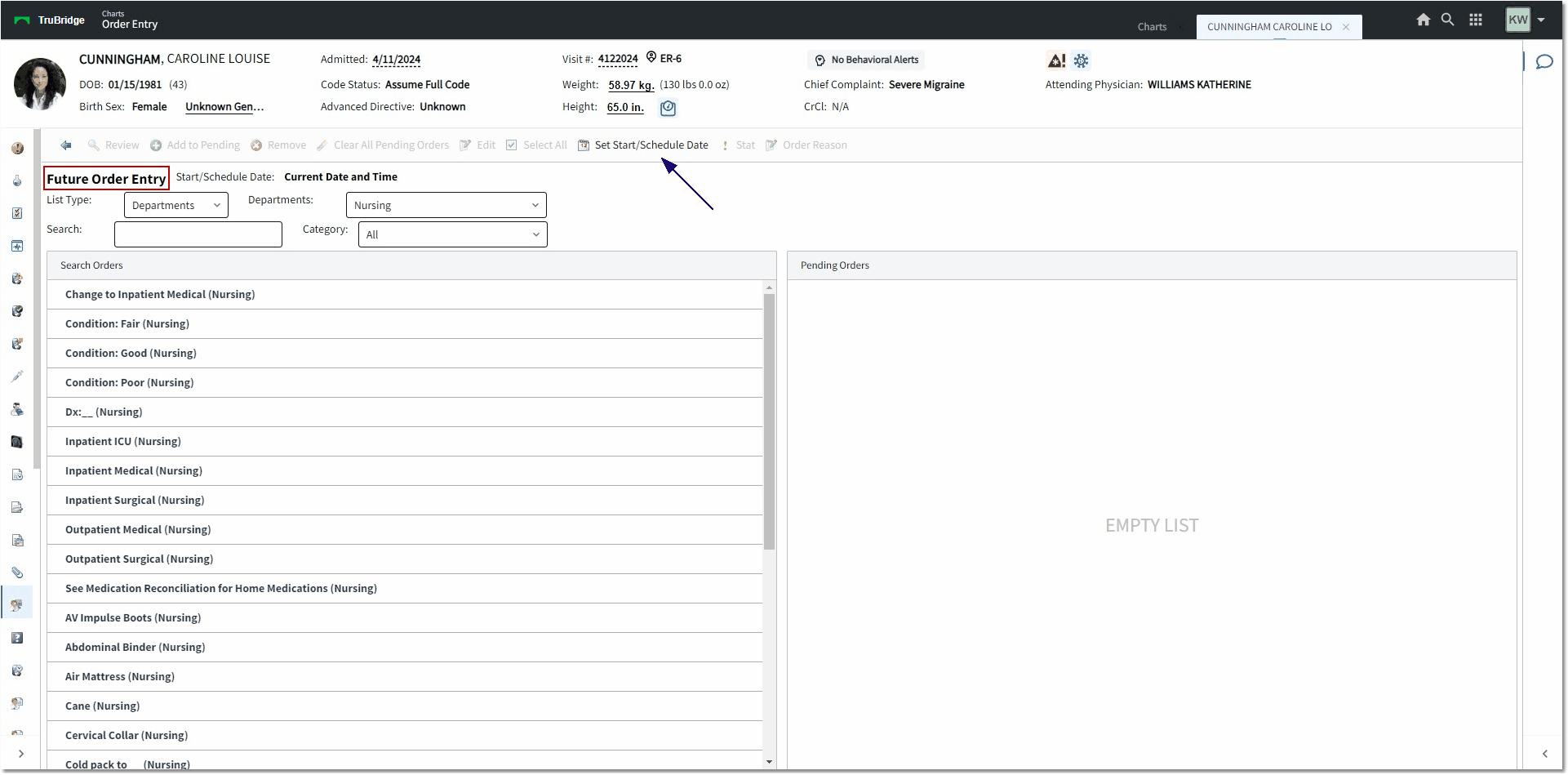
Future Order Entry