|
<< Click to Display Table of Contents >> Order Reason and Recurrence |
  
|
|
<< Click to Display Table of Contents >> Order Reason and Recurrence |
  
|
The Order Reason behavior controls may be set to Required in System Administration for Ancillary, Pharmacy, and Nursing orders. The Order Reason may be entered as the same reason on multiple/all orders if they are multi-selected from Pending Orders and then Order Reason is selected from the action bar. If it is set to required, the Required Information icon will appear to the left of the order item description. Once the Order Reason has been addressed, the Required Information icon will no longer appear. All Required Information must be addressed prior to signing orders.
The Future Order Reasons list will open to "Favorites" when Order Reason is selected. Much like other areas of the system, such as Problem List, Health History, etc., the user's Favorites with the Description, ICD-10 code, and SNOMED code will display. Each procedure (order) that was selected for Order Reason will display at the top of the screen. The user may choose by the Description, ICD10, SNOMED, or Problem List, which will display any problems that have already been entered on the patient's Problem List.
The Add to Favorites option is available to add any new descriptions to the Favorites list for the user. From the Reason/Diagnosis lookup List, double-click the description or single-click and select Add to Pending to add the description to the Selected Future Order Reasons/Diagnosis area. Select as many reasons as needed and then select Update.
Select Web Client > Whiteboard List > Select Patient > Order Entry > Future Orders > Future Order Entry > Select pending orders > Order Reason(s) > Search and Select Reason(s) > Update
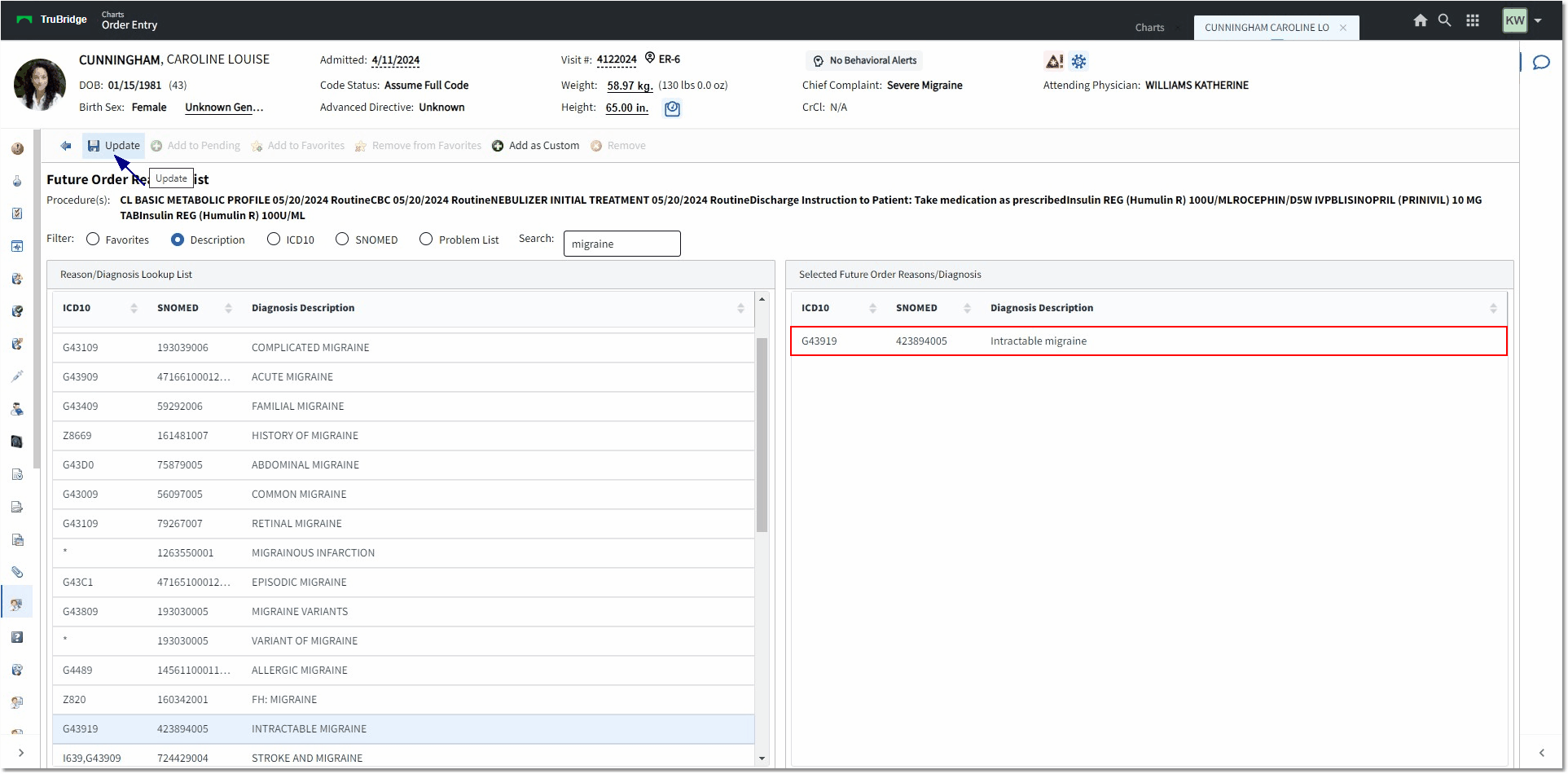
Future Order Reasons List
The Order Reason may also be entered for each order separately in the order edit screens or by multi-selecting items from the Review (Pending Future Order Review) screen and selecting Order Reason from the action bar. The selected reason(s) description and codes will appear on the Pending Future Order Review screen beneath the item description.
The Recurrence option allows the selected items to be set to recur on a specified basis. Recurrence Options and Range of Recurrence may be addressed.
The Recurrence Pattern has multiple options with free-text fields to enter a "set number" for the frequency of the recurrence:
•Daily - Every ___ day(s) to schedule the item to recur every "set number" of days or Every weekday for an order that needs to be performed on a daily basis.
•Weekly - Recur every ___ week(s) on to schedule the item to recur every "set number" of weeks and selecting the day(s) of the week on which the item should recur.
•Monthly - Day ___ of every ___ month(s) to schedule the item to recur every "set number" of days and month(s). The other option is to select the drop-down for first, second, third, fourth, last, then the drop-down for day, weekday, weekend day, Sunday, Monday, Tuesday, Wednesday, Thursday, Friday, Saturday, of every ___ month(s) with the "set number" of months.
Range of Recurrence must have a Start date and either an End by: date or End after: ___ occurrences.
•The Start Date will default to the current date. It cannot be set to a previous date or set for more than one year from the current date.
•When selecting an end date, there is a date-picker option. The maximum time frame allowed to be entered is a year from the current date.
•When selecting to end after a certain number of occurrences, the order will generate only the indicated number of occurrences based upon the start date (max. 99).
Select Chart > Order Entry > Future Orders > Future Order Entry > Review > select Pending Orders > Recurrence
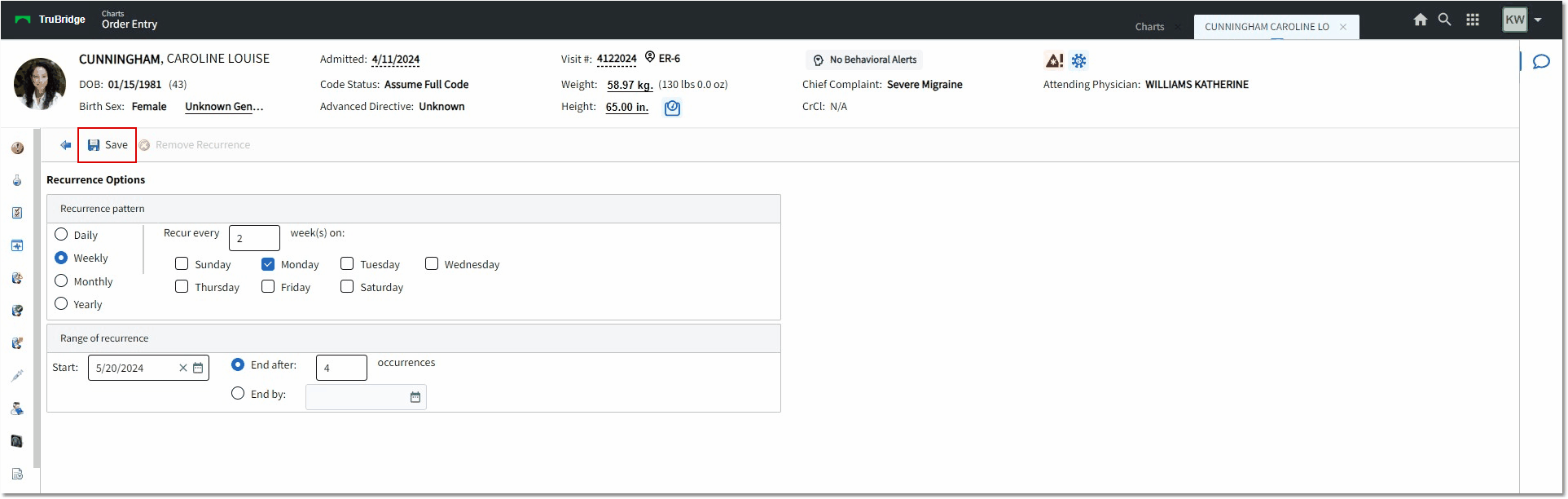
Recurrence Options
Once a recurrence has been set for orders, the details of the recurrence display on the Pending Future Order Review screen.
Select Select Patient > Order Entry > Future Orders > Future Order Entry > Review
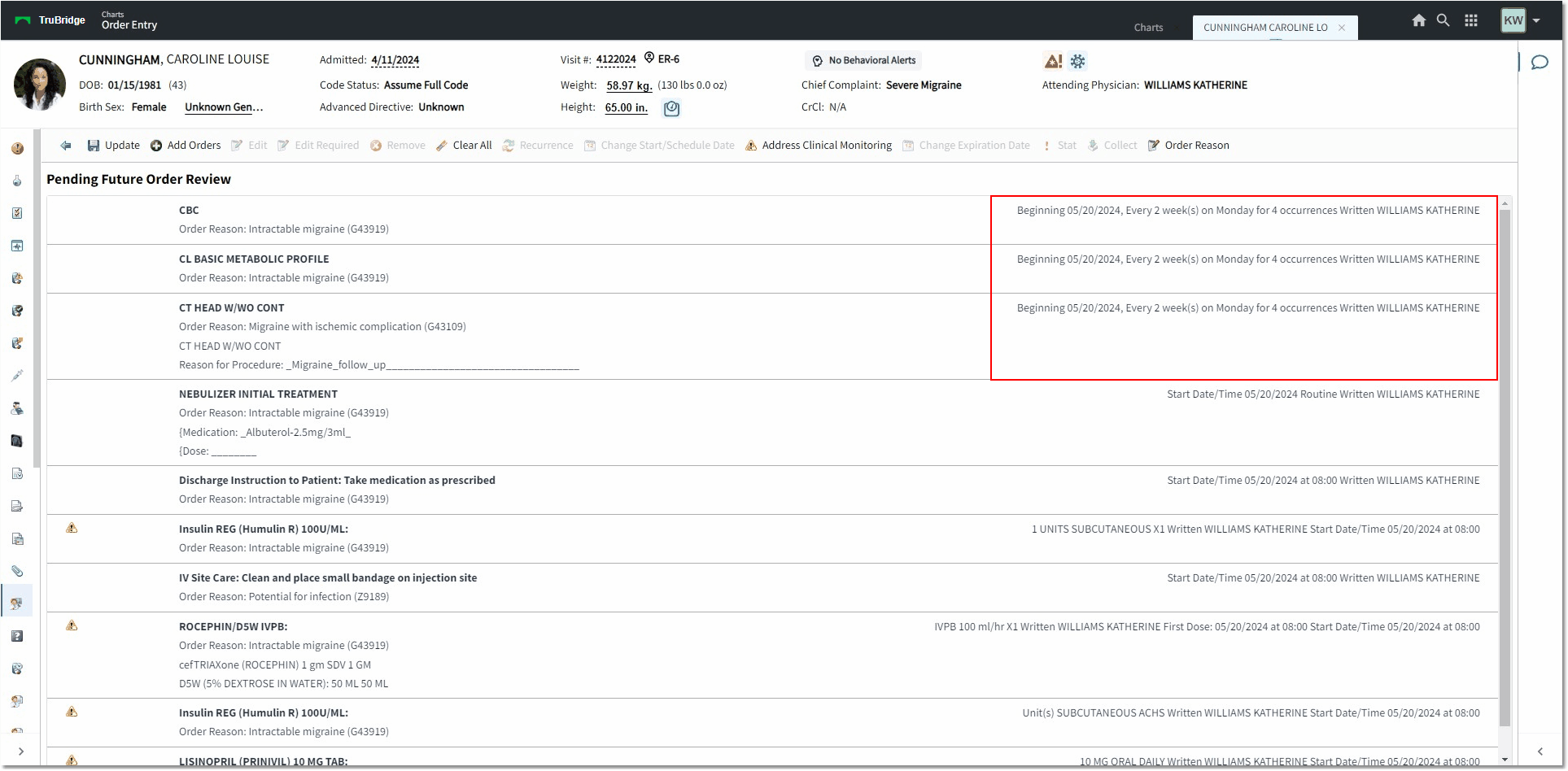
Pending Future Order Review