|
<< Click to Display Table of Contents >> Creating Future Orders |
  
|
|
<< Click to Display Table of Contents >> Creating Future Orders |
  
|
List Type and Department options can be used to search for nursing, ancillary, and pharmacy orders. Use the Search field to locate the items to be ordered and select the items from Search Orders to add them to the Pending Orders queue. The CPT field is also available for searching for Ancillary and Pharmacy items by the associated CPT Code.
Nursing Orders
Nursing orders are available to order if the Future Orders application is set to version 6. If the List Type is set to Departments, selecting Nursing will allow the Nursing Category selection drop-down list to appear. Select the Category and then select the Order to add it to Pending Orders. The Nursing Order Edit screen may be addressed from the Future Order Entry screen under Pending Orders or from the Pending Future Order Review screen.
Select Web Client > Whiteboard List > Select Patient > Order Entry > Future Orders > Future Order Entry > Departments > Nursing > Category
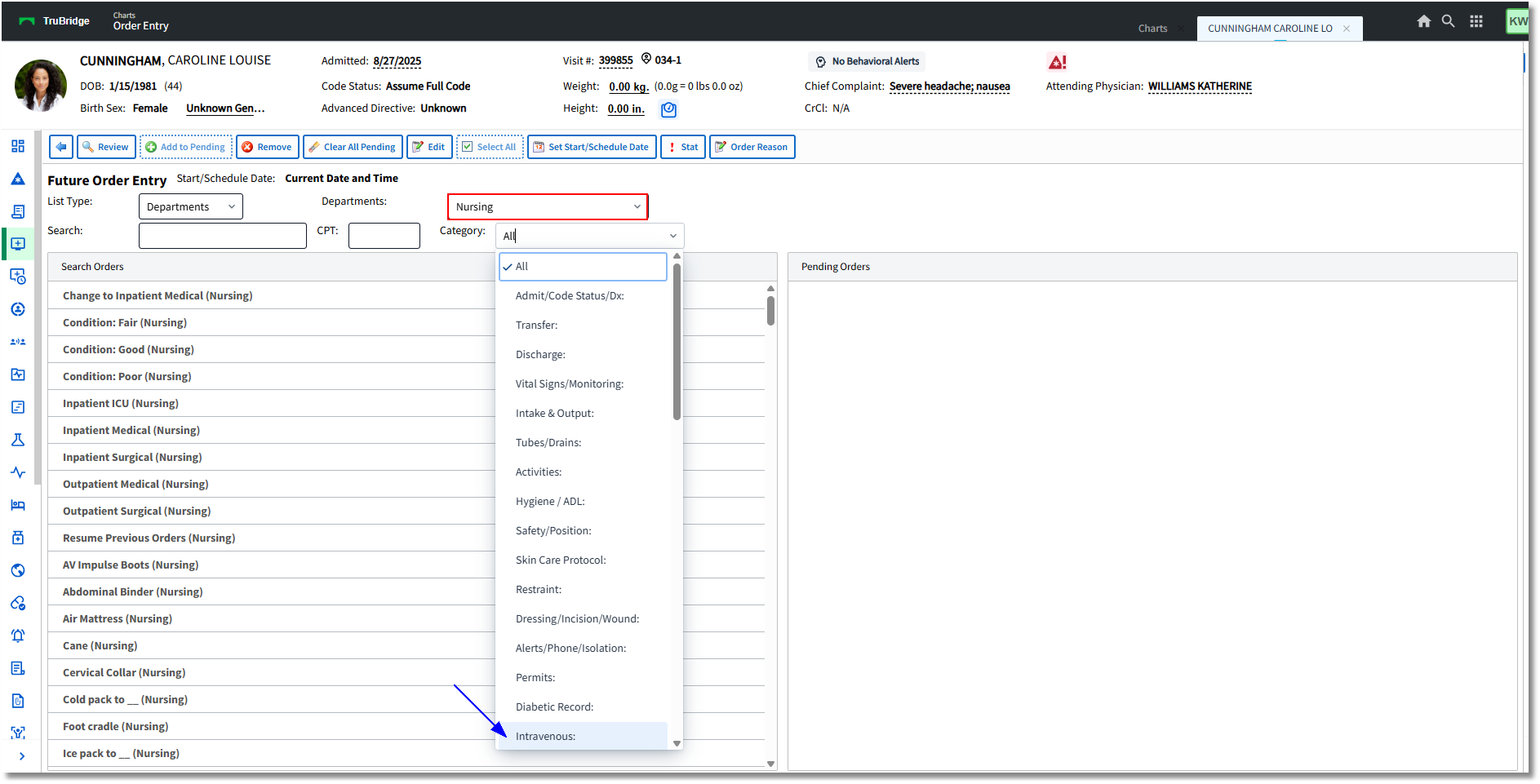
Future Order Entry
The Nursing Order Edit screen may be edited by selecting the item from under the Pending Orders, or from the Pending Future Order Review screen. To edit the order, type into the Description field(s) until it has been completed. Notice the Nursing Category displays the Ordering Physician, the Recurrence (if it has been selected), the Start Date/Time (which may be edited), and the Stop Date/Time (which may be entered). The Expiration Date field will default to a year from the date on which the order is being placed, but may be changed. The Order Reason field is red, indicating the field is required and must be addressed. This may be addressed at the time of placing the orders or prior to Signing/Updating the orders from the Review screen. This will be discussed later in this user guide. Select Update on the Nursing Order Edit screen once the item has been addressed.
Any orders entered for Code Status, Isolation, Suicide Risk, or Physician Admit Reason will follow the typical Order Entry work flow, where the Demographics for the future visit will be updated with the entered information once the orders have been released.
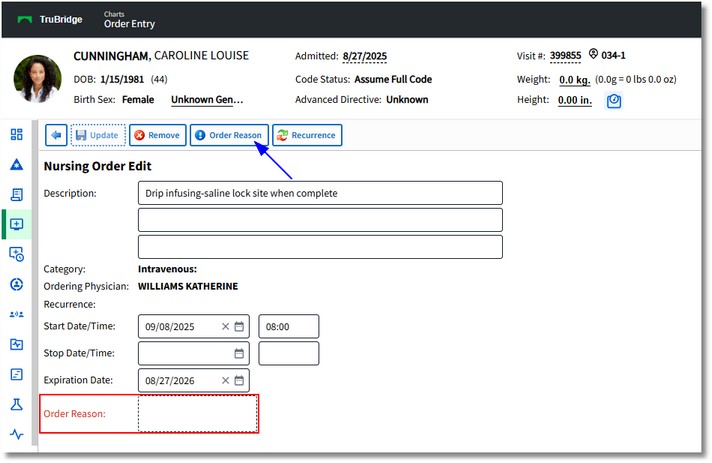
Nursing Order Edit
Ancillary Orders
Future Ancillary Orders may be selected from the specific Department search or by using the All search. Ancillary items may be searched for by the item description or by the item CPT code.
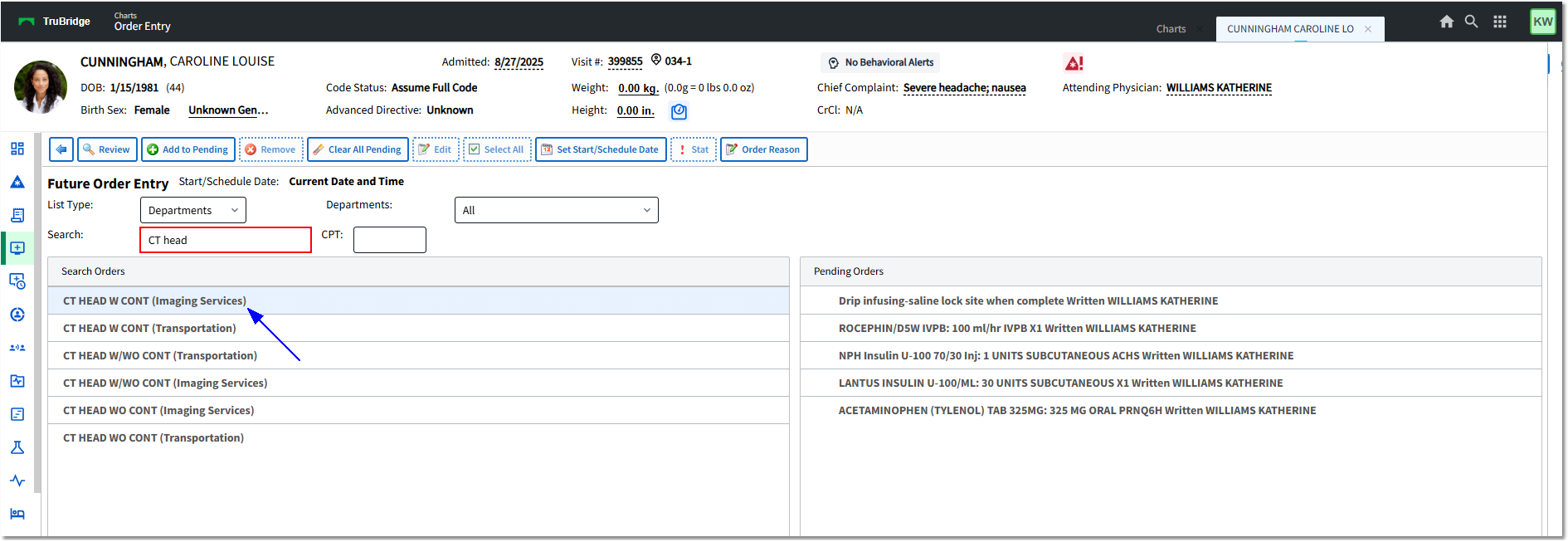
Future Order Entry
To access the Ancillary Order Edit screen, select the item from under Pending Orders or from the Pending Future Order Review screen.
Once the item has been addressed, select Update on the Ancillary Order Edit screen.
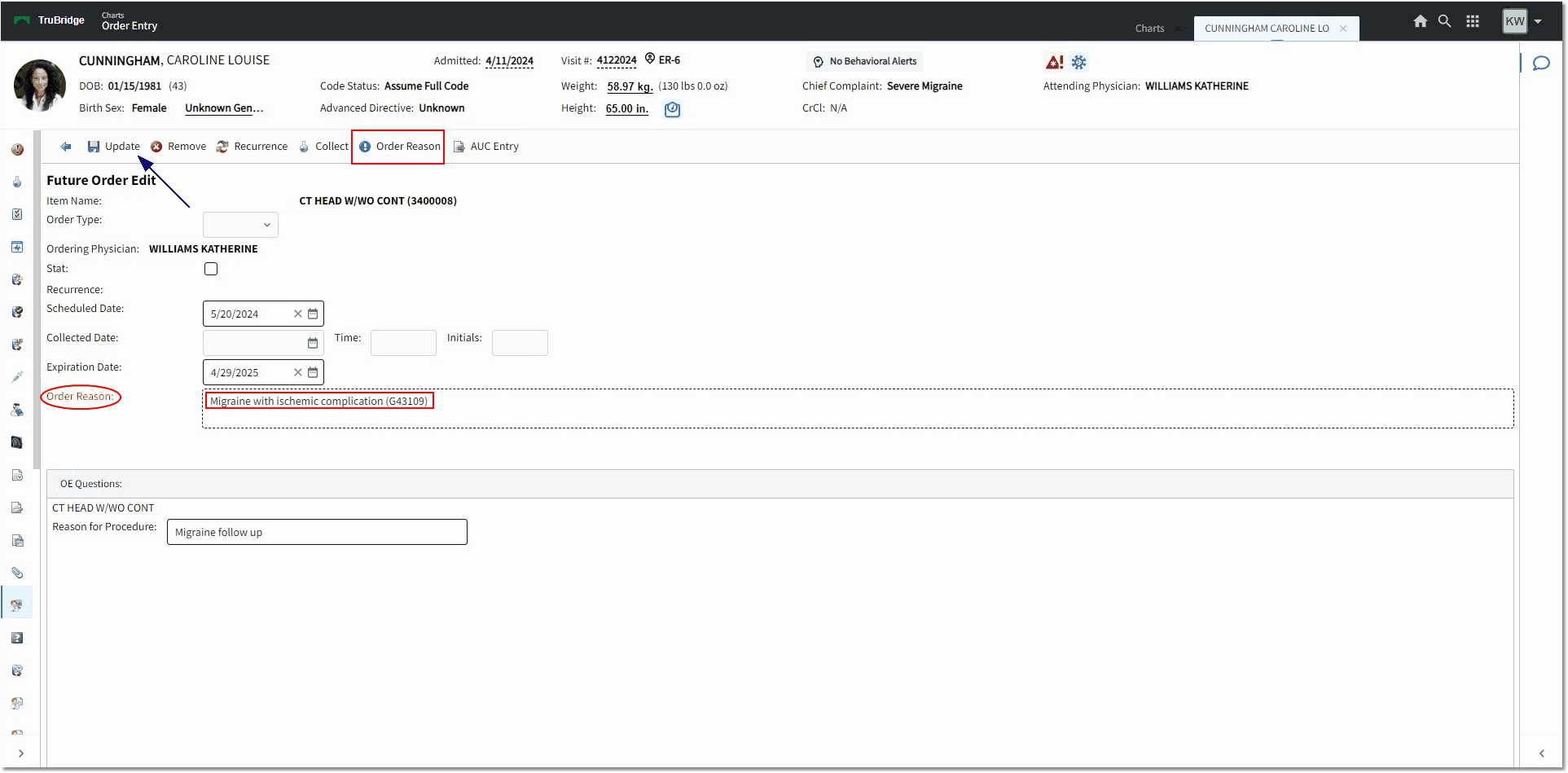
Future Order Edit
Pharmacy Orders
Pharmacy orders are available to order if the Future Orders application is set to version 6. Pharmacy items may be searched for by the item description or by the item CPT code. If the List Type is set to Departments, selecting Pharmacy will narrow down the search options to Non-IV, IV, Diabetic Record, and Non-Formulary. PCAs will not be available for Future Order Entry.
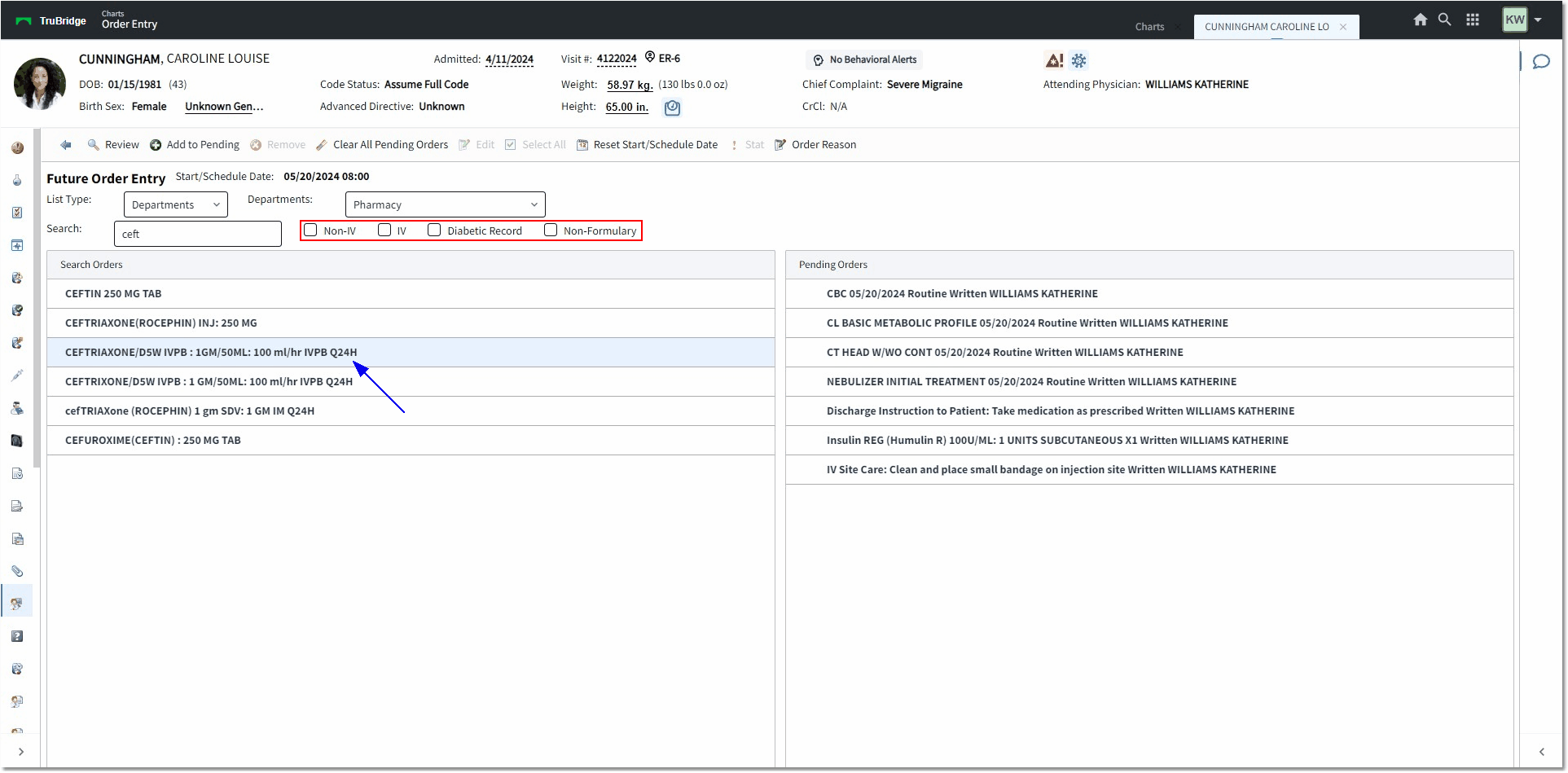
Pharmacy Future Order Entry
Pharmacy orders may then be selected and edited. Some information may need to be changed, such as the default frequency, depending on the nature of the patient's visit. For a one-time medication order, select the X1 frequency. If it is for an inpatient stay, keep the default frequency, if desired. (NOTE: If the Pharmacy Control table switch "Only Allow Predefined Routes in OE" has been checked, the Route look-up will not be available and the user must choose from the predefined frequencies for the selected medication.)
Once the item has been addressed, select Update on the Medication Order Edit screen. See examples of different medication orders below.
IV Medication Order Edit screen will display the following:
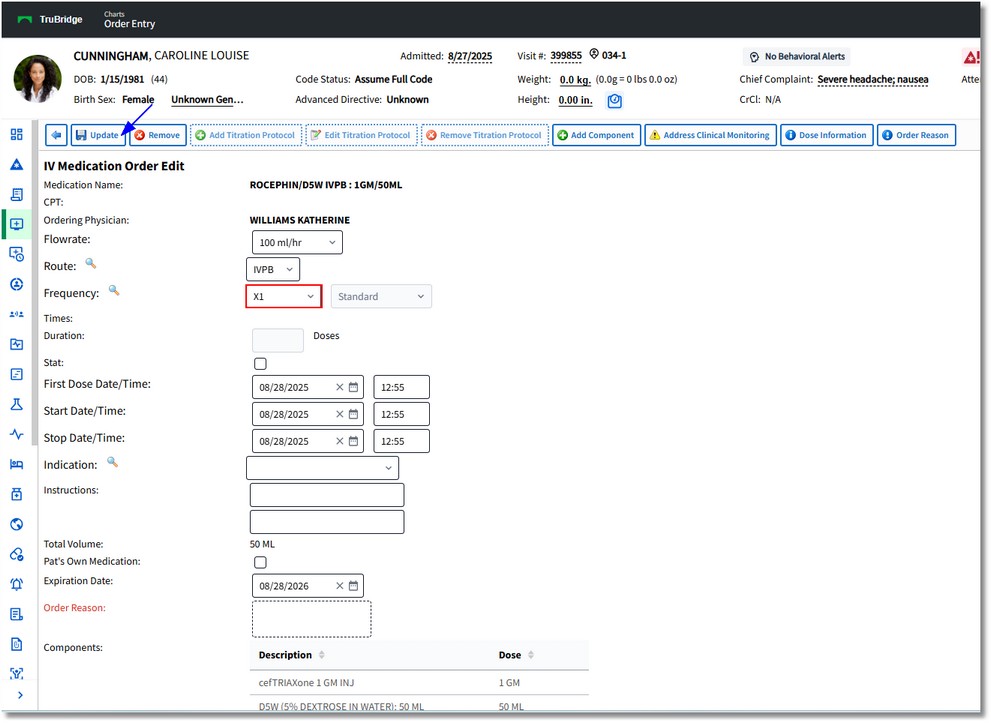
IV Medication Order Edit
Non-IV Medication Order Edit screen will display the following:
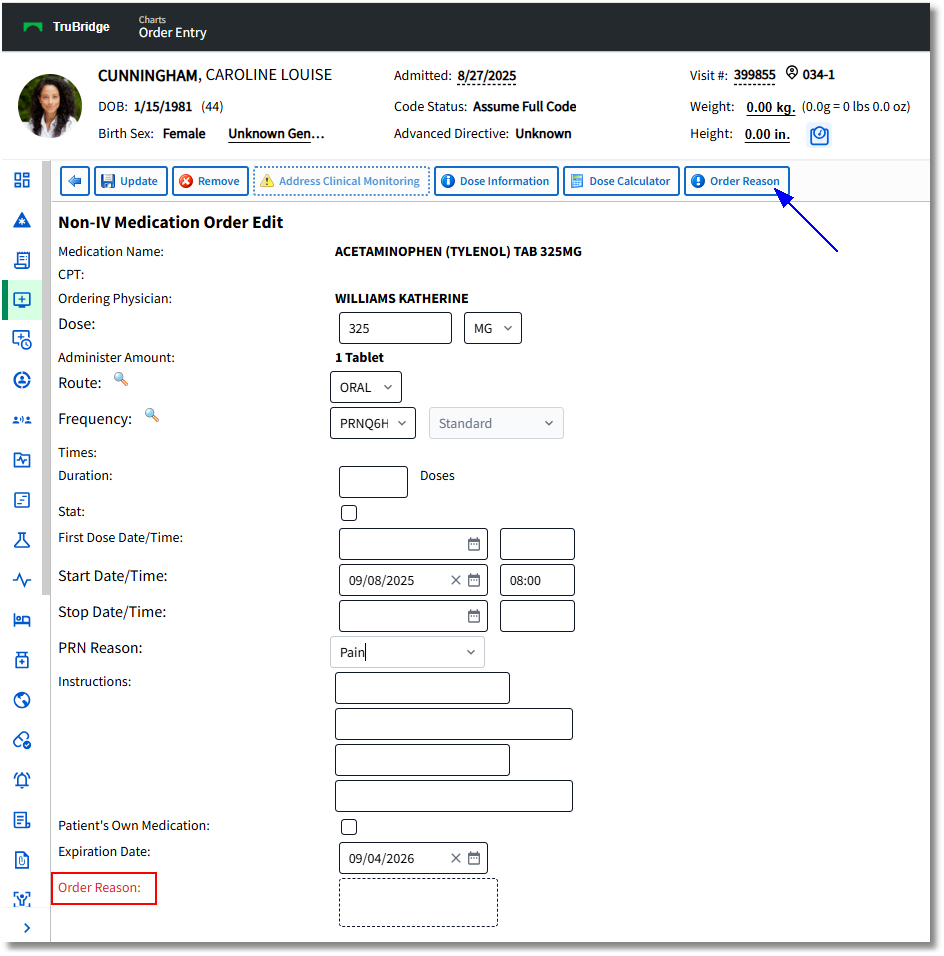
Non-IV Medication Order Edit
Diabetic Record - Non-IV Medication Order Edit screen will display the following:
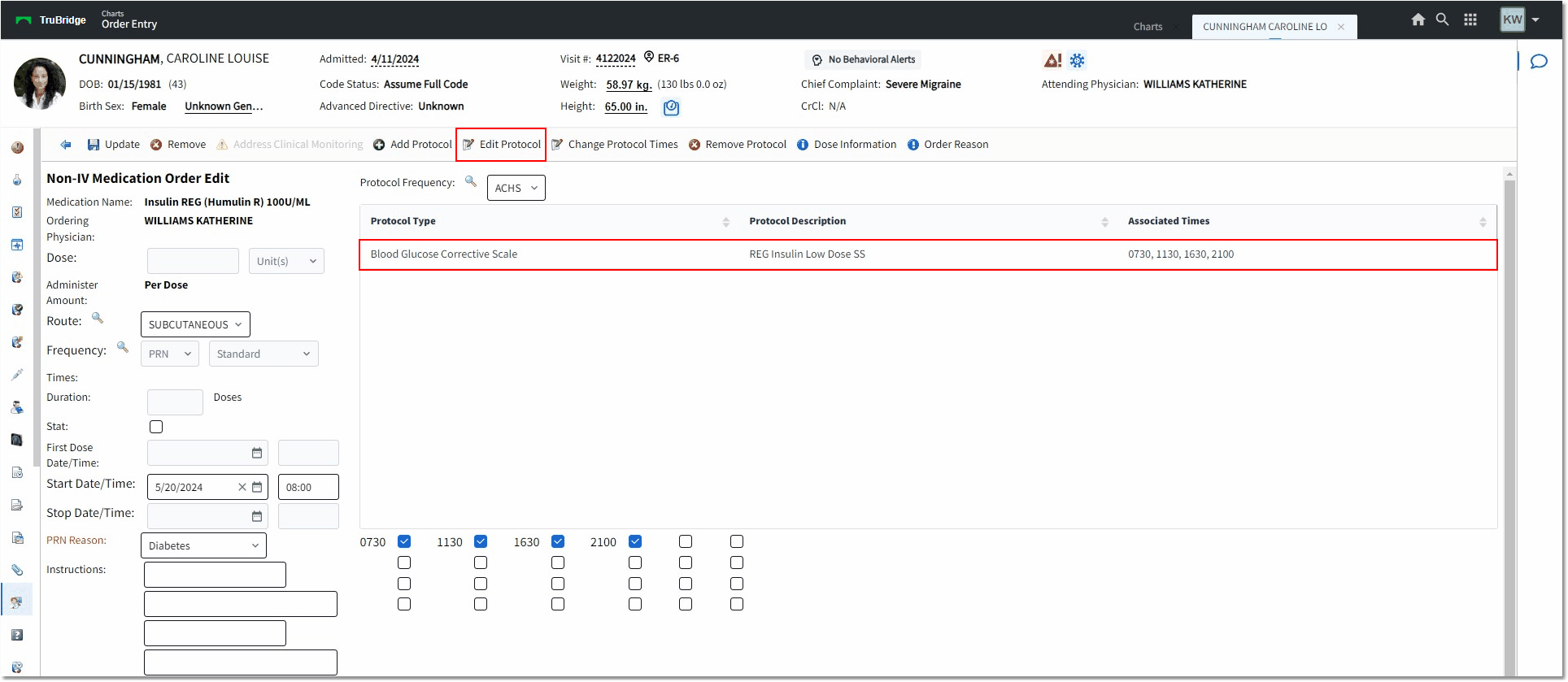
Non-IV Medication Order Edit (Diabetic Record)
Set Start/Schedule Date
When a Set/Start Schedule Date is set, all orders placed into pending orders will have the same Start Date/Time. (Selecting the Reset Start/Schedule Date option will reset the selected schedule.)
When finished setting the schedule, select Update.
Select Web Client > Whiteboard List > Select Patient > Order Entry > Future Orders > Future Order Entry > Set Start/Schedule Date
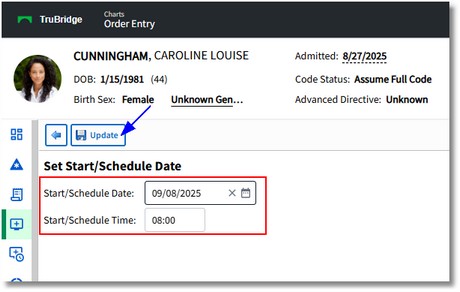
Set Start/Schedule Date