|
<< Click to Display Table of Contents >> Flow Chart Functionality |
  
|
|
<< Click to Display Table of Contents >> Flow Chart Functionality |
  
|
When a new or an existing flow chart is selected, the flow chart screen is displayed.
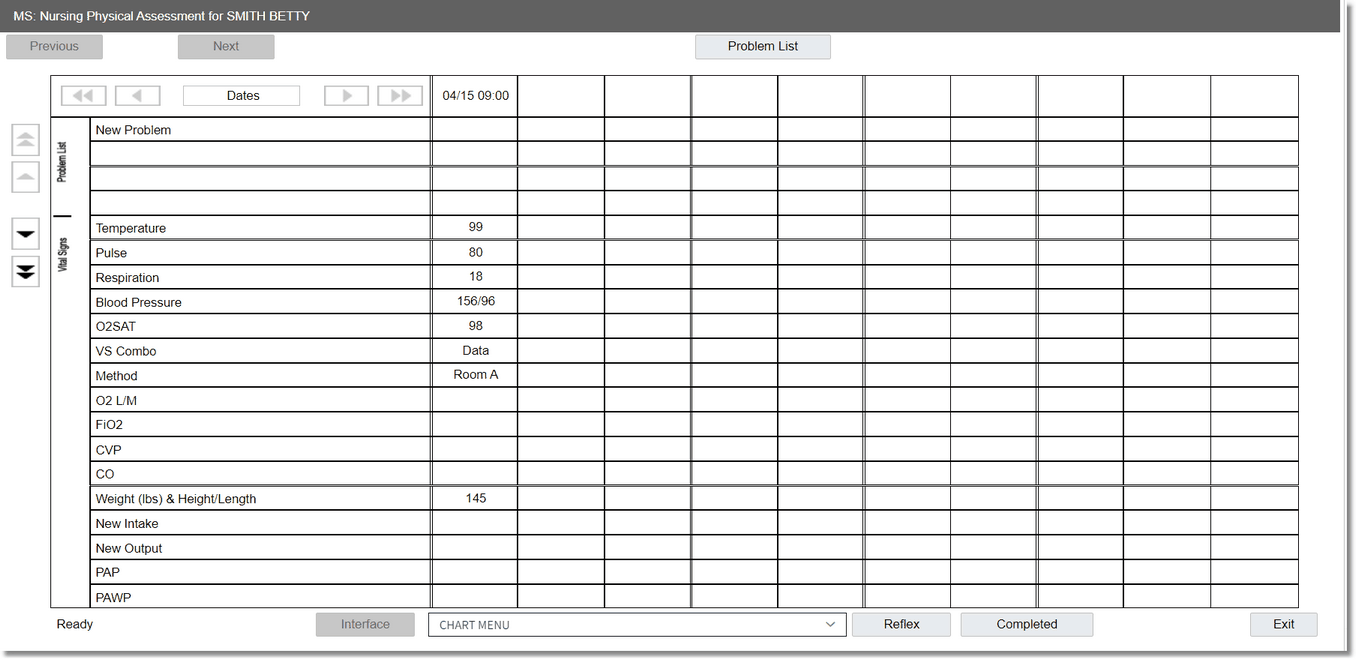
Flow Chart
The selected flow chart and patient name displays at the top of the screen.
Problem List: Selecting the Problem List button displays a list of all problems. Refer to the Problem List (Nursing) section for additional information.
Flow Chart Columns
The flow chart categories and questions display in the first two columns. The vertical arrows on the left are used to page up or down through the flow chart questions.
The columns to the right of the flow chart questions will display the the date and time of the flow chart documentation. Ten columns display on a page. The horizontal arrows at the top are used to navigate through the pages.
NOTE: A maximum of 500 columns will display on a flow chart. As documentation surpasses 500 columns, columns at the beginning of the flow chart will no longer display. The documentation that no longer displays can be viewed on the Patient Progress Notes.
Flow Chart Functionality
•Horizontal Arrows: Allows the user to navigate through the flow chart column date and time entries.
oDouble left-pointing arrows: Displays the first page of column date and time entries.
oSingle left-pointing arrow: Displays the previous page of column date and time entries.
oSingle right-pointing arrow: Displays the next page of column date and time entries.
oDouble right-pointing arrows: Displays the last page of column date and time entries.
•Dates: Select to enter a date/time range of column entries to view.
•Vertical Arrows: Allows the user to navigate through the flow chart questions.
oDouble upward-pointing arrows: Displays the first page of questions.
oSingle upward-pointing arrow: Displays the previous page of questions.
oSingle downward-pointing arrow: Displays the next page of questions.
oDouble downward-pointing arrow: Displays the last page of questions.
•Interface: Displays the VS Monitor Settings screen where interface options for importing vitals into flow charts are set up.
•Chart Menu: The drop-down includes the following options:
oChart Type: Select to access the Chart Type Selection screen.
oDiabetic Record: Select to access the MAR.
oPharmacy: Select to access the Pharmacy Selection screen.
oPrinting: Select to access the Point of Care - Reports screen.
oVS Monitor Data: Select to review and import vitals from an interface, if purchased.
•Reflex: Displays information on reflexes generated from the flow chart documentation.
•Completed: Select to complete the flow chart. An identical flow chart can be opened during the patient visit or the completed flow chart can be re-opened if an identical flow chart has not been opened. Once the flow chart is completed, the Re-open option will display in place of the Completed option. To re-open the flow chart, select Re-open.
NOTE: A flow chart is often completed and an identical flow chart opened when the flow chart reaches 500 columns of documentation, since once documentation surpasses 500 columns, the columns at the beginning of the flow chart will no longer display. All flow chart documentation can still be viewed on the Patient Progress Notes.
•Exit: Select to return to the Flow Chart Selection screen.