|
<< Click to Display Table of Contents >> Sending Mail |
  
|
|
<< Click to Display Table of Contents >> Sending Mail |
  
|
1.Select Send Mail from the Reflex Response Maintenance screen
2.Select the Mail to: drop-down box and make the appropriate selection. The options are Department or Employee.
3.Enter the Department number, Employee number, or Physician Number in the field next to the mail type.
4.Enter the mail message to be sent in the Message fields. If more than 1 line is used, the Tab key must be used to move to the next line.
5.The Multiple Times field allows the reflex item to be placed more than once. Select Yes to place the reflex more than once; it may be set to repeat by hours or days if the form is addressed within the time frame specified in this field. If multiple times is selected, then the hours or days field must be set. For the reflex response to be repeated the form must be accessed a 2nd time within the time frame specified in the Multiple Times field.
6.Select Prompt User and TruBridge EHR will display a list of reflexes to be generated for the nurse to review.
7.Select the Answer Range field and set the answer range for the reflex item if it is to differ from the answer range of the reflex itself.
Select Reflexing > Reflex > New > Send Mail > Department > Dept# > Message
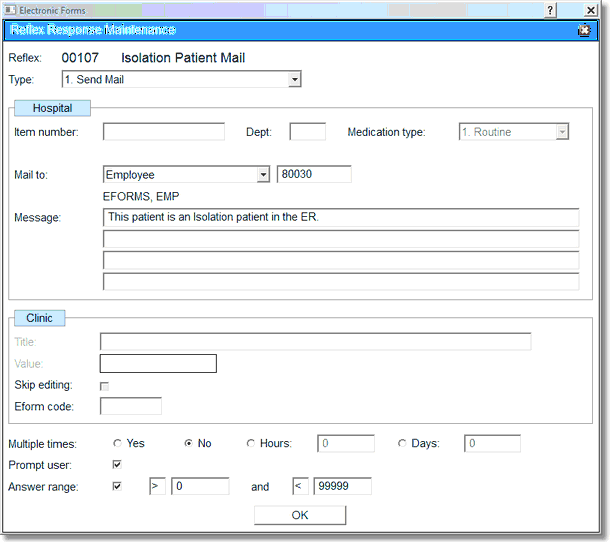
Mail Reflex Message
8.Select OK to save.