|
<< Click to Display Table of Contents >> Reflex Setup |
  
|
|
<< Click to Display Table of Contents >> Reflex Setup |
  
|
1.From the Electronic Form Selection screen select Reflexing.
•The Reflex Maintenance screen will appear listing the reflexes that are currently set up in TruBridge EHR. (Reflexes that are set-up through Point of Care will also display here.) Options are: Print All, (see Note), Edit will allow editing of an existing reflex, New will allow for a new reflex to be built and Delete will delete a reflex from TruBridge EHR.
NOTE: Reflexes are printed from POC Chart Maintenance. Print All to print all reflexes and associated questions. The Print option will print an individual reflex and its associated questions
Select Web Client > System Menu > Hospital Base Screen > Master Selection > Business Office Tables > Maintenance > Electronic Forms > Reflexing > Reflex Setup
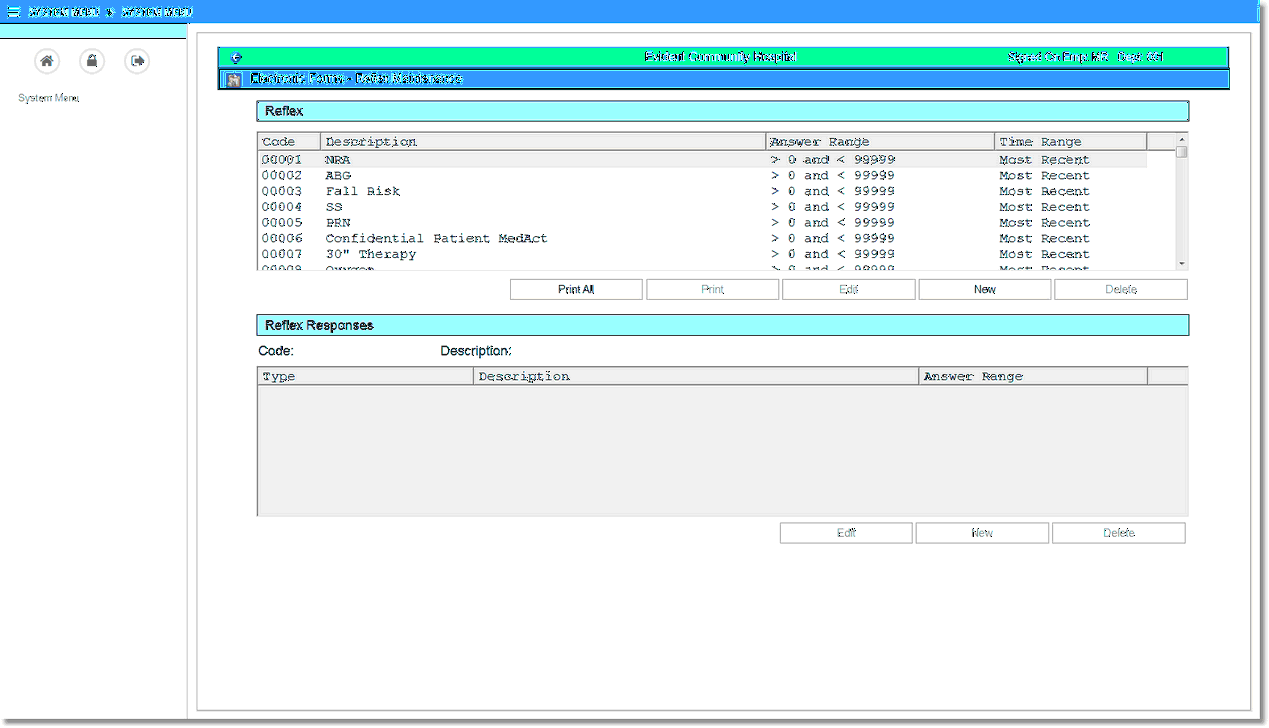
Reflex Setup
2.Select New. The code for the reflex is automatically assigned by TruBridge EHR.
3.Enter the name of the reflex in the Description field.
4.In the Answer Range field enter the range in which the reflex will be triggered. The first option is to set to the “if greater than” amount. The second option is to set to the “if less than amount”.
NOTE: Values must be assigned to each control that the reflex is attached to. If the assigned value falls within the Answer Range then the reflex will be generated.
5.The Time Range field will automatically be set at “Most Recent” for the Electronic Forms application.
6. Select OK.
Select Hospital Base Screen > Master Selection > Business Office Tables > Maintenance > Electronic Forms > Reflexing > New
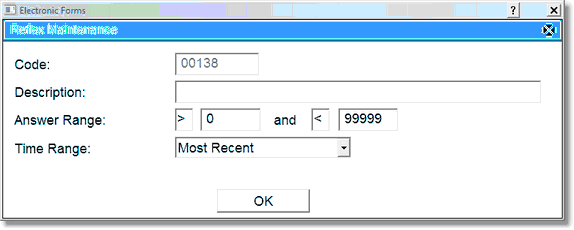
New Reflex
7.Select the reflex from the listing and the reflex responses will display in the bottom portion of the screen. Options are Edit, New, and Delete.
8.To add an item to the reflex, select New.
9.After selecting New, select the type of reflex. Options are: Send Mail, Create Order, Create MEDACT Order, or Create Charge.
Select Hospital Base Screen > Master Selection > Business Office Tables > Maintenance > Electronic Forms > Reflexing > Reflex > New
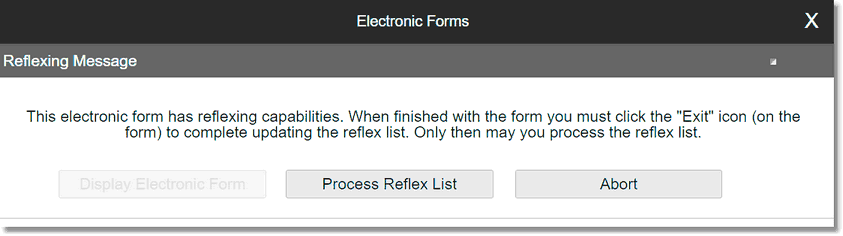
New Reflex Response