|
<< Click to Display Table of Contents >> Upload Image |
  
|
|
<< Click to Display Table of Contents >> Upload Image |
  
|
This control gives the user the option to upload a digital image to an Electronic Form. Once this control has been added to an Electronic Form and the user selects the link that displays on the form, they may then browse on the PC to select an image to attach to the form. This functionality Is controlled by employee and department security switches. Only one image is loaded per upload image control. For multiple image capabilities, add additional upload image controls.
•Department: Special Functions, System Management, System Security, Department Security, enter a department number, PgDn, Allow uploading Images (checked denotes yes).
•Employee: Special Functions, System Management, System Security, Employee Security, enter an Employee number, PgDn, Allow Uploading Images, and Allow viewing Uploaded Images should be addressed.
To add an Upload Image Link to the Form:
1.Select New Control.
2.Select Upload Image.
Select Electronic Form Maintenance > Electronic Form > New Control > Upload Image
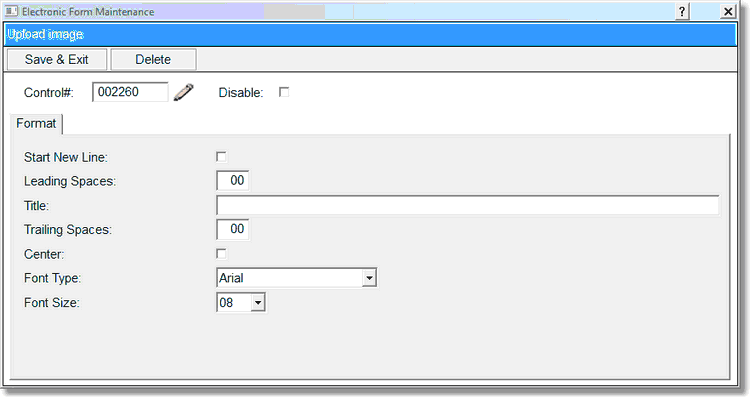
Upload Image
3.Select Disable if the Layout Control is to be inactive on the electronic form but is not to be deleted from the setup. A disabled control will have an asterisk (*) appear next to the control number on the Electronic Form Maintenance display.
4.Enter the number of leading spaces before the Image Description by selecting the Leading Spaces field.
5.Enter a Title for the Uploaded Image. This title will appear as a link on the Electronic Form.
6.Enter the number of spaces after the image title by selecting the Trailing Spaces field.
7.To change the Font Type, select the arrow and choose another font.
8.To change the Font Size, select the arrow and choose another size.
9.To save the image link, select Exit & Save. To exit no update, select Delete.
10.See instructions for using the Digital Image feature in Charting on an Electronic Form.