|
<< Click to Display Table of Contents >> Required Check Boxes |
  
|
|
<< Click to Display Table of Contents >> Required Check Boxes |
  
|
In order to make a check box required or have a warning, the start series layout control must be set up before the check boxes. After the check boxes are entered, then another start series control is used to stop the requirement.
1.Select New Control.
2.Select Layout Control
3.Select the radio button Start Series.
4.In the Required Response field, select Yes, No, or Warn Only. If Required is selected for the control, the user will not be able to go to another page, print, lock, or exit the form without addressing the appropriate field(s). If Warn Only is selected, the user is given a prompt that this question should be addressed on the form, but TruBridge EHR will allow going to the next page, printing, locking, or exiting the form without addressing the field.
NOTE: Currently, if the form is a multiple page form and all pages are not accessed, the system will not prompt the user that there are required or warning only controls set up on pages that are not accessed. However, if the user does access the other pages, the appropriate prompts will display.
5.Enter the number of elements (check boxes) that must be answered in that series.
6.Enter a general description in the title field for the group of Check Boxes. This will display as a description in the pop-up message when the user is prompted to address the Check Boxes.
Select Electronic Form Maintenance > Electronic Form > New Control > Start Series
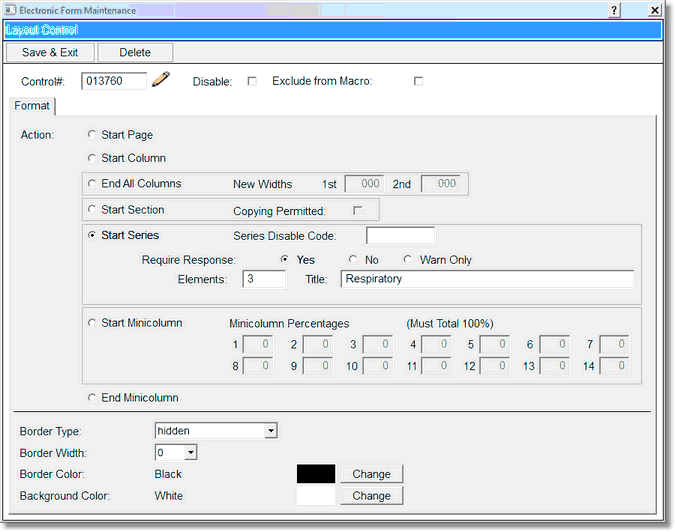
Start Series
7.Once the information has been entered, select Save & Exit to save the information, select Delete to exit no save.
8.Enter an additional Start series control without entering a code after all Check Boxes have been entered for this series. This will stop the required feature for the rest of the form.