|
<< Click to Display Table of Contents >> Attaching a Reflex to a Drop-Down |
  
|
|
<< Click to Display Table of Contents >> Attaching a Reflex to a Drop-Down |
  
|
Attaching a Reflex to a Drop-Down
1.Select the Reflex tab on the drop-down control then select the magnifying glass icon. A reflex lookup screen will display. Select the appropriate reflex. The code of the selected reflex will display in the appropriate code field on the screen.
2.The value must be assigned to the drop-down answer in the drop-down list detail screen – it should be keyed into the Reflex Value field. This is the value that will be figured into the Answer Range. The value should at least be equal to 1 (since the default Answer Range is > 0 or < 999).
Select Hospital Base Screen > Master Selection > Business Office Tables > Maintenance > Electronic Forms > Tables > Drop-down Lists > Drop-down ? > Answer> Reflex Value
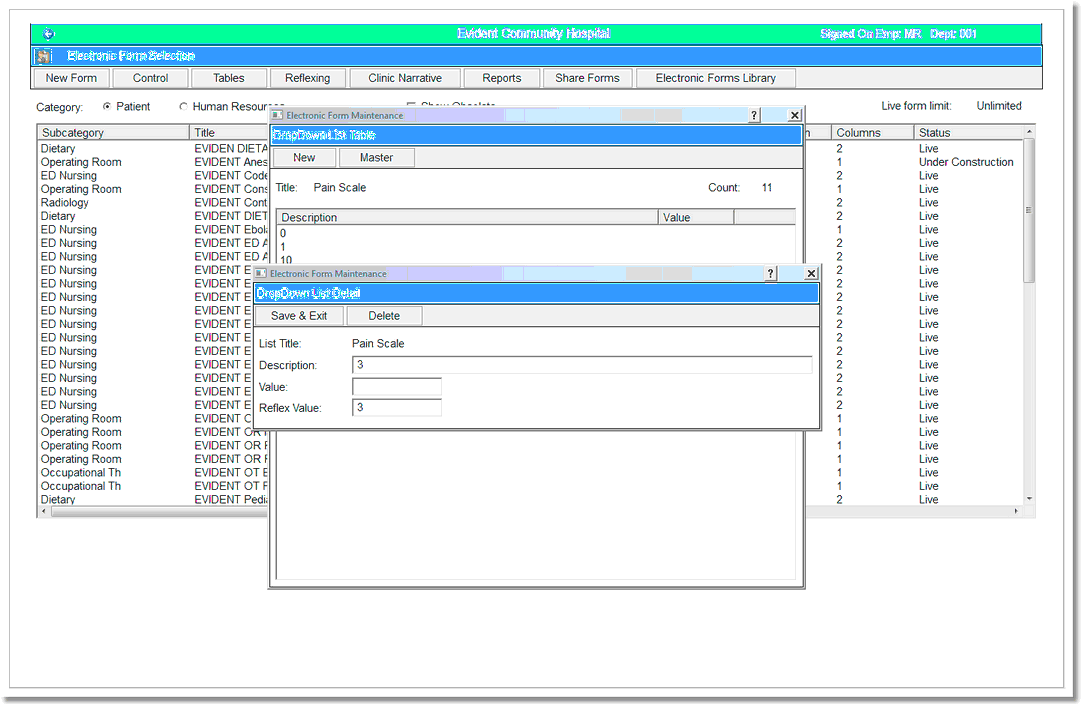
Reflex on Drop-down List Detail
3.An (R) appears on the maintenance screen when a drop-down control has a reflex code in the setup.
4.Select Save & Exit.