|
<< Click to Display Table of Contents >> Auto Populate |
  
|
|
<< Click to Display Table of Contents >> Auto Populate |
  
|
There are drop-down lists available that are site specific listing the Physicians and Employers for the site. Controls may be set to auto-populate the Electronic Form with the Physician or Employer address and phone number when a physician or employer is selected on the patient's form using the drop-down list.
The following items may be set to pull data for the Physician or Employer:
•Address 1
•Address 2
•City
•State
•Zip
•Phone
•DEA Number for Physician
1.From the forms maintenance screen select New Control.
2.On the Answer Tab, Select either PHYSICIAN or EMPLOYER in the List Table field. Check Auto-Populate. Remember to put in a Table Width for the answer size.
Select Electronic Form Maintenance > Electronic Form > New Control > Drop-down
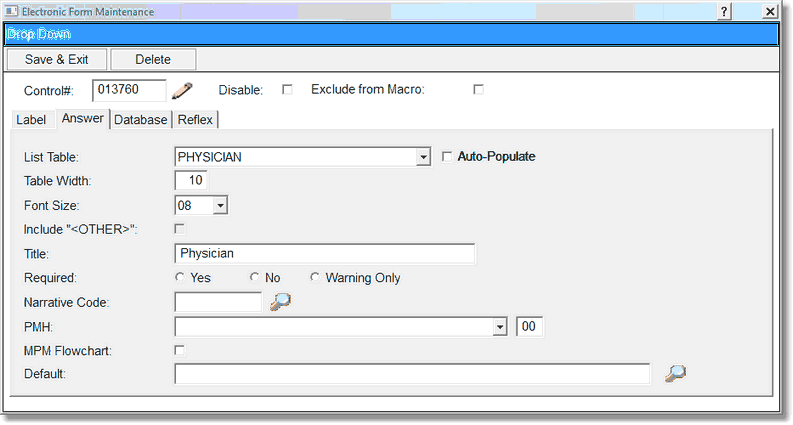
Physician Drop-down Auto-Populate
3. From the New Control screen, select Text box to add the information to auto-populate with the Drop-down selected. For example: To have the physician's address and phone number auto-populated for the physician selected from the Drop-down, add a text box for each item and select the database tab to receive auto-populate that answer.
Select Electronic Form Maintenance > Electronic Form > New Control > Text Box
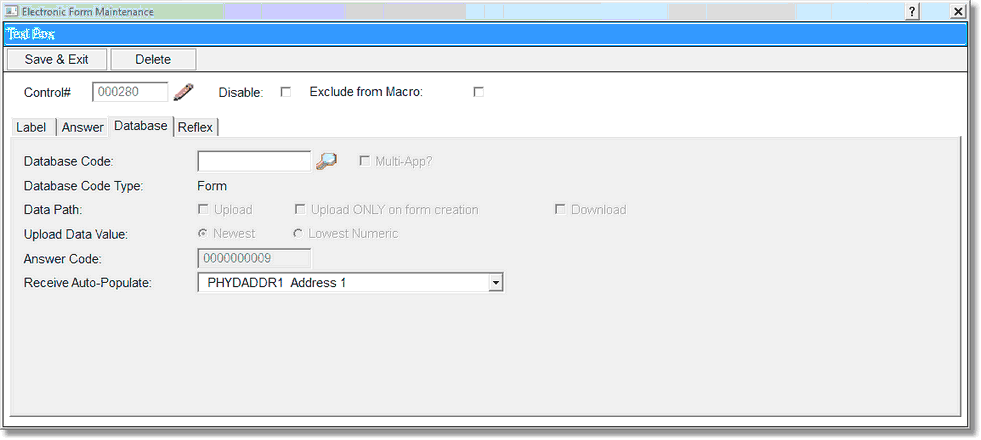
Text Box Receive Auto-Populate
4.To save the text box select Save & Exit. To exit no save and return to the Forms Maintenance screen, select Delete.