|
<< Click to Display Table of Contents >> Creating a Medact Order |
  
|
|
<< Click to Display Table of Contents >> Creating a Medact Order |
  
|
1.Select Create MEDACT Order from the Reflex Response Maintenance screen if an order is to be placed on the patient’s Medact.
2.In the Item Number field enter the item number or a “?”. If a “?” is entered, then the Medical Order Lookup screen will display and list the medical order entry categories.
3.Select the appropriate category.
Select Reflexing > Reflex > New > MEDACT Order > ?
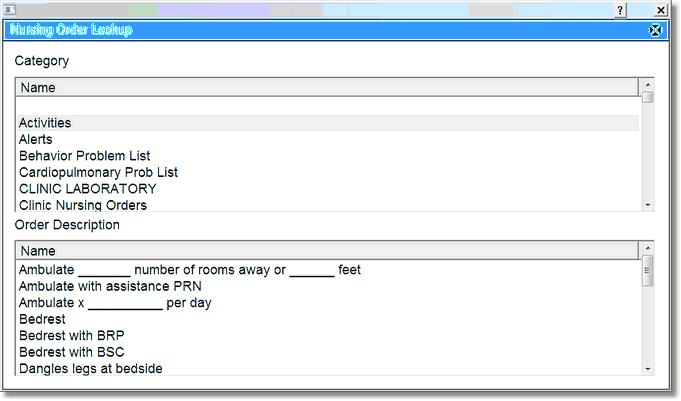
Nursing Order Lookup
4.Once the category is selected, the orders will display. Select the order from within the category.
5.The Multiple Times field allows the reflex item to be placed more than once. Select Yes to place the reflex more than once; it may be set to repeat by hours or days. If multiple times is selected, then the hours or days field must be set. For the reflex response to be repeated, the form must be accessed a second time within the time frame specified in the Multiple Times field.
6.Select Prompt User and TruBridge EHR will display a prompt when the item is reflexed.
7.Select the Answer Range field and set the answer range for the reflex item if it is to differ from the answer range of the reflex itself.
8.Select OK to save.
NOTE: TruBridge EHR has been updated so that Updated Order Entry is not launched when a Nursing Problem is reflexed from Electronic Forms. In addition, the Enter/Modify Goals screen will display. TruBridge EHR will continue to launch Updated Order Entry for reflexed nursing orders, pharmacy orders and ancillary orders.
Select Reflexing > Reflex > New > MEDACT Order
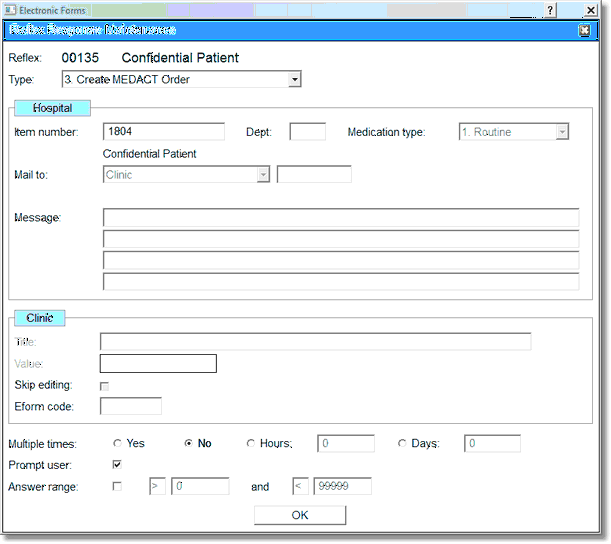
Figure 2.21 Reflex Medact Response