|
<< Click to Display Table of Contents >> Creating a Charge |
  
|
|
<< Click to Display Table of Contents >> Creating a Charge |
  
|
1.Select Create a Charge from the Reflex Response Maintenance screen if the patient is to be charged for a service or item.
Select Reflexing > Reflex > New > Create a Charge
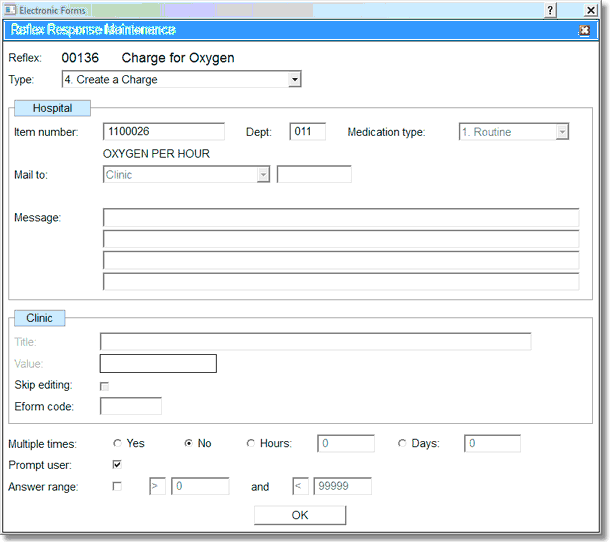
Charge Reflex Response
2.Enter the item number or a “?” in the Item Number field.
3.Select the department to charge the item from the Item lookup screen.
4.Enter a beginning description in the Search field.
Select Reflexing > Reflex > New > Create a Charge > Dept. # > Item Search
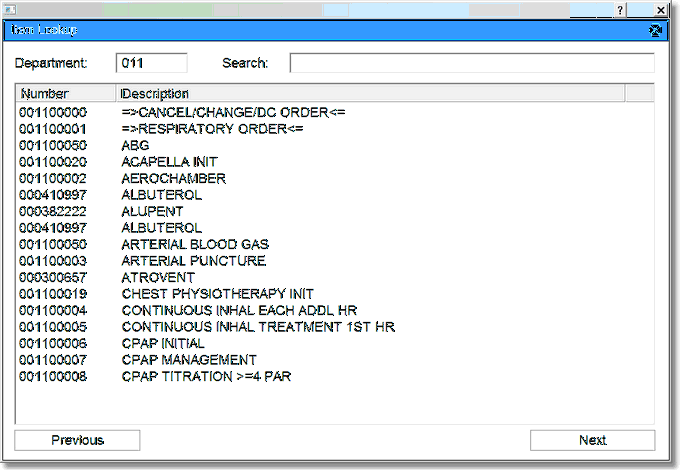
Figure 2.19 Item Lookup
5.Select the item or go to the next page by selecting Next and move back by selecting Previous.
6.If the item is to be ordered multiple times, select the Multiple Times field and select Yes, if it is one time order select No.
7.The Multiple Times field allows the reflex item to be placed more than once. Select Yes to place the reflex more than once; it must be set to repeat by hours or days. If multiple times is selected, then the hours or days field must be set. For the reflex response to be repeated the form must be accessed a 2nd time within the time frame specified in the Multiple Times field.
8.Select Prompt User and TruBridge EHR will display a list of reflexes to be generated for the nurse to review.
9.Select the Answer Range field and set the answer range for the reflex item if it is to differ from the answer range of the reflex itself.
10.Select OK to save.