|
<< Click to Display Table of Contents >> Order Sets |
  
|
|
<< Click to Display Table of Contents >> Order Sets |
  
|
The Order Sets option in Order Entry allows providers to use the order sets built via the hospital tables. These sets are facility-approved and will be available to all ordering providers. Order Sets will be shared between multi-facility sites.
To Place Orders from an Order Set
To select items from an Order Set, change the List Type to Order Sets. Select an Order Set from the drop-down to see the orders in the Search Orders field. Select the check boxes of the items to be ordered and then select Add to Pending. The item will be added to Pending Orders.
Select Order Entry > Order Sets
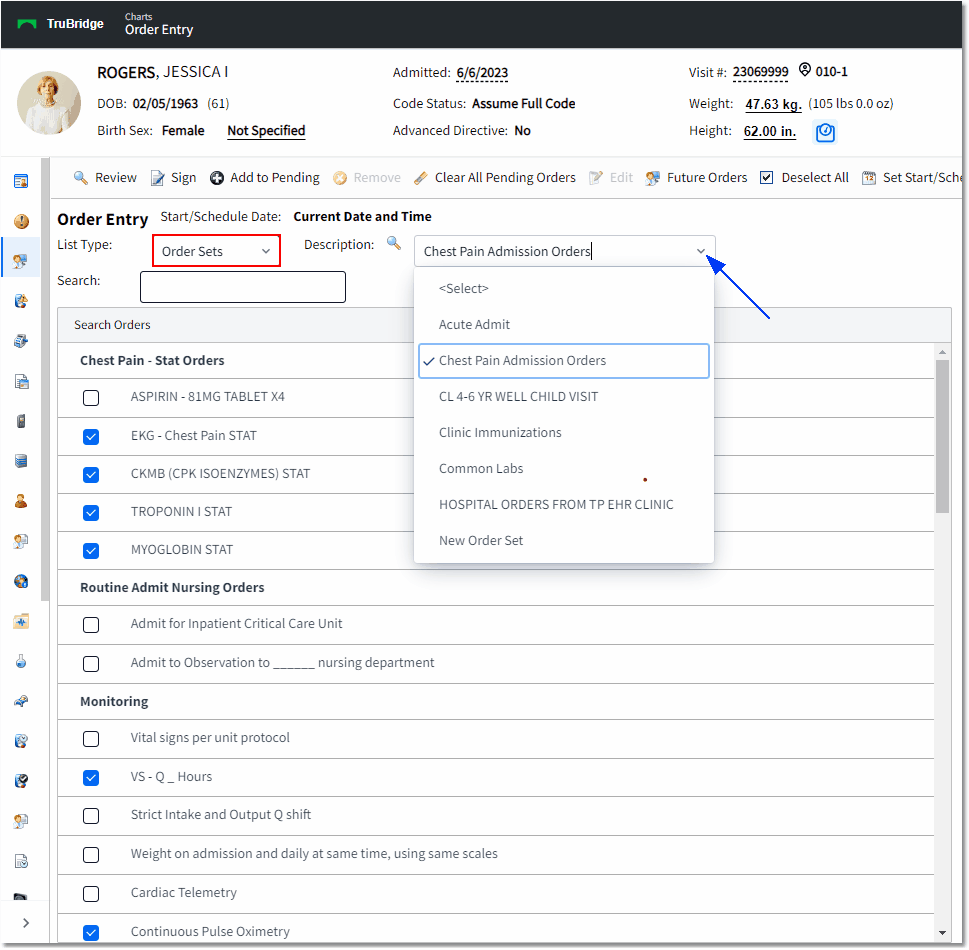
Order Entry
•Choose the desired order set from the Description drop-down menu.
•All orders attached to the set will appear in the Search Orders box below. To search for specific items in the list, the user may type into the Search field to locate the item. The smart search will find the matching items within the Order Set in the Search Orders box. Ancillary items will display date/time, frequency, and whether or not the item is set as STAT.
•If there are previously checked items in the Set, the Deselect All option will be present on the action bar. If there are no previously checked items in the Set, the Select All option will be present. Selecting Deselect All will remove the check from all of the items. The option will then change to Select All. If Select All is selected, all items in the List will become checked. If that is chosen, the option will again display as Deselect All. The items may still be checked and unchecked manually.
•The user may then select orders by choosing the check boxes next to the item description. Some items may be pre-selected depending on setup of the order set. Once the desired items are checked, the provider will select the Add to Pending option from the action bar. This will move the items to the Pending Orders portion of the screen.
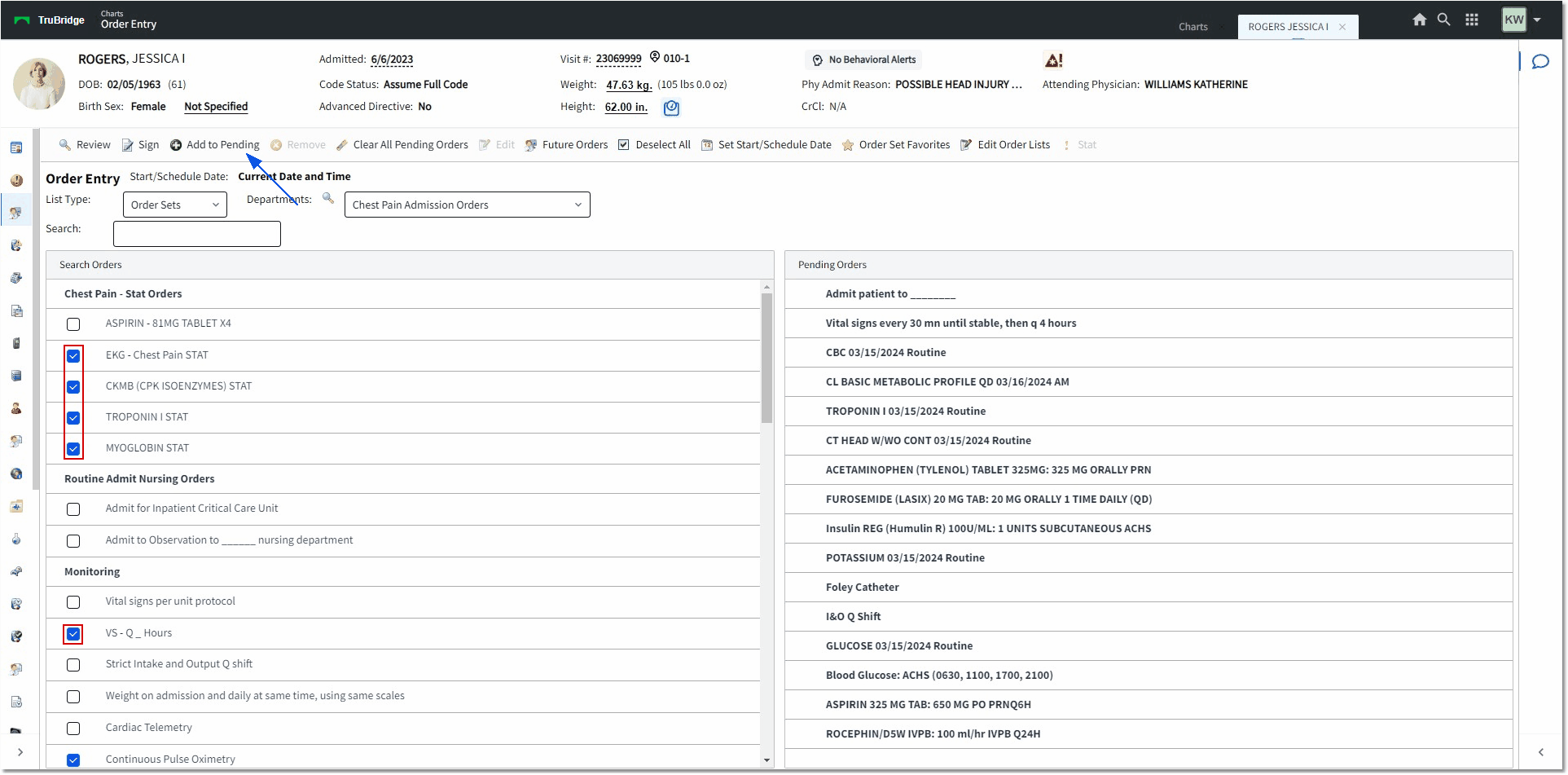
Order Entry
Providers with the correct behavior control access may be able to edit Order Sets and Order Lists from Tables > Clinical. See the Table Maintenance - Clinical User Guide and reference the Order Set/List/Protocol setup chapter. The Behavior Controls are under the Application - Table Maintenance and are titled the following: Order Set Setup, Order List Setup, Protocol Setup