|
<< Click to Display Table of Contents >> Order Set Favorites |
  
|
|
<< Click to Display Table of Contents >> Order Set Favorites |
  
|
Providers have the ability to create their own Order Set Favorites. Selecting Order Set Favorites from the action bar will launch to a screen that lists all of the order sets available in the facility. If favorites have been previously selected, selecting this option will launch directly to the list of favorites.
NOTE: The List Type must be set to Order Sets for the Order Set Favorites option to be selectable.
Select Order Entry > Order Set Favorites
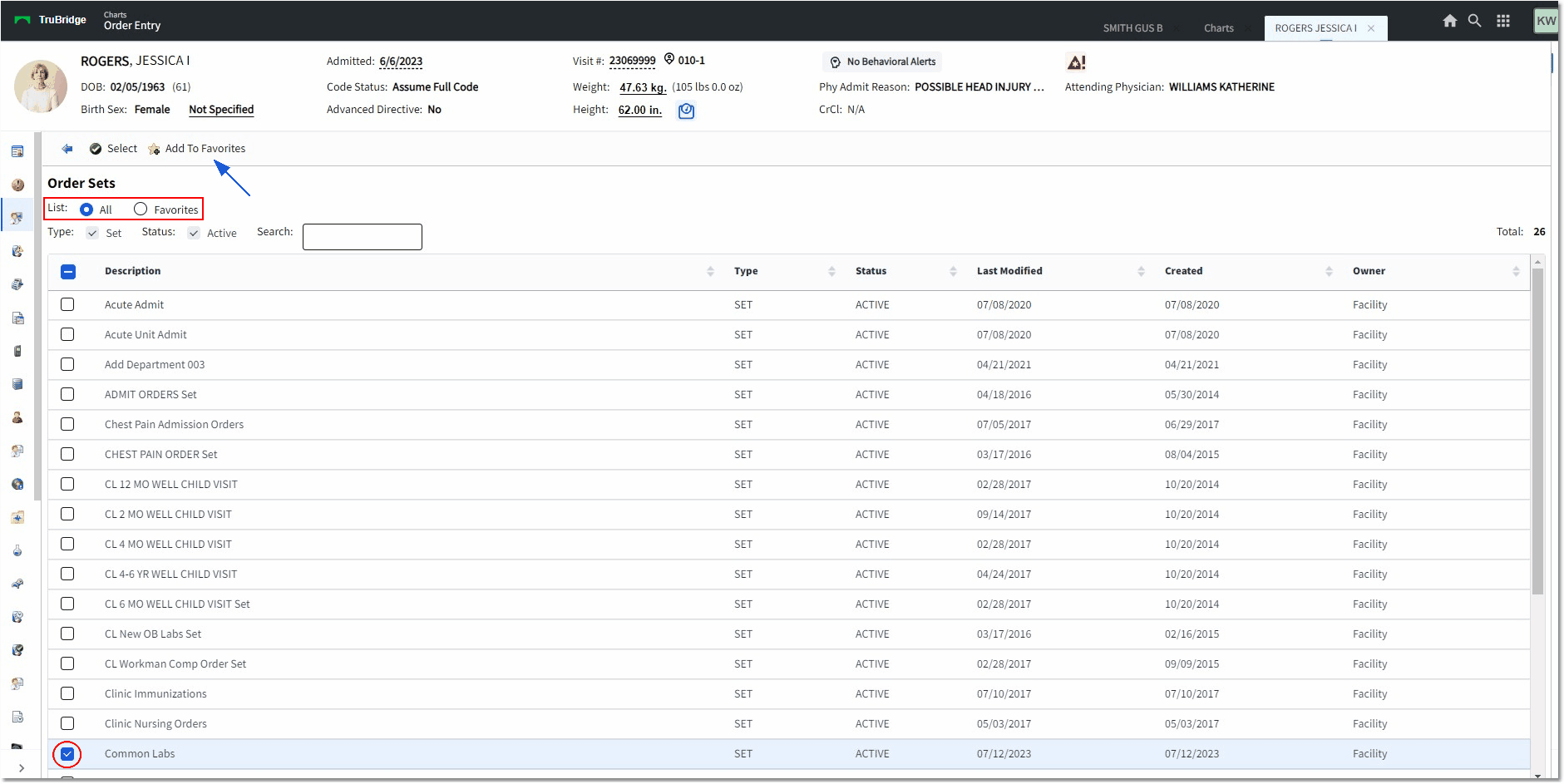
Order Sets
•List: Radio buttons may be selected to swap between the following List types:
oAll: Upon first-time selection, the list default will be All, which will display all of the available order sets in the facility.
oFavorites: If favorites have been saved, the list will default to the Favorites.
•To add Order Sets to the Favorites, select the desired list(s) and then choose Add to Favorites from the action bar. Multiple items may be added at one time.
•Once the desired sets have been added to the Order Set Favorites, only the selected favorites will appear in the Description drop-down in Order Entry. To select an order set that has not been added to the favorites, select the magnifying glass icon to the left of the Description drop-down.
•To remove order sets from Favorites, select Order Set Favorites. The selected favorites will appear. Select the set(s) to be removed and then select Remove From Favorites.
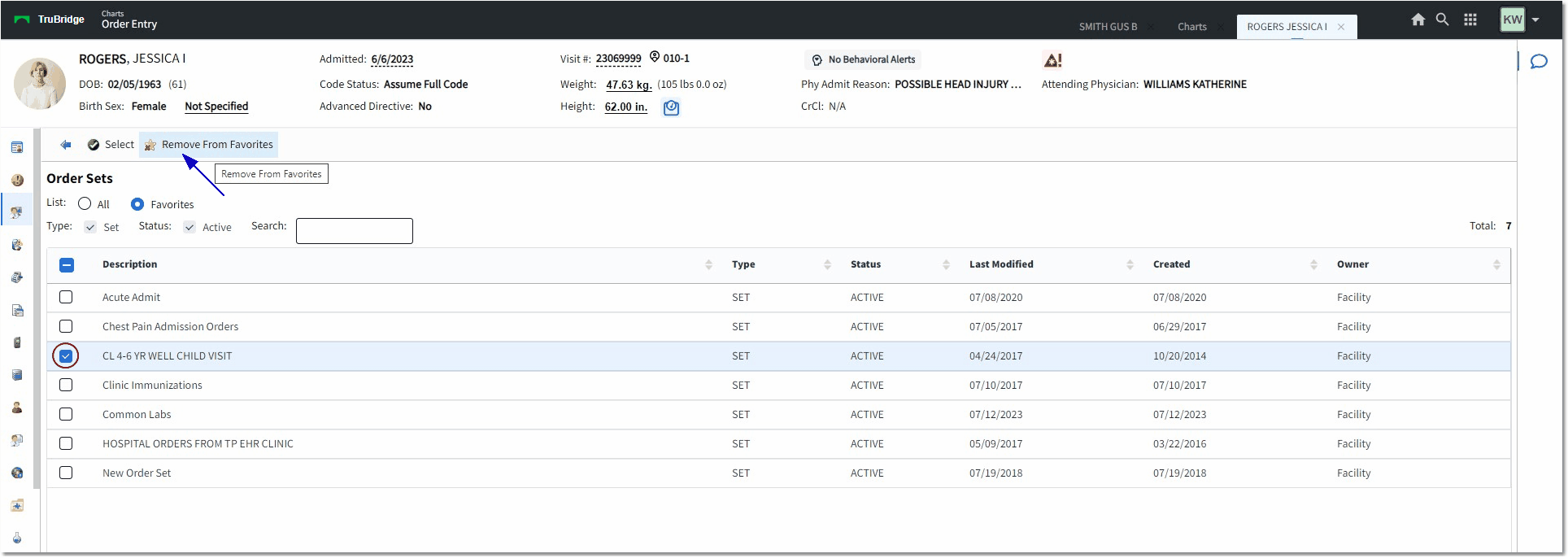
Order Sets
Providers with the correct behavior control access may be able to edit Order Sets and Order Lists from Tables > Clinical. See the Table Maintenance - Clinical User Guide and reference the Order Set/List/Protocol setup chapter.