|
<< Click to Display Table of Contents >> Departments |
  
|
|
<< Click to Display Table of Contents >> Departments |
  
|
The Departments option in Order Entry allows providers to individually search for items by department. Pharmacy, Ancillary, and Nursing departments will all be located under this option.
To Place Orders from Departments
To select items from a Departments, change the List Type to Departments. Select a specific department from the drop-down or leave it set to ALL to see all Nursing, Pharmacy, or Ancillary items. Search for orders in the Search Orders field. Double-click the item in the search orders box. The item will be added to Pending Orders.
Select Order Entry > Departments
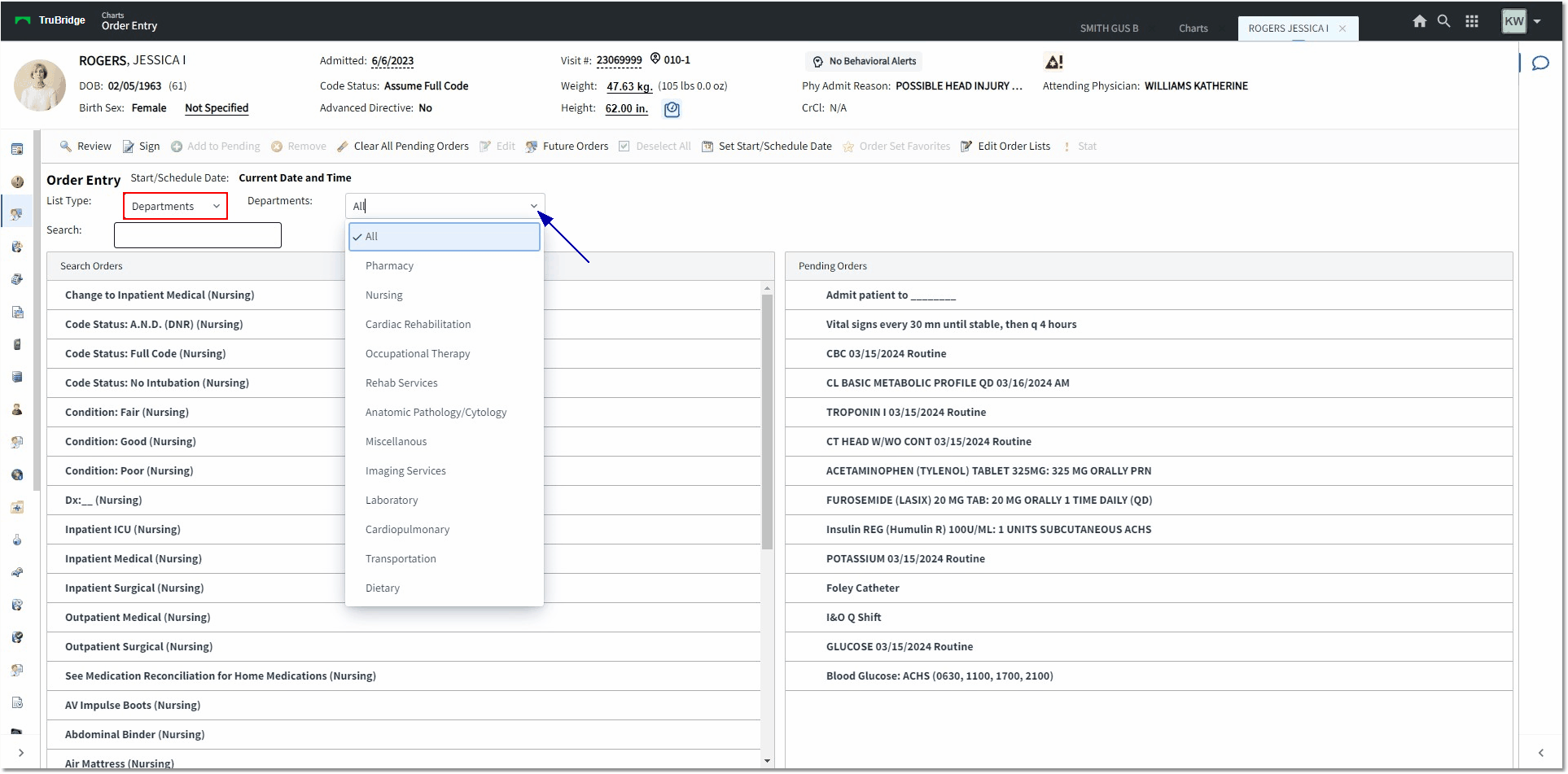
Order Entry
•After Departments is selected, the Search Orders portion of the screen will populate available items for ordering in the facility. The Departments drop-down box will default to the last-selected Departments option (All, Department) and when the drop-down is selected, the list of all ordering departments within the hospital will be available. By selecting the title of a department, the search results will narrow down to items available in that department.
•The All option allows the user to search all ordering departments. Items may be located by description by typing in the Search field. The items will populate to the Search Orders box alphabetically and the user may begin typing a description into the Search field to narrow down the search results. There is also a CPT search field where the CPT Code for an item may be entered and located. The CPT code must apply to the selected Department in the drop-down (Laboratory, Pharmacy).
NOTE: The CPT field works only from the Departments search option.
•Select the desired department from the list and choose items from the Search Orders box on the screen by either double-clicking the item or selecting the item and then choosing Add to Pending. The item will appear to the Pending Orders portion of the screen.
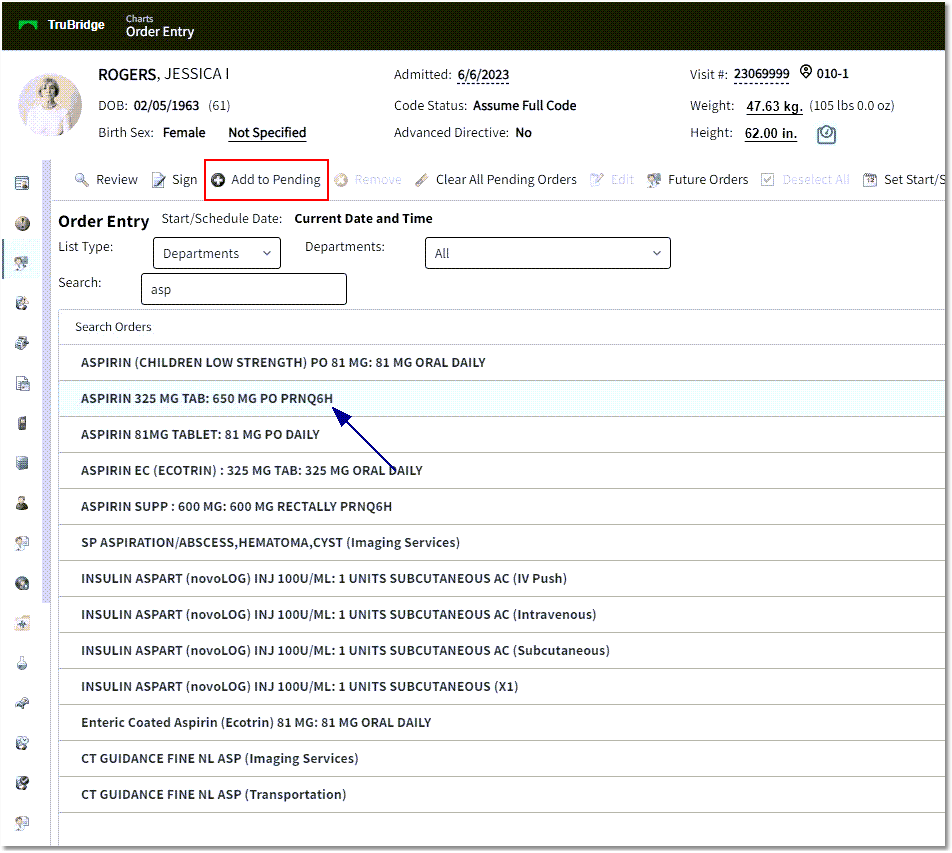
Search Orders
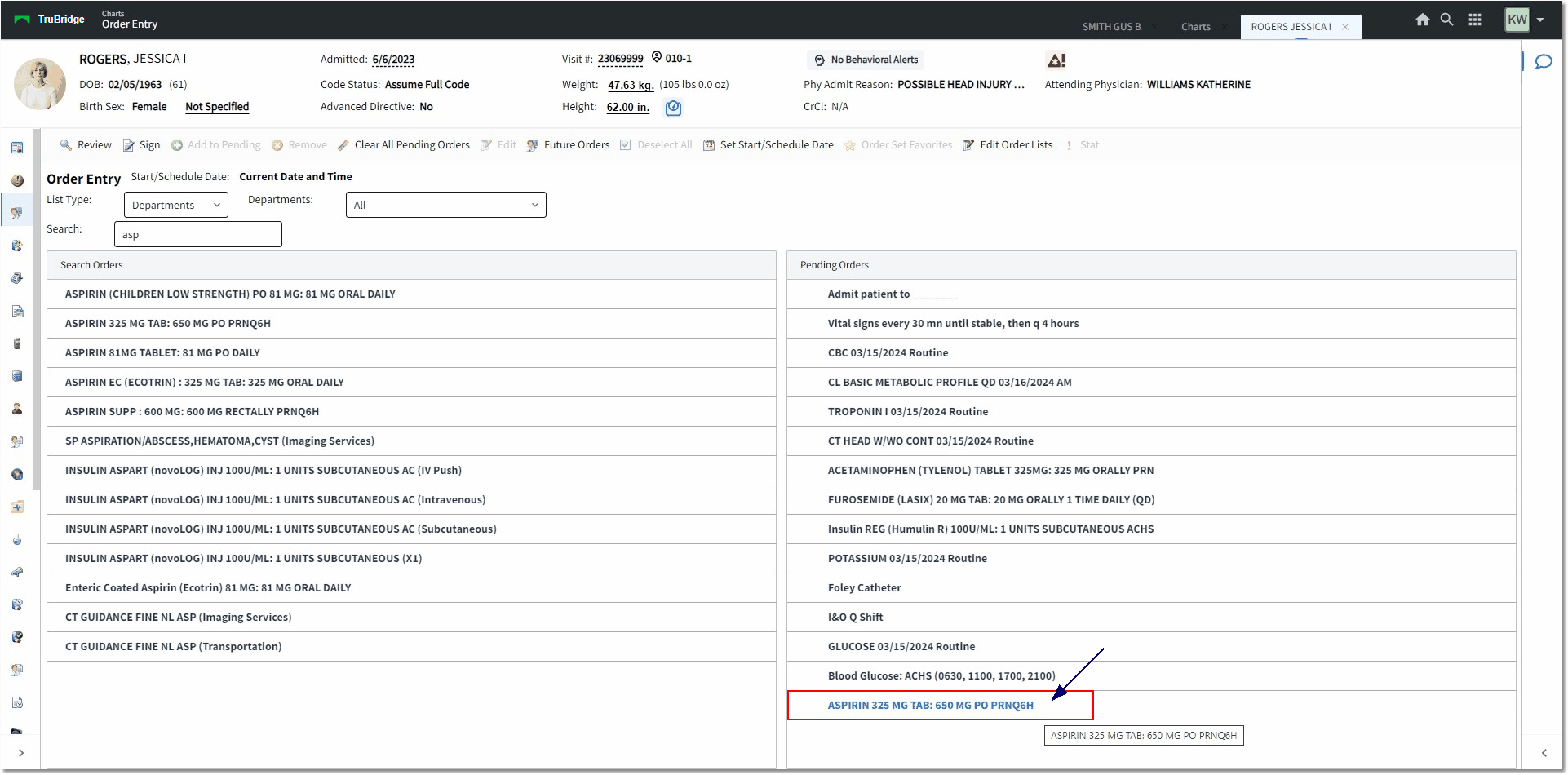
Order Entry
•To search by CPT Code, enter the Code with the applicable Department selected from the drop-down. The All option may also be used to search for the code. Any results will display in the Search Orders box.
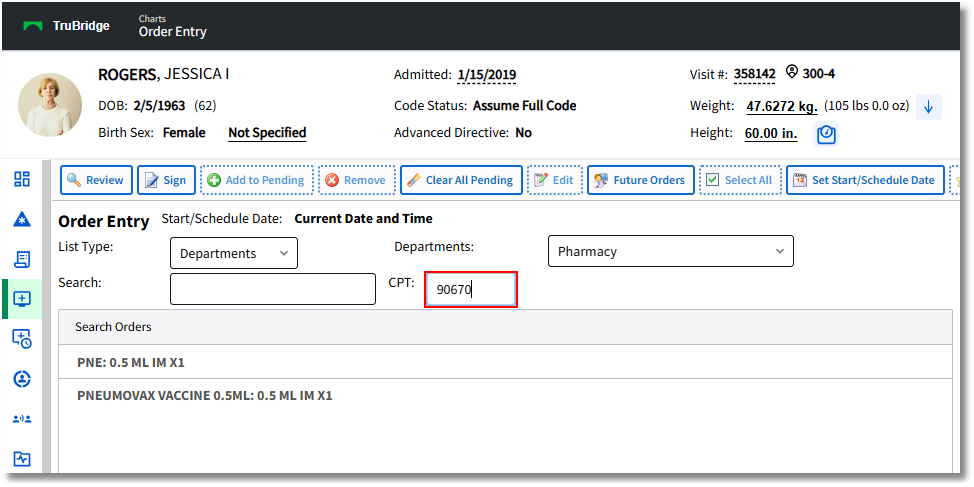
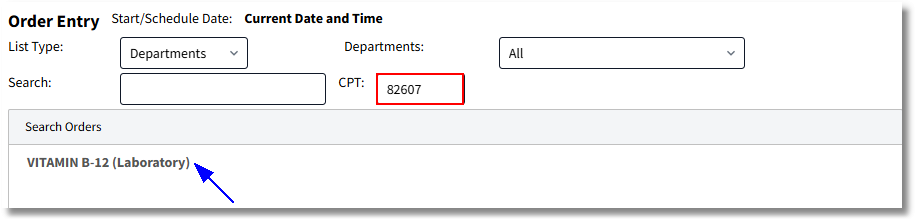
Order Entry
If a CPT code is entered that is not valid, the message "Invalid CPT" will appear on the screen. Select OK to close this message.
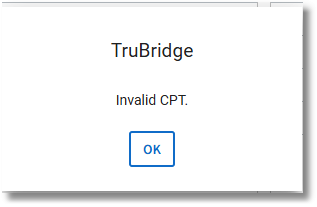
Invalid CPT Message