|
<< Click to Display Table of Contents >> Add Component |
  
|
|
<< Click to Display Table of Contents >> Add Component |
  
|
The Add Component option will allow the provider to add, remove, and edit the components of an IV medication. The screen may be accessed by selecting the Add Component button from the action bar on the IV Medication Order Edit or by double-clicking the component and then selecting the Add Component button.
To add a new component or edit/remove an existing component, select the Add Component option.
Select Order Entry > Double-Click Medication > IV Medication Order Edit > Add Component
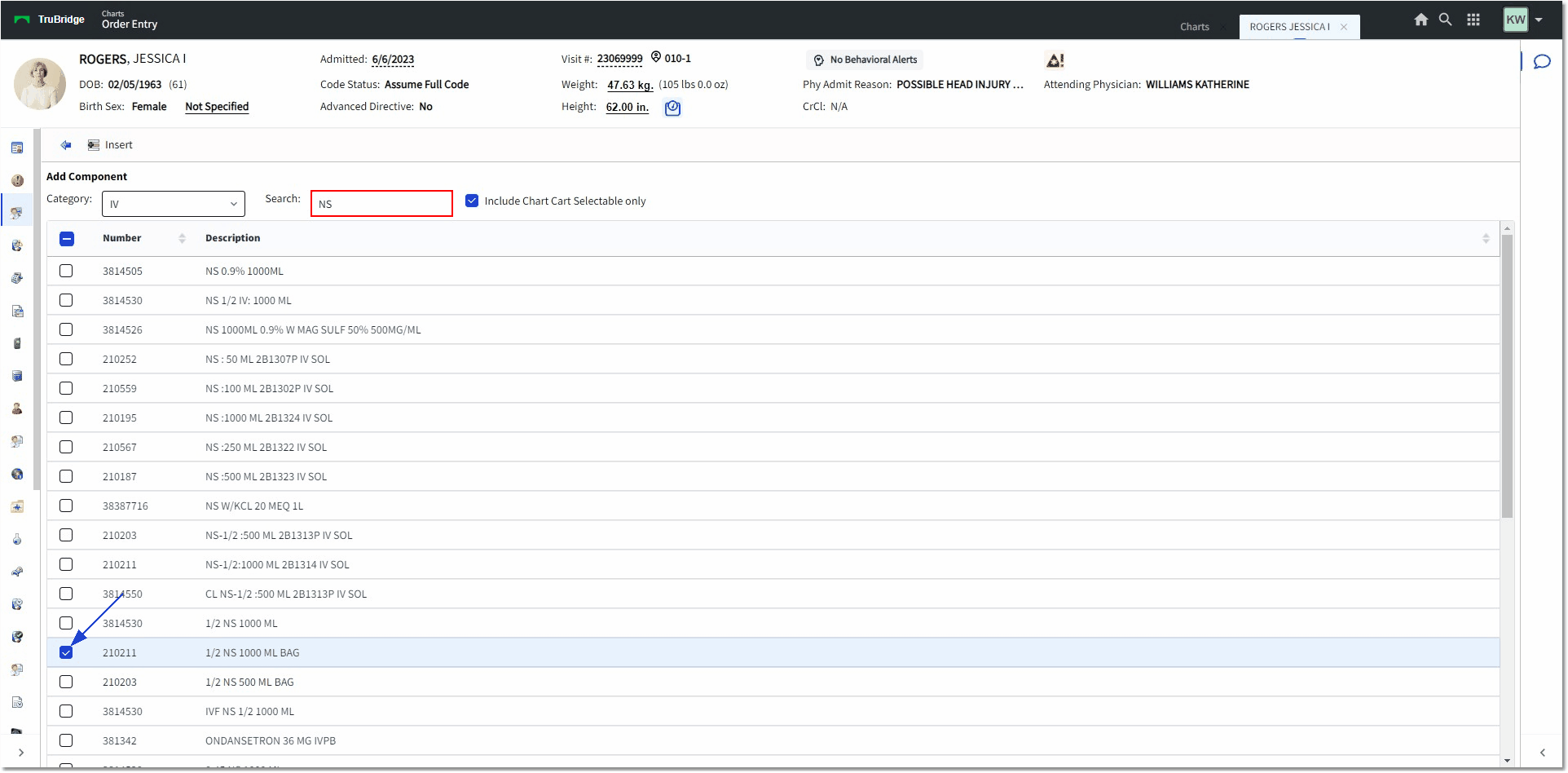
Add Component Search
A look-up/search screen will open. The provider may search by the item description or the item number. Once the item is located, the provider will double-click on the item. This will direct the provider to the IV Medication Order Component Edit screen.
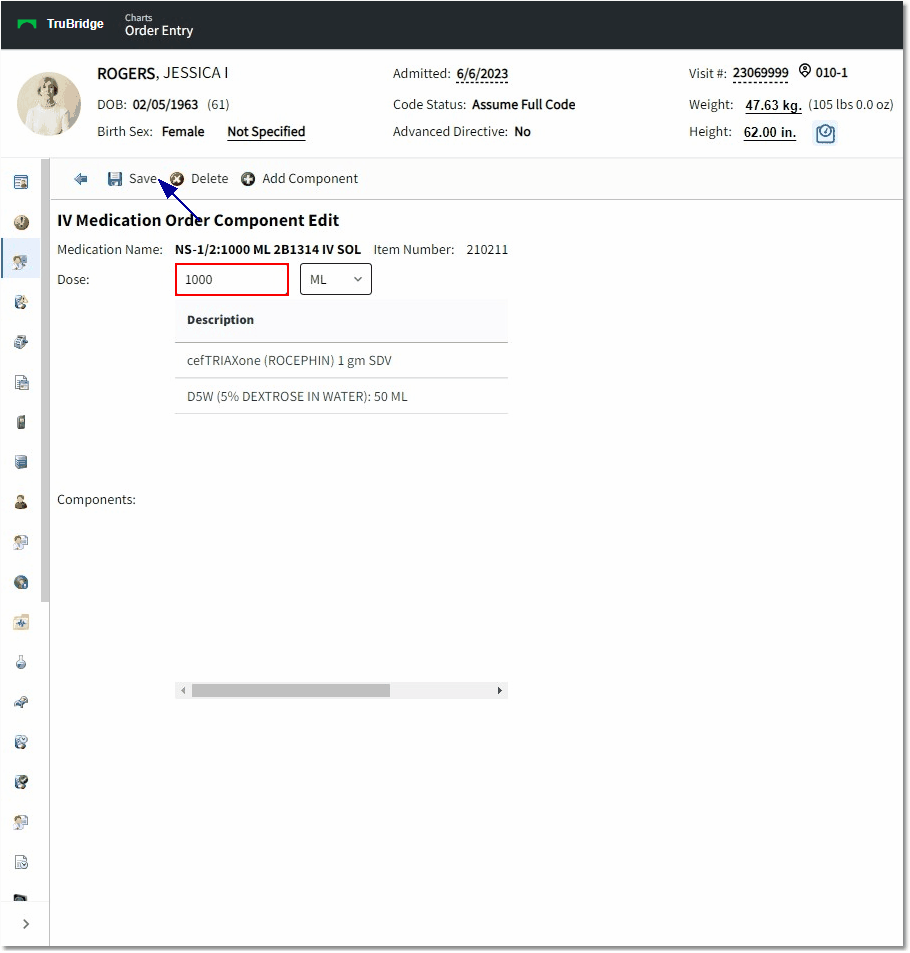
IV Medication Order Component Edit
Once the IV Medication Order Component Edit screen opens, the selected medication will appear at the top with the item number and the provider will choose a dose. After a dose is entered, the provider can choose to Save the component, Delete the component, or Add an additional component.