|
<< Click to Display Table of Contents >> E-scribe Setup |
  
|
|
<< Click to Display Table of Contents >> E-scribe Setup |
  
|
Each prescribing provider must be assigned a SureScripts Provider Identifier (SPI) from SureScripts.
Select Web Client > Tables > Clinical > Physicians > Physician Name
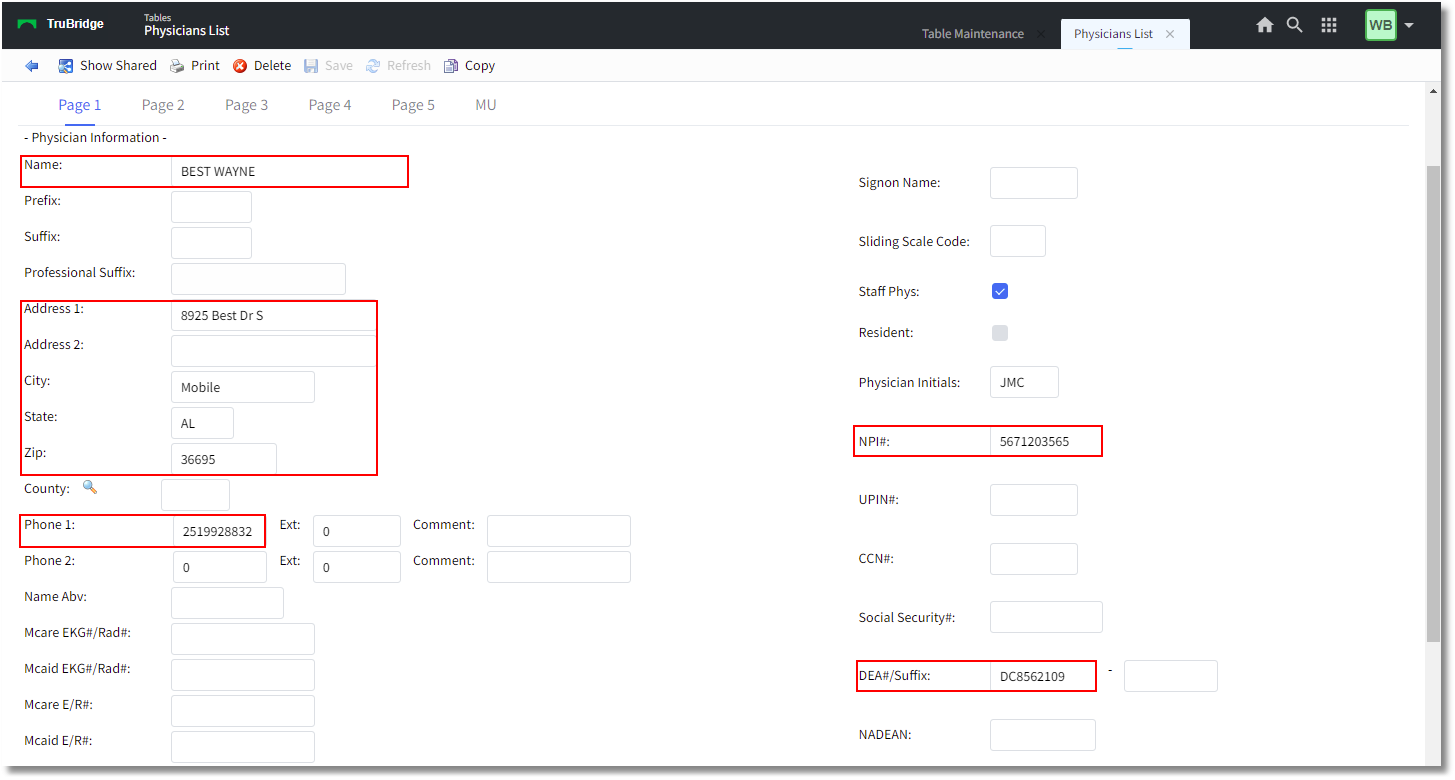
Physician Information
The following information is required in the Physician Information to retrieve an SPI number from SureScripts:
•Page 1: Name, Address, City, State, Zip Code, Phone Number, NPI#, DEA#
oAddress Line 1: The physical address location from which the provider is sending electronic prescriptions. This cannot be a P.O. Box or the name of the facility/clinic.
oAddress Line 2: This should include any additional location information such as a suite or building number. The name of the clinic and 340B Contract# may also be added to this field.
•Page 3: Fax phone #
•Page 4: E-mail Address
When the Physician Information table is changed for a physician that has an SPI number, a message will display stating "Updating SureScripts."
NOTE: An SPI number will not be obtained if the user enters a P.O. Box in the Address field.
Select Web Client > Tables > Clinical > Physician Security > select Physician > Page 3 > Escribe Data
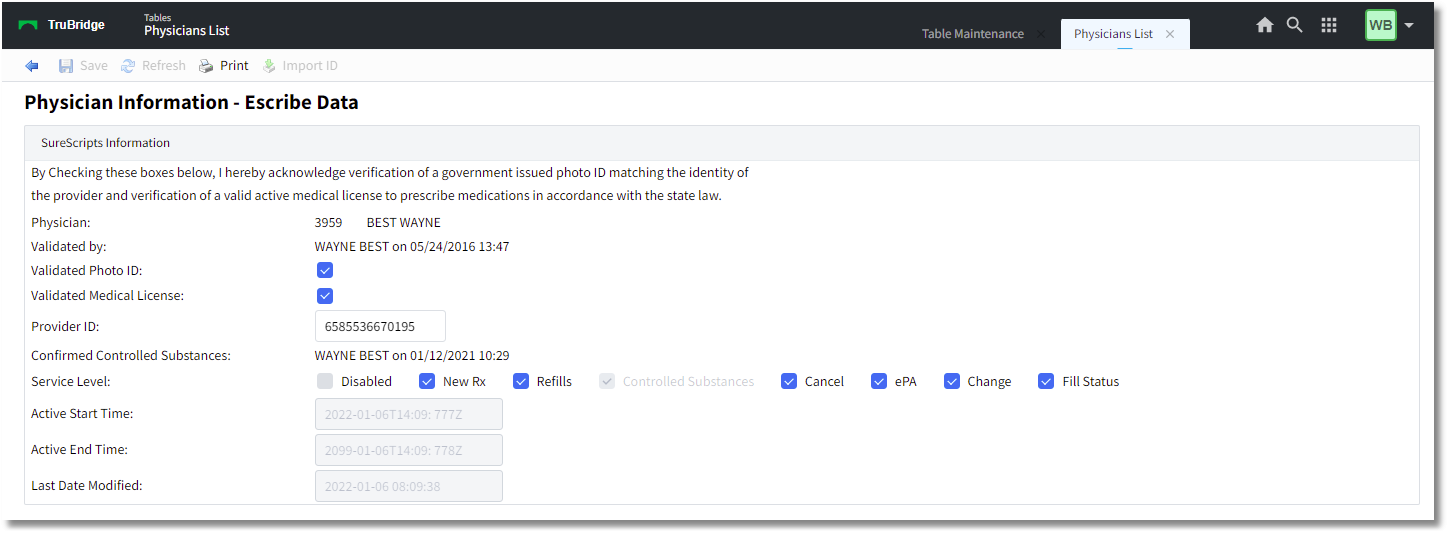
Physician Information - Escribe Data
Within Escribe Data, the user must verify then select the Validated Photo ID and Validated Medical License check boxes when generating an SPI number. This documents the employee name that validated the physician credentials along with the Date & Time the validation occurred. The provider's Service Levels must be indicated prior to selecting Import ID (see following chapters for an explanation of each Service Level). Once Import ID has been selected, the Provider ID field will display the Provider's SPI (SureScripts Provide ID) number. The ePA option will automatically become enabled for any provider that has the New Rx service level enabled.
NOTE: The system will not allow an SPI number to be entered if that same SPI number is already being used in another facility. If attempting to enter a duplicate SPI number, a pop-up message will display "Error trying to save record. SPI:########## already assigned in Facility (Facility Name). Please IMPORT a new location using the first 10 digits of the SPI#".