|
<< Click to Display Table of Contents >> Discharge Instructions Report |
  
|
|
<< Click to Display Table of Contents >> Discharge Instructions Report |
  
|
The Discharge Instructions report is available to view/print from the Prescription Entry main screen action bar. This report is titled "Discharge Medication List" and will append to the end of the current Discharge Instructions report.
Select Web Client > Charts > Select Patient > Select Account > Prescription Entry > Discharge Instructions
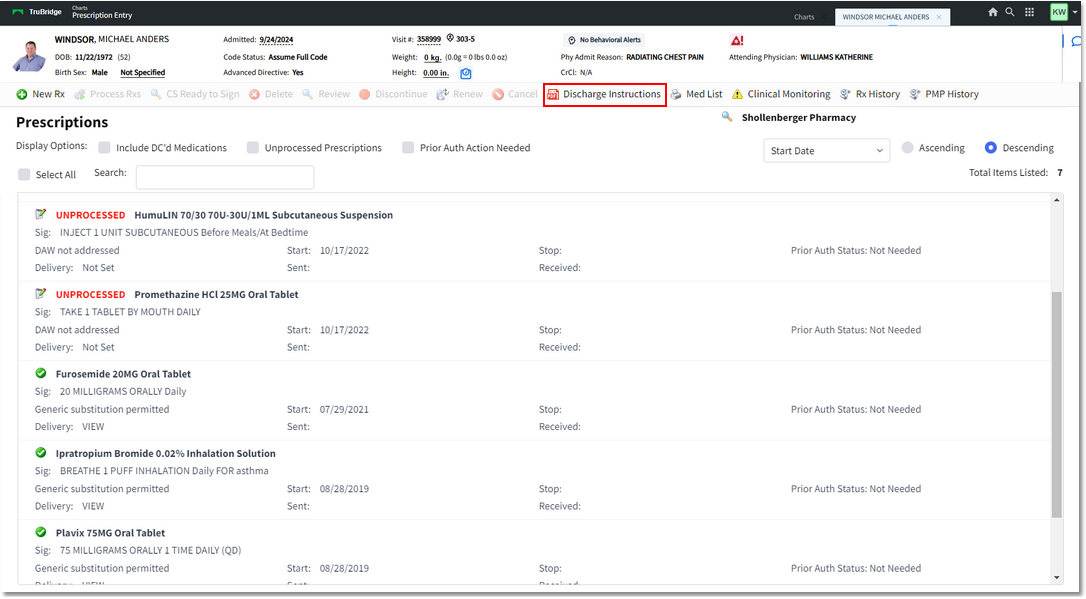
Prescription Entry
Once selected, the report will generate. However, if there are any unprocessed prescriptions, the following message will appear as a reminder that Process Rxs should be selected. The drug monograph may be set to pull to the end of the Discharge Instructions when printed, if the switch is turned on in the Discharge Medication List table.
Select Web Client > Charts > Select Patient > Select Account > Prescription Entry > Discharge Instructions
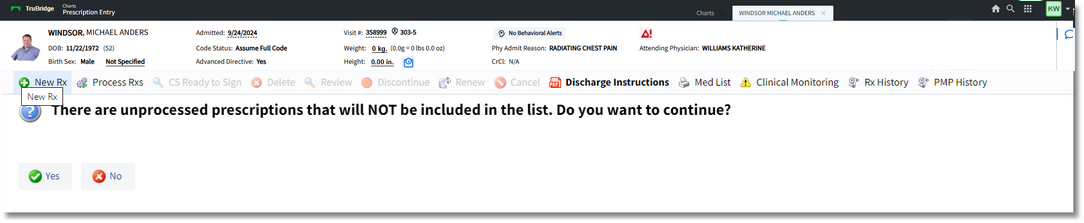
Prescription Entry
The action bar options on the report display above the generated report.
•Exit: Returns to Prescription Entry.
•Export: Opens the document in a separate window so that it may be saved or printed.
•Send As Fax: Uses the Communication Center's Compose Fax option to send the report via fax (there is a look-up list of contacts). A Subject line is available, an option for a Cover Page, and a Body where text may be entered prior to Faxing.
•Send as Message: Uses the Communication Center's Compose Mail option to send the report via e-mail (there is a look-up list of contacts). The message includes the To, CC, Subject line, and Patient Lookup (will display the current patient's name, but may be changed). There is also a section for the attachment and a Body, where text may be entered prior to sending the message/e-mail.

Discharge Instructions Action Bar
The Discharge Medication List will display in rows and columns for ease of reading. The final page will print a "pocket" version that is a summarized version of the report. Three columns will display the prescription information. The Medication column will include Medication Name (if brand med, the generic name will also display), Dose, Unit and Route. If a prescription was created for the current visit and sent electronically or printed, the label Prescription: Sent to (Name of Pharmacy) or Prescription: Printed will display underneath the medication info. The How to take column will display any information entered on the Sig Line (including Indication) as well as Last Dose Given information (if indicated). The Instructions column will display any information entered in the Instructions field of Prescription Entry as well as the Next Dose Due information (if indicated).
The Pharmacy Detail will print below the medication list.
NOTE: The UNPROCESSED medications do not appear on this report.
Select Web Client > Charts > Select Patient > Select Account > Prescription Entry > Discharge Instructions
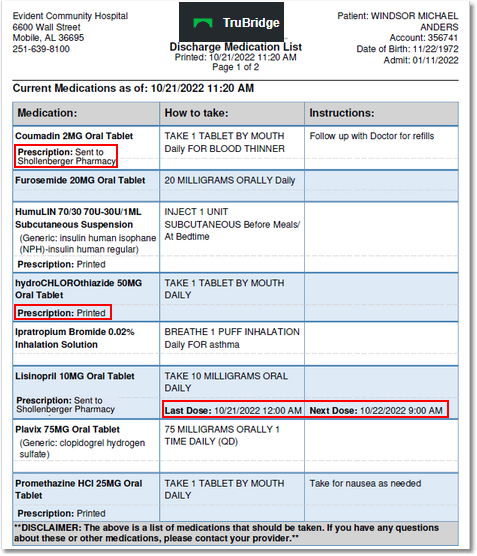
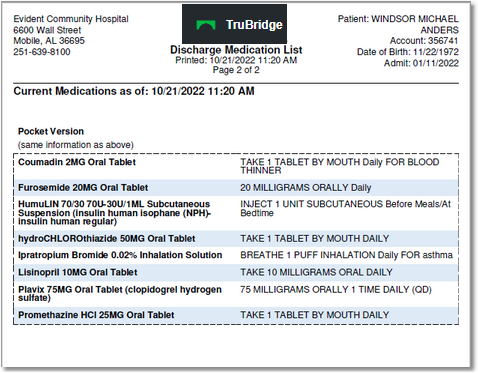
Pocket Discharge Med List