|
<< Click to Display Table of Contents >> Additional Options |
  
|
|
<< Click to Display Table of Contents >> Additional Options |
  
|
Once the desired parameters have been set, the action bar on the Report Writer screen provides several options in addition to simply running the report.
Select Web Client > Report Dashboard > Prescription Entry Cleared Temporary Orders Report
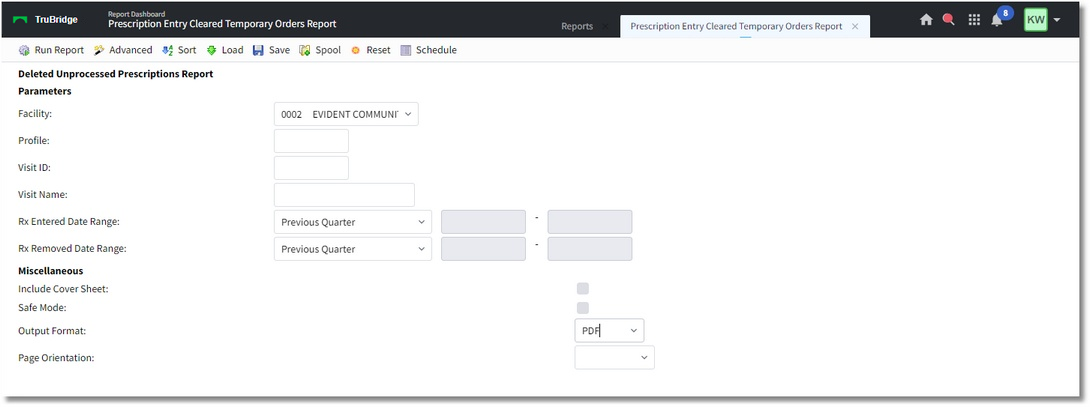
Report Writer Report Screen
The action bar includes the following options:
•Run Report: Select this option to generate the report based on the selected parameters and criteria.
•Advanced: Select this option to set and save additional fields and parameters for the report.
•Sort: Select this option to change the default sorts.
•Save: Use this option to save the selected parameters for future use. After selecting the Save button, enter a name for the saved parameters in the Parameter Set Name field and select Save. Then, to use the saved parameters again, select the Load button and choose the appropriate saved parameter name from the list. To delete saved parameters you no longer need, select them from the list and select Delete.
•Load: If you have previously saved certain parameters (using the Save button, described above), use this option to load those saved parameters again. Select the parameters you want to use from the list; then select Load. Note that the list will be empty if no parameters have been saved.
•Spool: Select this option if you want to generate the spool file for the report rather than open the report file for viewing/printing.
•Reset: Select this option to clear all field selections.
After selecting Run Report, the following information will display on the report:
•Patient: Patient Name
•Visit: Account Number
•Profile: Patient Profile Number
•Medication: Medication Description
•Dose/Unit: Dose/Unit of Medication
•Route: Route of Medication
•Modify: Modifier (if addressed)
•Prescribed by: Name of Prescribing Provider
•Frequency: Frequency of Medication
•Start / Stop / Time: Start Date / Stop Date / Stop Time
•Entered by: Name of Entering Provider
•Date/Time: Date/Time Prescription Entered
•Removed by: Name of Provider Discontinuing Medication
•Date/Time: Date/Time Prescription Removed
Prescription Entry Cleared Temporary Orders Report Example
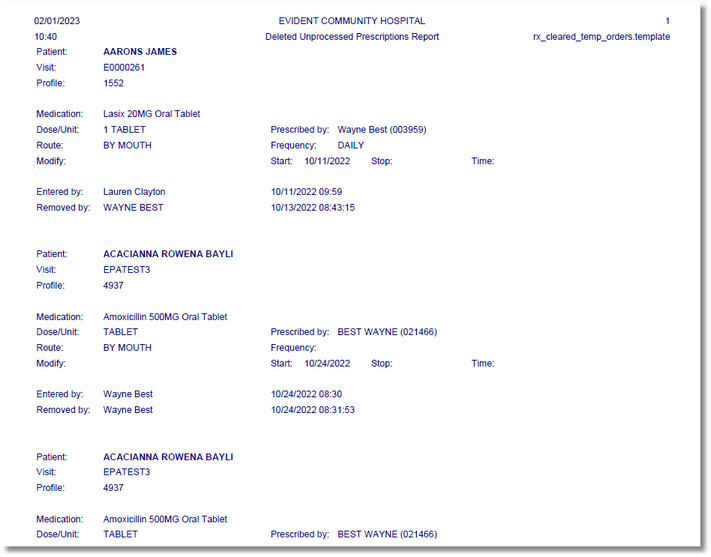
Prescription Entry Cleared Temporary Orders Report