|
<< Click to Display Table of Contents >> Medication Verification |
  
|
|
<< Click to Display Table of Contents >> Medication Verification |
  
|
The Patient Medication List (Medication Verification) is specifically designed for medication administration. The Medication Verification screen defaults to the My Patients filter selected. However, there are many options to filter and customize the the list, and users are not required to access a specific patient's account to begin the process of administering medications.
Select Charts (not patient-specific) > Medication Verification.
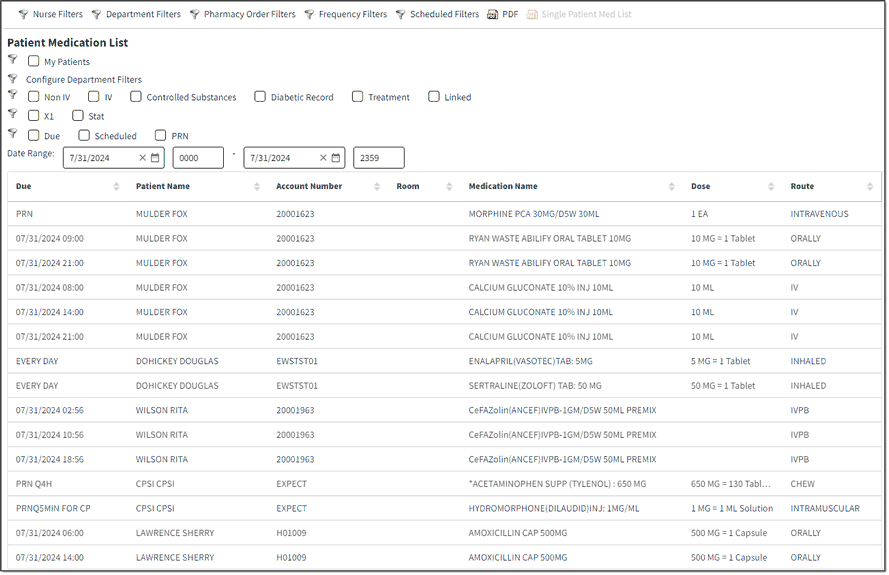
Patient Medication List
Use the check boxes to include/exclude certain parameters from the list (e.g., only Stat orders, only IV orders). The Date Range fields limit the list to medications that are due during your shift. Modify the date and time fields to create a custom time frame.
The default for the Patient Medication List display is scheduled medication administrations for the patients that have been added to the user's My Patients list via Point of Care. If an administration has been addressed (given/started, omitted, discontinued, and/or assessed if required), it will not display on this list.
The display list may be delimited by selecting/deselecting the applicable filter check boxes. Filter types are grouped together by row. The filter groups are hierarchical, meaning the data displayed by selecting a filter in one group will still be governed by the filters selected in a preceding group. Filters within a group are not hierarchical, meaning the data displayed by selecting a filter within a group does not govern what data is included/excluded for another filter selected within that same group.
The following filter groups and filters are available for selection:
•Nurse Filters: My Patients - When selected, this filter displays orders for patients that have been added to the user's My Patient list via Point of Care. If no patients have been added to the My Patient list and a department filter has not been selected, no orders will display. If this filter is deselected and no department filter is selected, orders for all patients will display. The default display for each patient is all unaddressed scheduled medication administrations, including medications that require an assessment that has not been addressed.
•Department Filters: Department - When selected, this filter displays orders for patients admitted to beds in the selected department(s). The facility nursing departments must be added for selection in this group. Setup is discussed below. If the My Patients filter has been selected (one level up in the hierarchy), it will only display the patients included in that filter that also meet the requirements of the department filters selected. To view all patient orders in a department(s), the My Patient filter will need to be deselected.
•Pharmacy Order Filters: The order types selected in this group will only display for the patients that meet the parameters set forth in the nurse filter and department filter groups and may be further delimited by filters selected in the frequency and scheduled filters groups. If no pharmacy order filters are selected, all pharmacy orders will display in accordance with the other group settings.
▪Non-IV - When selected, this filter displays non-IV medications.
▪IV - When selected, this filter displays IV medications including large volume IVs and IVPBs.
▪Controlled Substances - When selected, this filter displays medications flagged as controlled substances. (The DEA Class must be entered for the medication in Pharmacy Information.)
▪Diabetic Record - When selected, this filter displays medications flagged for use with Diabetic Record. (The medication must be designated for use with the Diabetic Record in Pharmacy Information.) For protocol orders, the item description displays as the medication name with a PRN frequency and "Evaluate Blood Glucose/Carb Count" displays separately as the medication name for the scheduled checks associated with the order.
▪Treatments - When selected, this filter displays medications flagged as treatments. (The medication must be designated as a "Service" in the Item Master or as a "Treatment" on the Pharmacy order.)
▪Linked - When selected, this filter displays linked medications.
▪Antimicrobial - Displays antimicrobial drugs.
▪Stat - Displays stat medications.
▪X1 - Displays one-time medications.
•Frequency Filters: The order types selected in this group will only display for the patients that meet the parameters set forth in the nurse filter, department filter, and pharmacy order filter groups and may be further delimited by filters selected in the scheduled filters groups. If no frequency filters are selected, all frequency types will display in accordance with the other group settings.
▪ X1 - When selected, this filter displays medications with a X1 frequency.
▪STAT - When selected, this filter displays medications with a STAT frequency.
▪Diabetic Record - Displays diabetic record medications.
•Scheduled Filters: The order types selected in this group will only display for the patients that meet the parameters set forth in the nurse filter, department filter, pharmacy order filter, frequency filter, and scheduled filters groups. If no scheduled filters are selected, all scheduled types will display in accordance with the other group settings.
▪Due - When selected, this filter displays medications that are due or overdue or that require an assessment be documented. (The acceptable time before and after scheduled administration times to give medications is entered in the Point of Care Control Maintenance table. If the scheduled date/time of an unaddressed administration falls within this time-frame based on the current date/time, the administration is deemed due. If the scheduled date/time of an unaddressed administration falls before and outside this time-frame based on the current date/time, the administration is deemed overdue. The "Use Overdue Med Response" option must be selected in Pharmacy Information for a medication administration to generate as requiring an assessment.)
▪Scheduled - When selected, this filter displays all scheduled medications, overdue medications, and medications that require an assessment be documented. Future scheduled times will only appear on the My Patient Med List within 24 hours of the current time.
▪PRN - When selected, this filter displays PRN medications that are active for the current day. PRN medications always display below medications that have a scheduled date/time.
•PDF will allow the Patient Medication List to be displayed and printed if desired.
Changes made to the filter check boxes only apply to the current session, but a facility default may be created to customize the filters that will be selected/deselected when the Patient Medication List is accessed. Modifying the display default will be discussed later in this section.
The following data displays in columns for each entry generated based on the filters selected, and the list may be sorted alphabetically by selecting a column header:
•Due: Displays the scheduled date and time or the PRN frequency.
•Patient Name: Displays the patient's name.
•Account Number: Displays the patient's account number for the current visit.
•Room: Displays the patient's room number.
•Medication Name: Displays the medication item description or "Evaluate Blood Glucose/Carb Count." (See the Diabetic Record Filter description above.)
•Dose: Displays the ordered dose/units and the calculated administer amount. If nothing can be calculated based on the dose, "Per Dose" will display. If multiple components are involved, the number of components will display. See the example below.

Multiple Components
•Route: Displays the ordered route.
To access the patient's MAR without scanning, double-click an entry. To continue with initiating Medication Verification, see Scanning the Patient's Wristband.