|
<< Click to Display Table of Contents >> Provider EHR Check In |
  
|
|
<< Click to Display Table of Contents >> Provider EHR Check In |
  
|
The Check In process places the patient's current visit on the Tracking Board to allow documentation within the patient chart. The patient will remain on the Tracking Board until discharged.
Once registration is complete and a visit is created, select Check In from the Visit Screen in the Action Bar - the Patient Location Maintenance Screen will display.
NOTE: Registration must done from the clinic department to be placed on the Tracking Board.
NOTE: If the Discharge Checklist is set up for the Provider EHR department, the patient chart will be marked as Incomplete once the Check In process is completed. This will allow the chart to be available on the Incomplete Whiteboard List Filter.
Select Hospital Base Menu > Profile Listing > Select Patient > Create New Visit > Check In
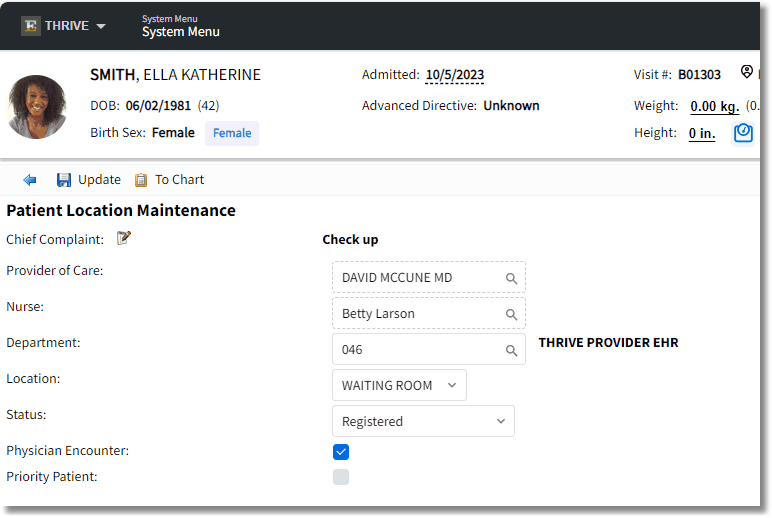
Patient Location Maintenance
The following fields are available for documentation:
| • | Chief Complaint: See the Tracking Board User Guide on how to enter the Chief Complaint. |
| • | Nurse: Allows a nurse to be associated with a patient visit. The magnifying glass icon provided pulls from the Nursing Employee Groups: RN, LPN, Staff. |
| • | Department: The Department will default to the clinic department that the user is logged in to at that time. The magnifying glass icon provides a search of available clinic departments. If an invalid Department number is entered, Thrive will display a message which states "Please enter a valid Clinic department number." |
NOTE: Clinic departments must have a Clinic Code and Default Room entered on page 5 of the Department Table to be available from this magnifying glass look-up menu.
| • | Location: The default location from the department table will display and may be updated as needed. |
| • | Status: Provides a drop-down of the available statuses from the Patient Status Table. This allows an interactive means to communicate the status of the patient needs. The statuses available are department specific. |
| • | Physician Encounter: This field will pull from the patient visit. If selected this visit will be counted in the Promoting Interoperabililty statistics. This field may be changed if needed after Check In and will update the visit screen. |
| • | Priority Patient: When selected, the patient will be classified on the Tracking Board as priority. |
To save this information and return to the Visit screen, select Update.