|
<< Click to Display Table of Contents >> View Changes |
  
|
|
<< Click to Display Table of Contents >> View Changes |
  
|
To view changes made to specific fields within the Event screen select ![]() View Changes to display the Scheduling Event Change Report. These changes will only be captured if information is changed after the appointment is originally scheduled. The fields within the Event screen that will be recorded are as follows: Contact Phone Number, Cell Number, Caller, Email Address, all Chief Complaint fields, all Insurance fields and Comments.
View Changes to display the Scheduling Event Change Report. These changes will only be captured if information is changed after the appointment is originally scheduled. The fields within the Event screen that will be recorded are as follows: Contact Phone Number, Cell Number, Caller, Email Address, all Chief Complaint fields, all Insurance fields and Comments.
Select Web Client > Scheduling > Select Patient > Event > View Changes
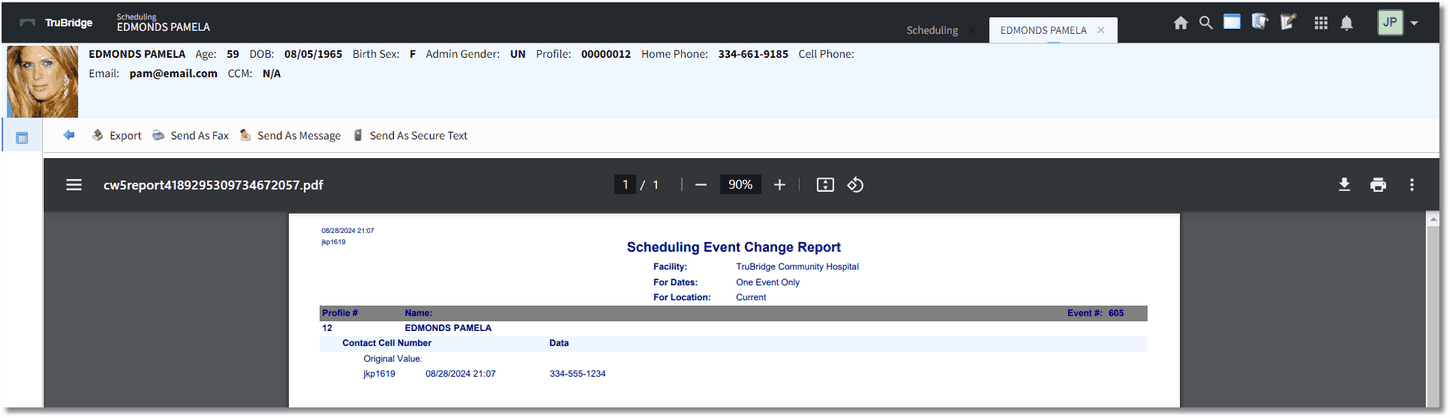
View Changes
Each field that had a change made in the Event screen for the appointment will be listed below the patient name. The field that was changed will be listed in dark blue. Below the field name will be the change that was made. The 'Original Value' will be listed first followed by the information that was originally in the field. Below the Original Value will list the user login(s) that made the change to the field, the date and time the change was made and what the information was changed to.
To print the report, select ![]() Export on the action bar.
Export on the action bar.
NOTE: The Scheduling Event Change Report is also available on the Report Dashboard. When running the report from here, the report will allow users to filter for changes to be viewed within a time frame and for individual profiles. See the Scheduling Event Change Report section of this user guide for more information.