To schedule a patient that has never been to the facility, place the cursor in the date and time on the grid for when the schedule is and double-click.
Select Web Client > Scheduling
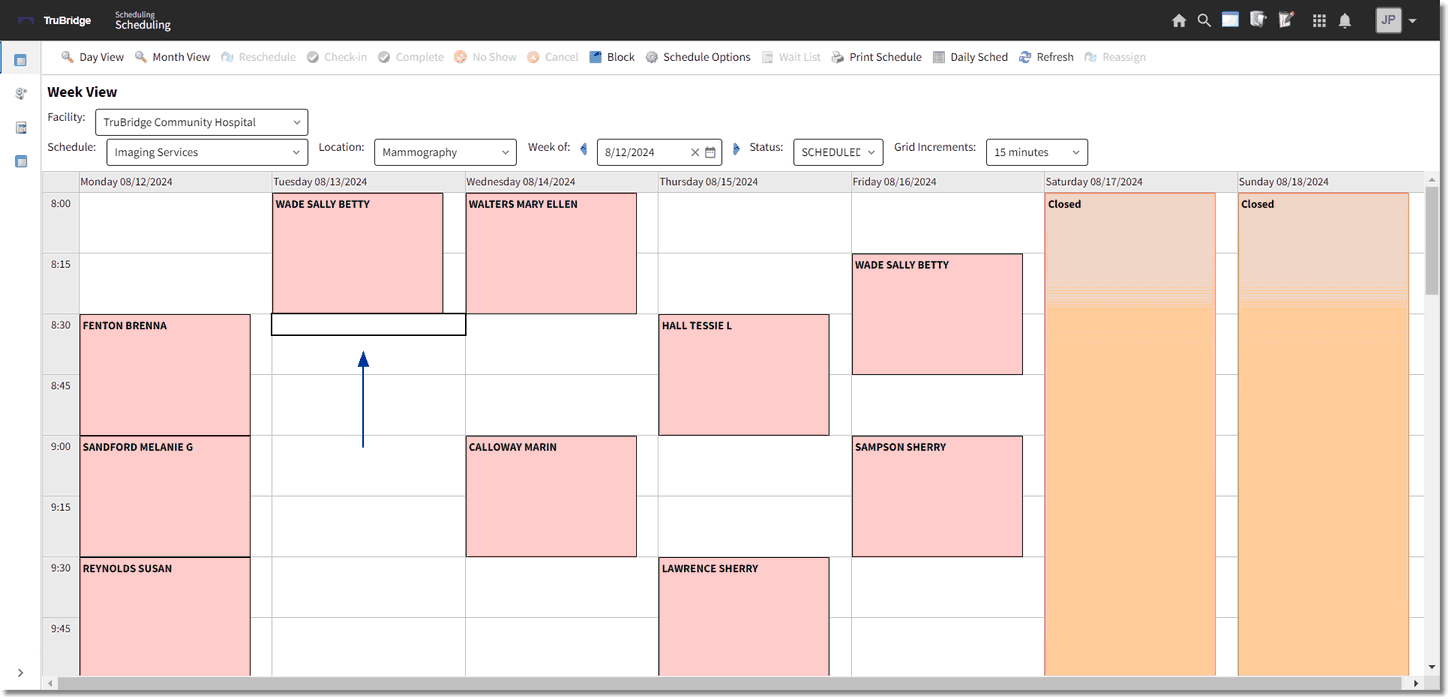
Schedule
Search for a Patient by Date of Birth or Name. If the patient is not listed, select ![]() New Profile.
New Profile.
The fields highlighted in red are required and must be completed. If the Social Security Number is not known, a generic profile number will be assigned.
Select Web Client > Scheduling > Select Date and Time > New Profile
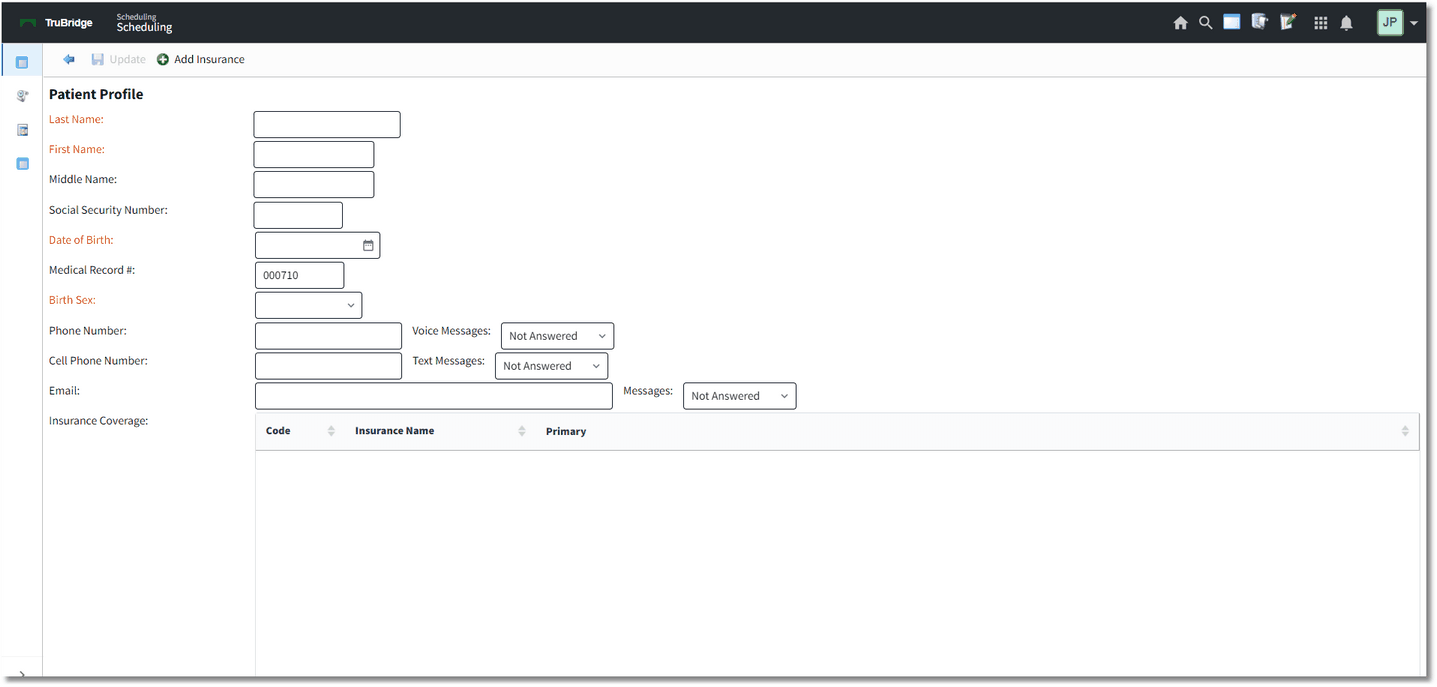
Schedule - Patient Profile
As the information is entered in the required fields, they will turn black. Once all the information has been filled out select ![]() Save.
Save.
NOTE: If the information provided is on an existing profile, a warning will appear saying so.
Select a Task for the resource selected and select ![]() Schedule.
Schedule.
The system will then go to the Event screen. Fill out the Event screen and select ![]() Update to save the information. Select the back and the scheduled patient's name will display on the scheduling grid.
Update to save the information. Select the back and the scheduled patient's name will display on the scheduling grid.
NOTE: Please refer to the Event Screen section of this user guide for information on how to complete this screen.