|
<< Click to Display Table of Contents >> Medical Necessity |
  
|
|
<< Click to Display Table of Contents >> Medical Necessity |
  
|
Medical Necessity may be checked at the time the appointment is scheduled if the appropriate table maintenance has been done. Any task that is needing Medical Necessity checked at the time it is scheduled will need to have an item number assigned to it in the Tasks/Procedures table. The item that is assigned to the task, will need to have a CPT code attached to it on page 1 of the Item Master. Please refer to the Items section for more information about assigning an item to a task.
NOTE: Medical Necessity is a purchased application. Please contact a TruBridge Client Executive for more information about purchasing.
When scheduling a task that is set to check for Medical Necessity, enter one or more ICD10 codes in the Chief Complaint field(s) followed by the primary insurance code on the Event screen. Once ![]() Update is selected from the action bar, TruBridge EHR will automatically run Medical Necessity to see if there is a conflict.
Update is selected from the action bar, TruBridge EHR will automatically run Medical Necessity to see if there is a conflict.
NOTE: The magnifying glass lookups must be used when entering an ICD10 code in the Chief Complaint fields.
Select Web Client > Scheduling > Select Date and Time > Select Patient > Select Task
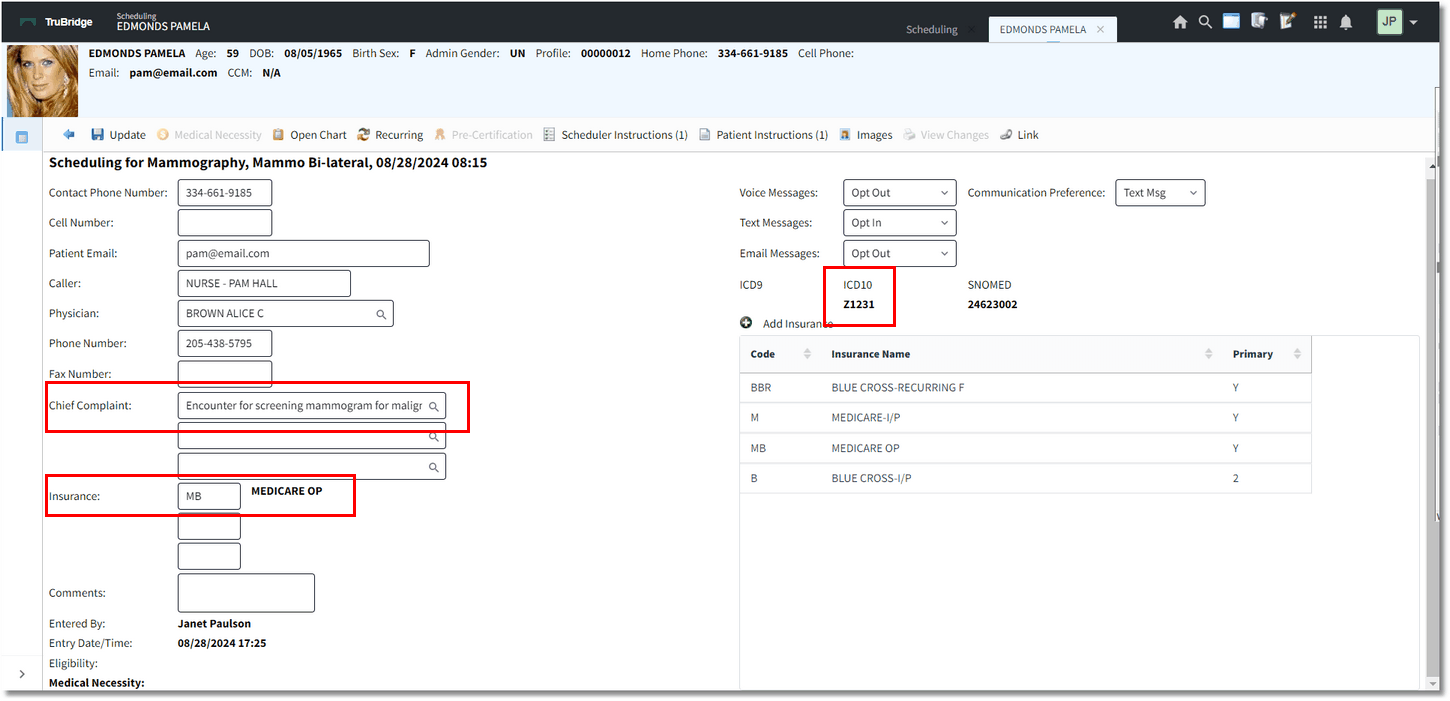
Event Screen
If the ICD10 codes meet the Medical Necessity criteria, the system will return to the grid as usual and the Event screen and the "Medical Necessity completed" field will be updated with the date, time and login of the user who checked Medical Necessity.
If the ICD10 codes entered DO NOT meet the Medical Necessity criteria, the system will then display the Medical Necessity screen. From there, ABN's may be printed, if needed. Select the back arrow or select ![]() Update to exit the Medical Necessity screen. A prompt will then display "Contains procedures that are not covered by insurance. Would you like to proceed with the appointment?" Select Yes to schedule the task, or select No to cancel scheduling the task.
Update to exit the Medical Necessity screen. A prompt will then display "Contains procedures that are not covered by insurance. Would you like to proceed with the appointment?" Select Yes to schedule the task, or select No to cancel scheduling the task.
Select Web Client > Scheduling > Select Date and Time > Select Patient > Select Task > Update Event Screen > Update
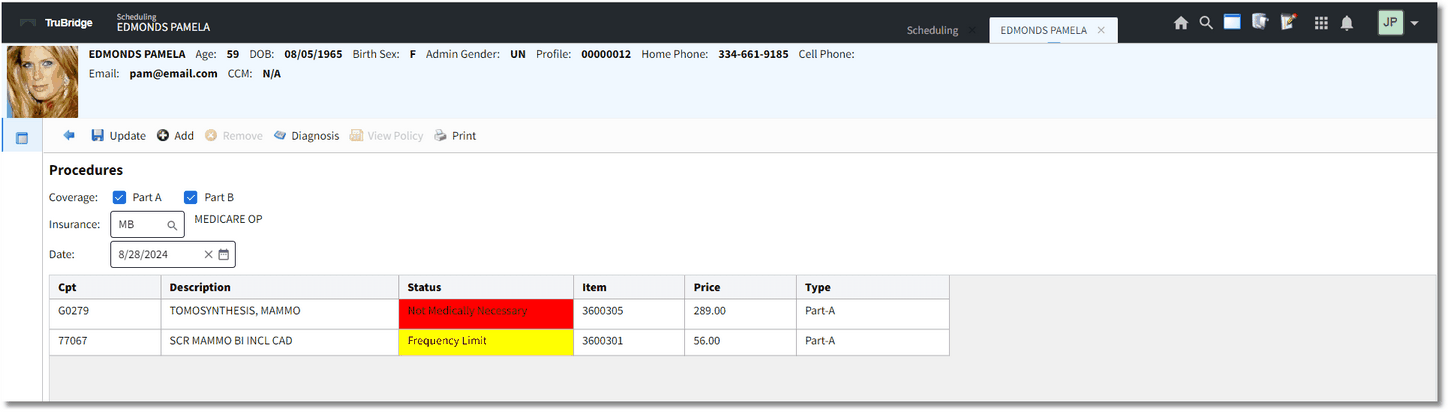
Medical Necessity
If needing to re-access Medical Necessity for a scheduled task, select the ![]() Event option from the Appointment Detail screen and then select
Event option from the Appointment Detail screen and then select ![]() Medical Necessity from the action bar.
Medical Necessity from the action bar.
NOTE: The Medical Necessity option on the action bar of the Event screen will not be enabled until the Event screen has been updated and then reaccessed.
Please refer to the Medical Necessity documentation for more information on how to use the application.