|
<< Click to Display Table of Contents >> Day View |
  
|
|
<< Click to Display Table of Contents >> Day View |
  
|
The Day View option will display all the resources (personnel and locations) as the column headers for the schedule selected. Selecting one of the resource column headers will toggle back to the week view for the selected schedule.
The number of columns that display are based on the Default Columns field at the top of the schedule. This field may be set to a minimum of five columns, up to a maximum of 12 columns and may be set per user.
Upon accessing the Day View, the screen will automatically scroll to an hour before the current time. When scrolling to a different time on the screen and then moving to another day, the screen will maintain the selected time.
If needing to look at a different day, select a different date from the date picker at the top of the schedule.
Select Web Client > Scheduling > Day View
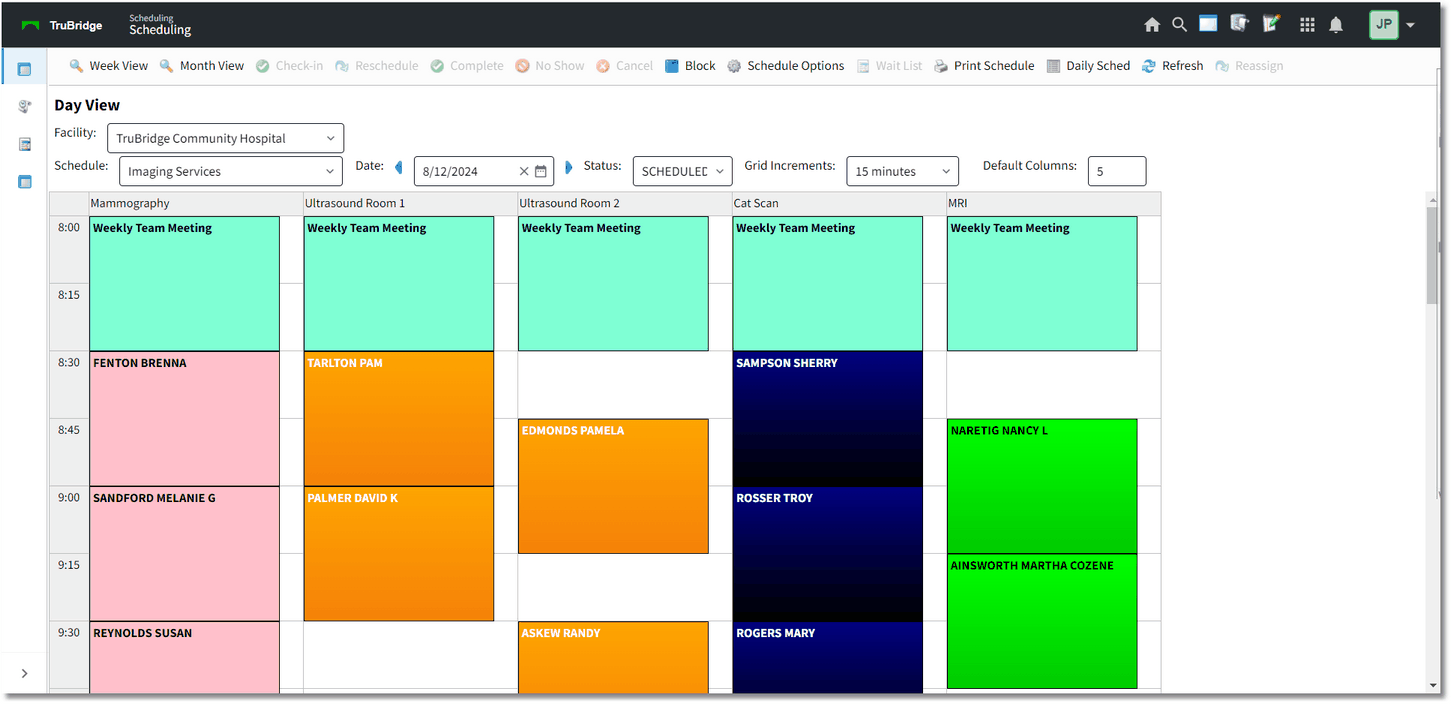
Schedule - Day View
Location Reassignment
The ability to reassign appointments to another location, or to another date, is available from the Day View screen. To begin, select the location header to enable the Reassign option on the action bar. Once enabled, select ![]() Reassign.
Reassign.
NOTE: To have access to the Reassign option, the user must have the Behavior Control "Reassign Appointments" set to allow in Identity Management.
The Reassign Appointments screen with then display. Select each appointment that needs to be reassigned from the list. Multiple appointments may be selected by holding the Ctrl key and selecting each one.
To reassign to a new location, select the location from the Location drop-down. Then to reassign the appointments to a new date, select the new date in the To Date field and select the location from the Location drop-down.
Once all the new information has been selected, the Update option will become enabled on the action bar. Select Update to reassign the appointment(s).