|
<< Click to Display Table of Contents >> Problem Display Radio Buttons |
  
|
|
<< Click to Display Table of Contents >> Problem Display Radio Buttons |
  
|
When accessing the Problem List, the first screen to appear is the Problem Display screen. The default for this screen displays a complete list of active problems. If there are no active problems, "Empty List" will display in the middle of the screen.
Radio buttons located at the top left of the screen allow the user to change the display on the screen. The Active radio button is the default selection and allows Active problems to display. Selecting the Inactive radio button displays a list of the patient's resolved problems. Choosing the All radio button displays a list of both Active and Inactive problems for the patient. Entered in Error will display any problems marked as erroneous entries.
The entries will display in order by rank with the following information:
•Problem Description: The problem description selected from the Diagnosis List.
•ICD-10: The ICD-10 code associated with the problem description that was selected from the Diagnosis List.
•Diagnosis Date: Date of the problem diagnosis.
•Status: The status of the problem (acute, chronic, etc.).
•Addressed date: The date that the problem has been addressed.
•Physician: The name of the physician that is diagnosing or addressing the problem.
•Onset Date: The onset date is indicated in the problem detail by day, month, or year. This field will display according to the entry method used.
•Medical Hx: This will display as Y if the problem has been included in Medical History in the Health History application. It will be blank if it has not been added to Medical History.
The user may choose a radio button to view the patient's Problem List entries.
The Problem Display screen will always default to Active problems when it is first accessed.
Select Whiteboard List > Patient > Problem List > Active
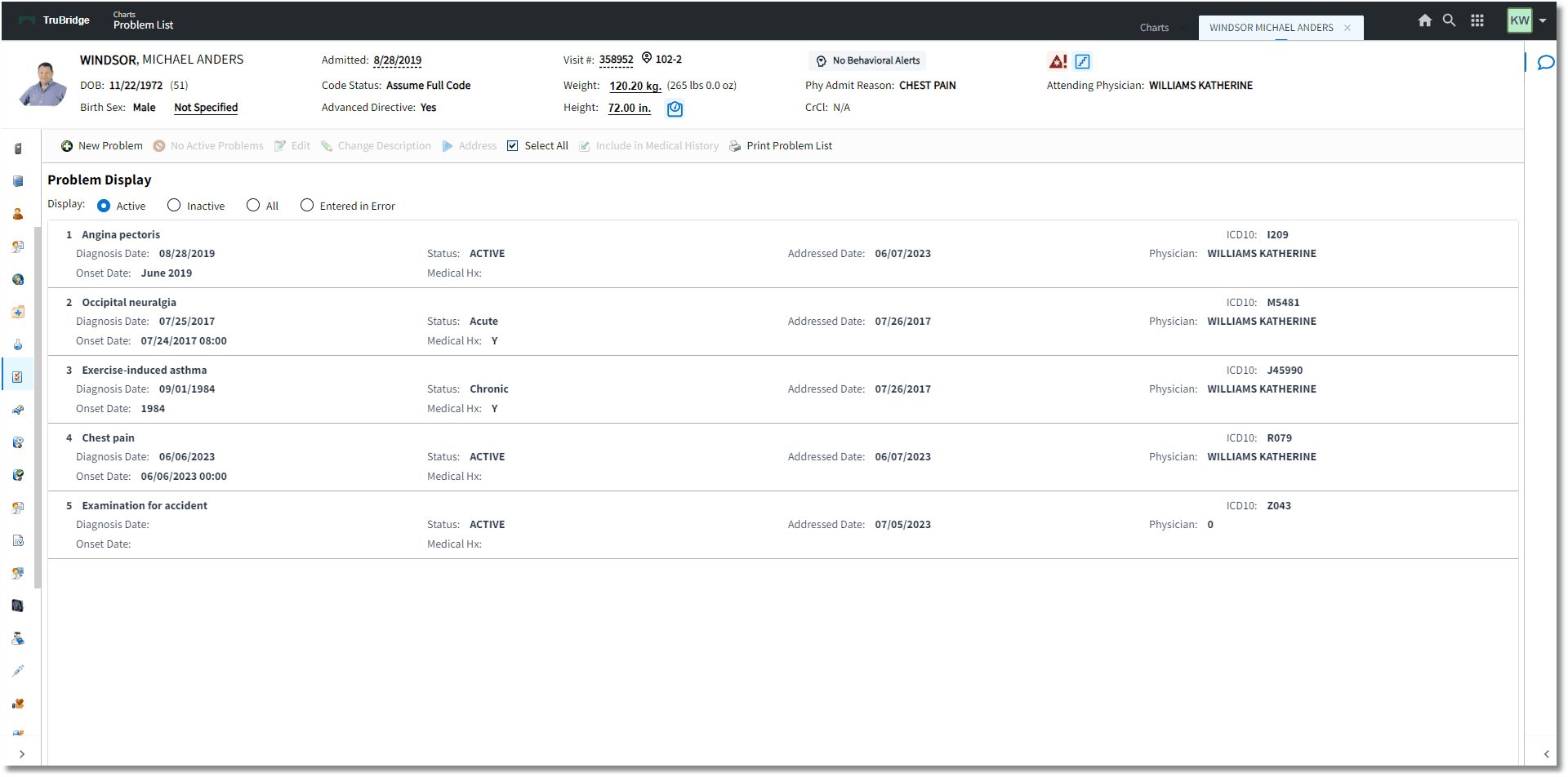
Problem Display
The user may select Inactive to view all inactive and resolved problems.
Select Whiteboard List > Patient > Problem List > Inactive
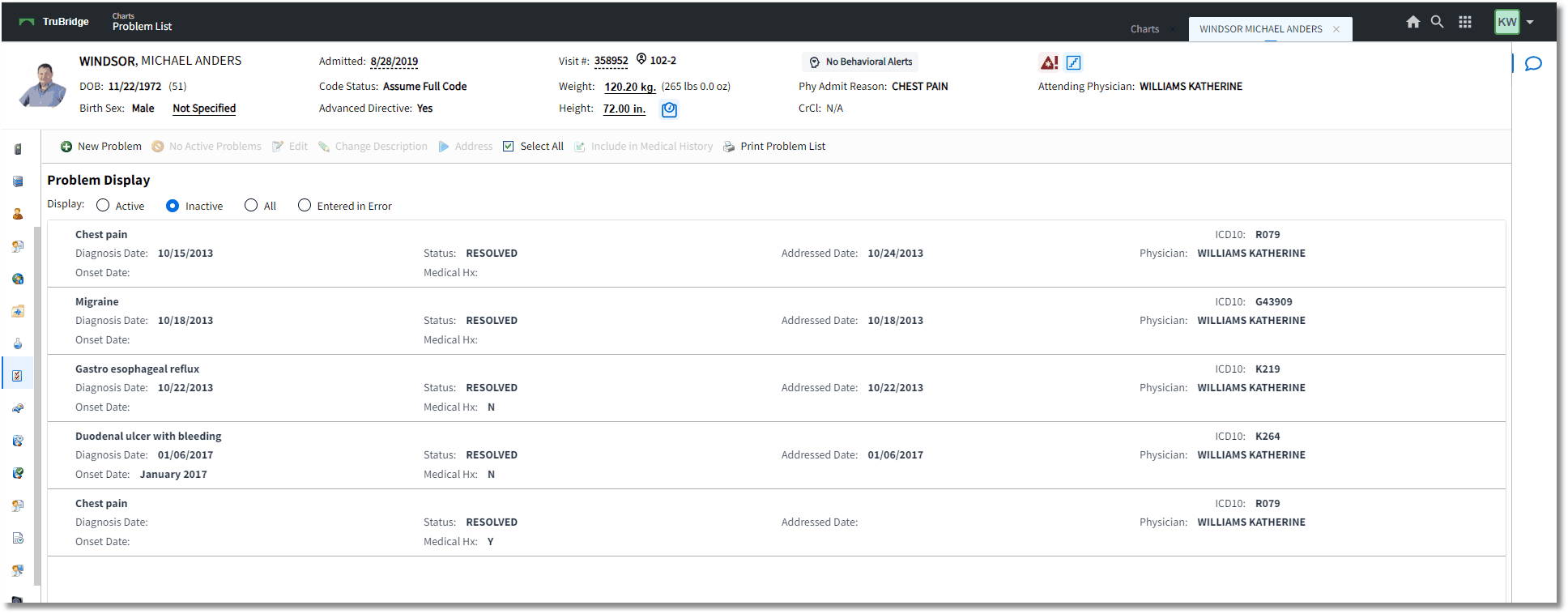
Problem Display
The user may select All to view both inactive and active problems. Active problems will display at the top of the list.
Select Whiteboard List > Patient > Problem List > All
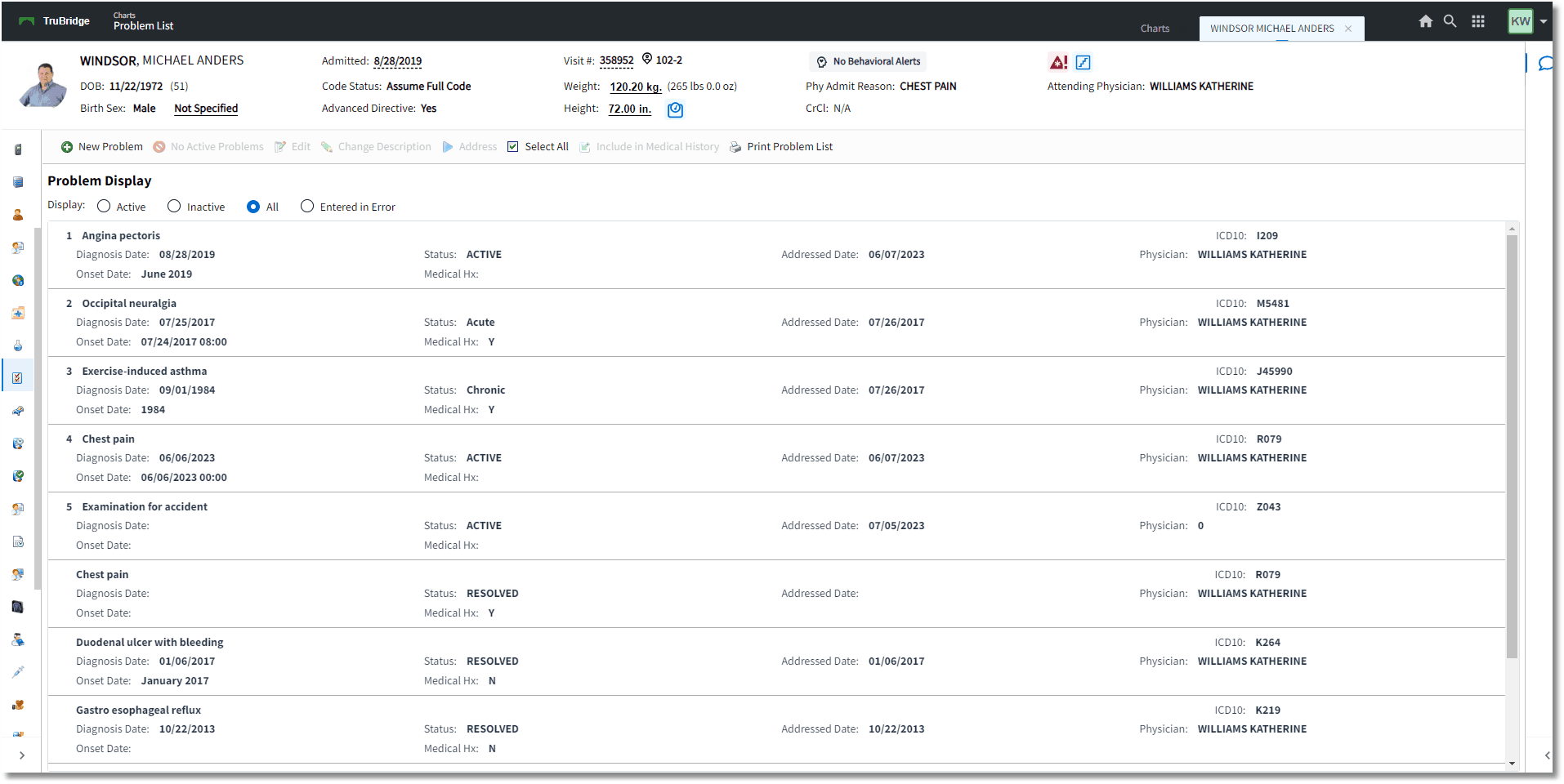
Problem Display
The user may select Entered in Error to view problems that have been marked erroneous. Problems marked as Entered in Error will not display under any other radio buttons.
Select Whiteboard List > Patient > Problem List > Entered in Error
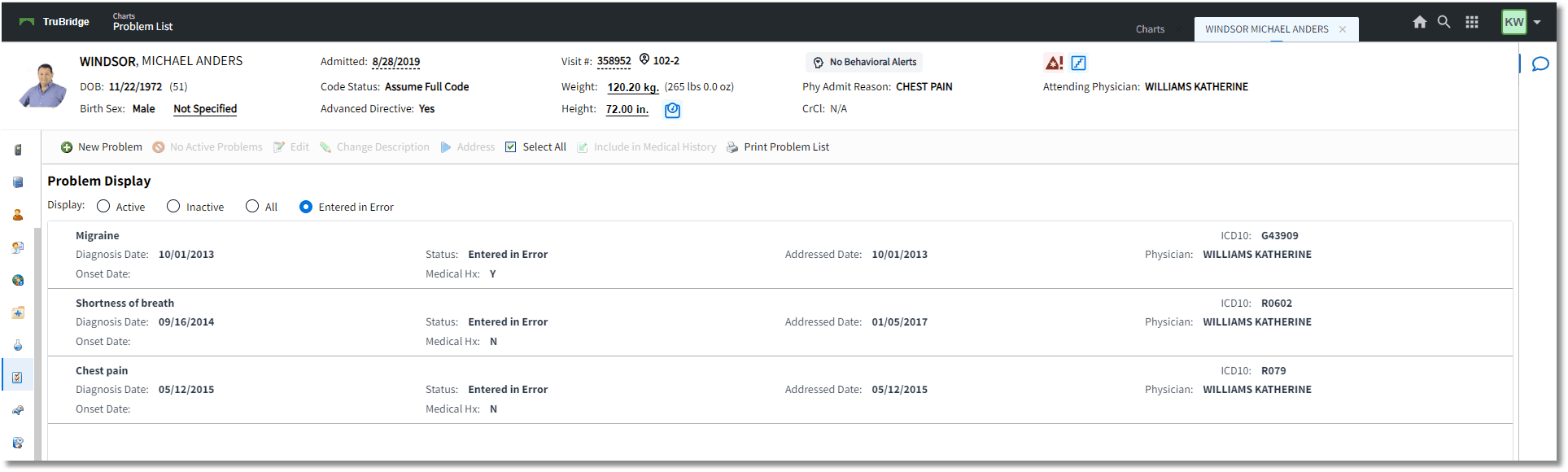
Problem Display