|
<< Click to Display Table of Contents >> Document Maintenance |
  
|
|
<< Click to Display Table of Contents >> Document Maintenance |
  
|
Once a topic has been selected, the documents associated with that topic may be reviewed and/or modified.
Select Web Client > System Menu > Hospital Base Menu > Print Reports > Patient Education Maintenance > Documents by Alpha Search > Starting Document Name > Topic
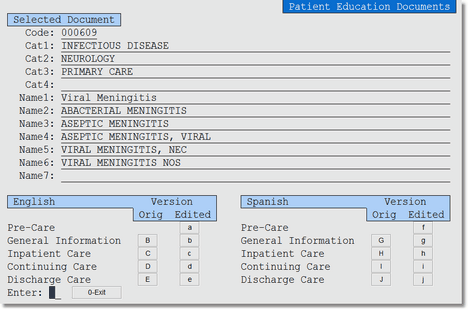
Selected Document
•Each topic is assigned a unique six digit code. Topics may be included in the listing for up to four categories. There are seven available name fields. The first name field is the topic that displays on the education documents when they are generated. Name fields two through seven are used for alternate search terms.
•Up to 5 document types are available for each topic. The original English version of the documents are designated with letters A - E. The original Spanish version of the documents are designated with letters F - J. If a capitol letter is not listed for a document type, that document does not exist for the selected topic.
•To review or modify an original document, select the capital letter adjacent to the document type. The document will display in Microsoft® Word, which must be installed on the device being used.
Select Web Client > System Menu > Hospital Base Menu > Print Reports > Patient Education Maintenance > Documents by Alpha Search > Starting Document Name > Topic > Original Version Letter.
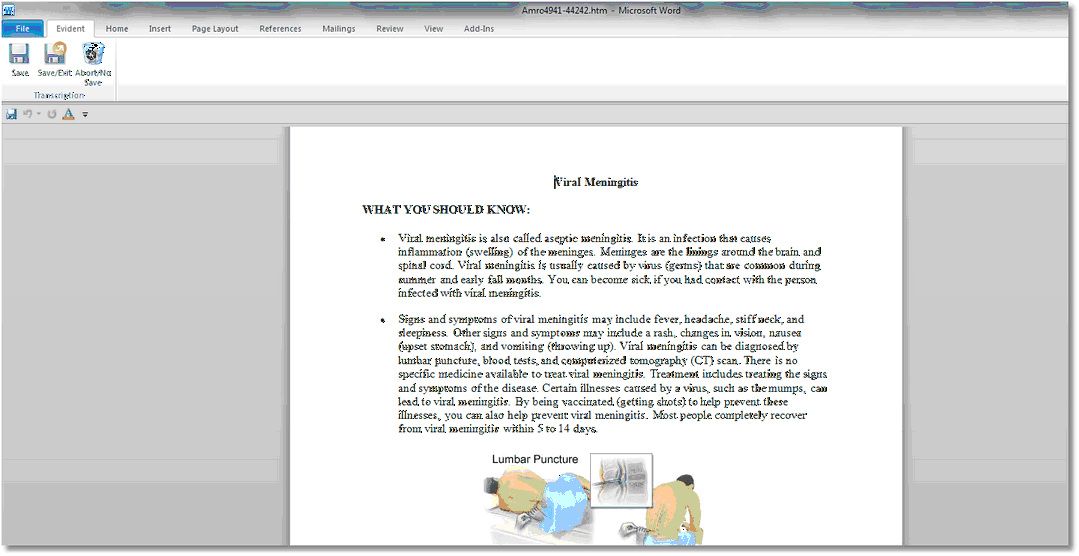
Patient Education Document in Microsoft Word
•When opened in Microsoft® Word, the document may be modified using any Word options available. A TruBridge EHR Toolbar is automatically added to the Microsoft® Word Ribbon. If no changes are required, select Abort/No Save from the TruBridge EHR Toolbar. Select Save/Exit from the TruBridge EHR Toolbar to save changes made to the document.
Select Web Client > System Menu > Hospital Base Menu > Print Reports > Patient Education Maintenance > Documents by Alpha Search > Starting Document Name > Topic > Original Version Letter > Save/Exit

Custom Document Prompt
•When Save/Exit is selected, the system creates a custom document to house the changes, leaving the original document intact. To save the changes select Y. To discard the changes select N.
•The edited English version of the documents are designated with letters a - e. The edited Spanish version of the documents are designated with letters f - j. To create, review or modify an edited document, select the lower case letter adjacent to the document type then Edit.
•If a custom document has been saved for a document type, the system automatically utilizes that version. To revert to the original document the edited version must be removed by selecting the lower case letter adjacent to the document type then Delete.