|
<< Click to Display Table of Contents >> Template Split and Preview |
  
|
|
<< Click to Display Table of Contents >> Template Split and Preview |
  
|
From the Template List, select the desired template. Choose Split or Preview to display a preview the template.
NOTE: If a template has not been selected prior to selecting Split or Preview, the following message will display, "Please select a template in order to see a preview."
The following icons will display at the top of the split/preview screen with the Title of the template displaying below the icons:
| • |
| • |
| • |
The following options are available to be preformed within the selected template:
| • | Delete: Allows the template to be removed from the Template Library. This option is not available when a CPSI template is selected. See Delete a Template for additional information. |
| • | Copy to New: Allows the selected template setup to be copied to a new template. See Create a Template from an Existing Template for additional information. |
| • | Edit: Allows the selected template to be modified. This option is not available when a CPSI template is selected. See Create a New Template step 3 for modification options. |
| • | Create Note: Allows the selected template to be used to document against the current patient account. This option is only available when the Template Library is accessed from within the Notes Application in a patient's chart. See Create a Note from the Template Library for additional information. |
Selecting the double sided arrow in the top right hand corner of the Template panel will display the Template panel full screen. Selecting it again will re-collapse it within the 3 panel view. Selecting the X icon will close out the template panel.
Select Web Client > Charts > Patient > Notes > Template Library > Split or Preview
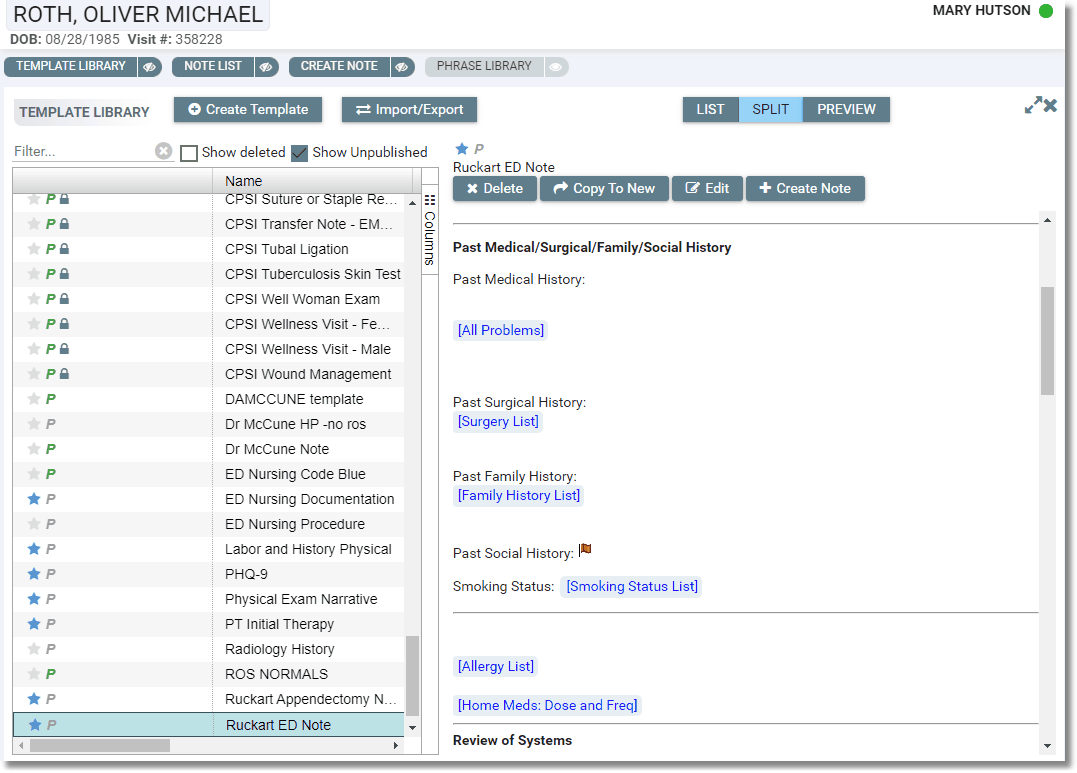
Template Preview