|
<< Click to Display Table of Contents >> Selecting a Cosigner |
  
|
|
<< Click to Display Table of Contents >> Selecting a Cosigner |
  
|
Mid-level providers may require cosignatures on all or some of their notes. Notes which require a cosignature will go to the selected cosigner's Home Screen.
To select a cosigner from within Notes:
| 1. | When a mid-level is setup to require a cosignature, an additional drop down field will display next to the Note Type where the cosigner my be selected. Select the Cosigner drop-down to assign the Provider that should be cosigning the note. Once the note is signed by the mid-level, this will send an alert to the selected provider's homescreen. If a cosigner is not required, the option No Cosigner is available for selection when the user has the behavior control Allow no cosignature required option. This will bypass any homescreen notification being sent. If a mid-level has multiple cosigners listed in the events table on their UBL, the cosigner drop-down will display in the order that the cosigners are listed within events. If a note has been returned to the mid-level, the cosign drop down on the returned note will default to the cosigner who returned the note. |
| 2. | Select Sign to sign the Note, a green success message will display in the upper right hand corner that the selected action was successful. |
Multiple Cosigners may sign a single note. The note PDF will now display all signatures in chronological order of when the note was signed.
NOTE: If a mid-level who requires a cosignature edits or adds an addendum to a note that has already been cosigned, the full note will be resent to the cosigner for a signature. The cosign log will display each cosign action. If an addendum is added to a cosigned note, the cosign log will display within the addendum.
Select Web Client > Charts > Patient > Notes > Create Note
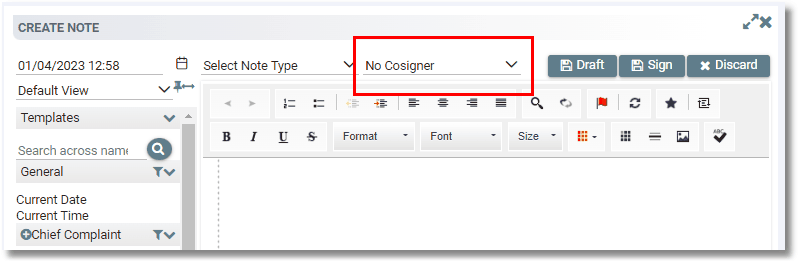
Selecting a Cosigner