|
<< Click to Display Table of Contents >> Copying Previous Pertinent History |
  
|
|
<< Click to Display Table of Contents >> Copying Previous Pertinent History |
  
|
The option to copy pertinent history from a patient's previous account is available if the patient name, profile number, date of birth, and Social Security number are the same on both accounts, and the discharge date on the previous account is less than the number of days set to keep information after discharge. That setting is located in Tables > Clinical > POC Control Maintenance - Days After Discharge to Keep Data.
NOTE: The ability to access the copy previous pertinent history option is based on employee security. Employees must have switch 100 set to Y. Refer to the System Management User Guide for additional information.
To Copy Previous Pertinent History
1.Select the appropriate flow chart.
2.When prompted, select Yes to copy the previous pertinent history.
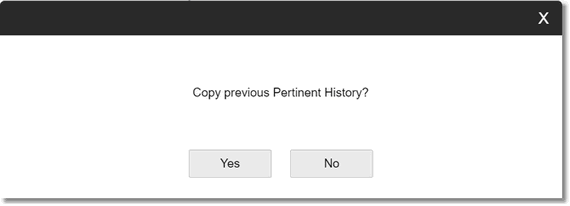
Copy previous Pertinent History?
3.The Point of Care - Previous Pertinent History screen displays the answers to be copied. Review the questions and answers.
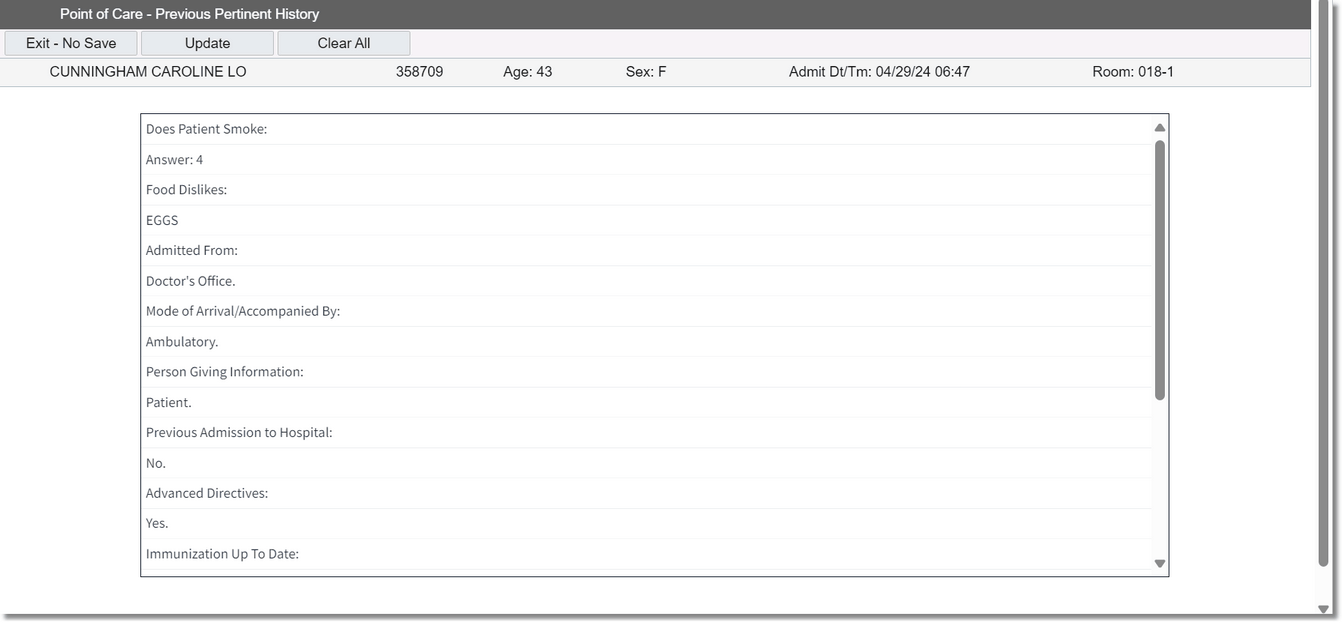
Point of Care - Previous Pertinent History
4.To edit an answer, double-click on the answer and enter or select the updated answer.
5.Select one of the following options:
•Exit - No Save: Displays the Copy previous Pertinent History? box. Select No to return to the flow chart without copying the previous pertinent history.
•Update: Saves the previous pertinent history answers from the previous visit to the flow chart.
•Clear All: Clears the pertinent history questions and answers not saved to the Patient Profile.