|
<< Click to Display Table of Contents >> Charting on a Problem |
  
|
|
<< Click to Display Table of Contents >> Charting on a Problem |
  
|
1.Select the problem on the flow chart. The problem activity box displays.
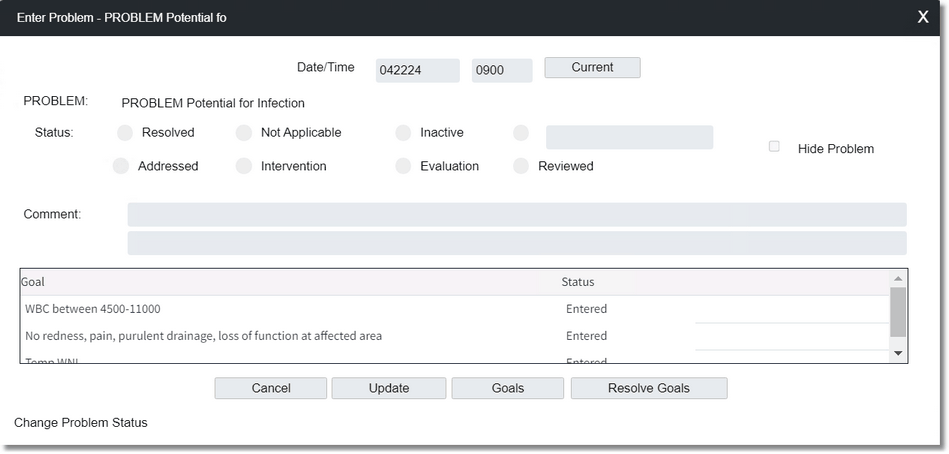
Problem Activity
2.The Date/Time fields default to the current date and time. Modify these fields, if necessary.
3.In the Status section, select one of the following statuses: Addressed, Intervention, Evaluation, Reviewed, or type the status in the text box.
NOTE: The Resolved, Not Applicable, and Inactive statuses will be available for selection once the goals associated with the problem have been resolved.
4.In the Comment field, enter any comments. Two lines of comments can be entered. To move to the second line, press Tab on the keyboard.
5.Select Update to save the information and activate the flow chart Problem Mode, Cancel to cancel the entry and return to the flow chart, Goals to add a new goal or address individual goals, or Resolve Goals to resolve the goals.
Problem Mode
The problem mode is activated when a user selects a status of Addressed, Intervention, Evaluation, Reviewed, or enters the status in the text box and selects Update. When the problem mode is activated, "Problem Mode" displays in red text on the left side of the flow chart. Flow chart questions that are associated to the problem will display in red text on the flow chart alerting the user that those questions should be answered while in the problem mode. Questions addressed while in the problem mode will print to the Problem Activity report. To stop charting in the problem mode, select Problem Mode. Once the problem mode is inactivated, Problem Mode will not display on the left-side of the flow chart.
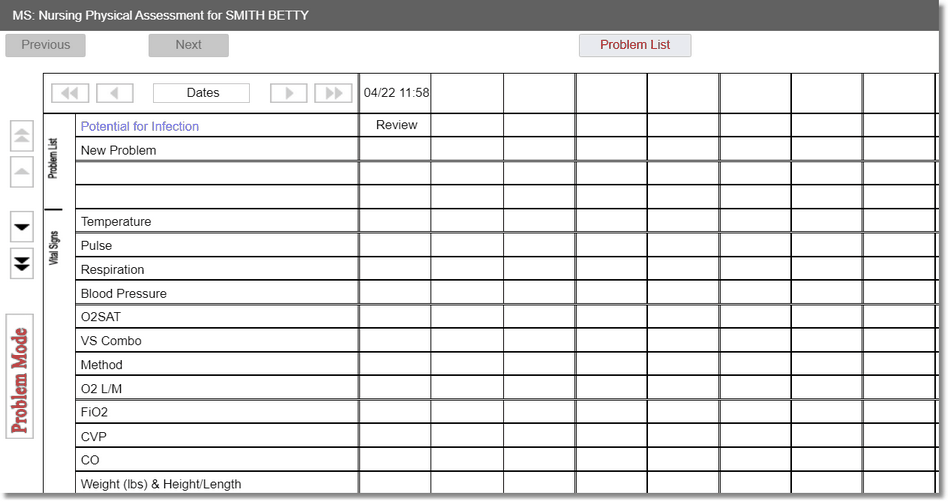
Flow Chart - Problem Mode