|
<< Click to Display Table of Contents >> Sign Images |
  
|
|
<< Click to Display Table of Contents >> Sign Images |
  
|
Scanned images may be signed from the Images option within Electronic Signature from the E-Sign folder on the Tasks screen. E-Signing Images takes Image Titles that are set up for E-Sign and scanned in through batch scanning to be electronically signed and stored on a patient's account. The signed image will then show on the File List tab in Electronic File Management for Medical Records. These must then be sent to the provider's E-Sign folder via the Assign Images to Sign Queue option in System Menu from Hospital Base Menu > Master Selection.
When scanned documents are assigned, providers will have access to their E-Sign folder on the Tasks screen to see the scanned documents that have been assigned. The process to E-sign a scanned documents using the Tasks screen is the same, regardless of how the Tasks screen is accessed.
Sign Images
1.Once the Images check box has been selected, a list of scanned documents requiring Electronic Signature will display. Select the scanned document to be electronically viewed/signed. Select View to view the image and Sign to enter a passphrase.
Select Web Client > Charts > Tasks > E-Sign > Images
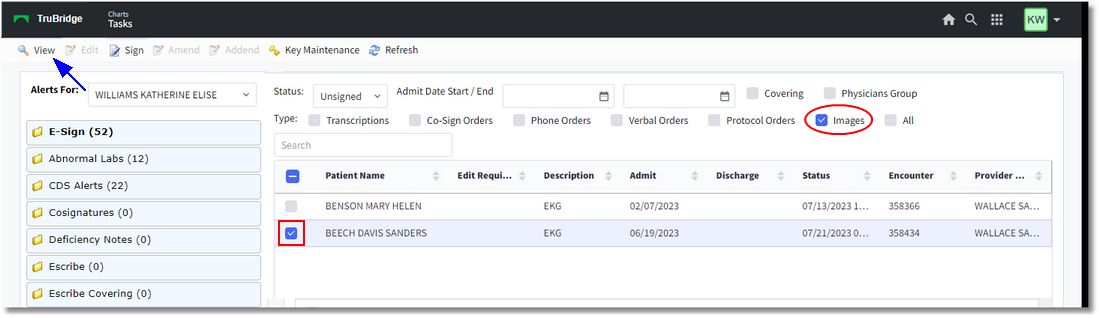
E-Sign Images
2.The scanned document will be displayed on the screen. If the scanned document was sent in error, select Return to Assign Queue on the action bar. This will return the scanned document to the Assign Images to Sign Queues to be assigned to the correct provider. Select Sign on the action bar to sign the scanned document.
Select Web Client > Charts > Tasks > E-Sign > Images > View
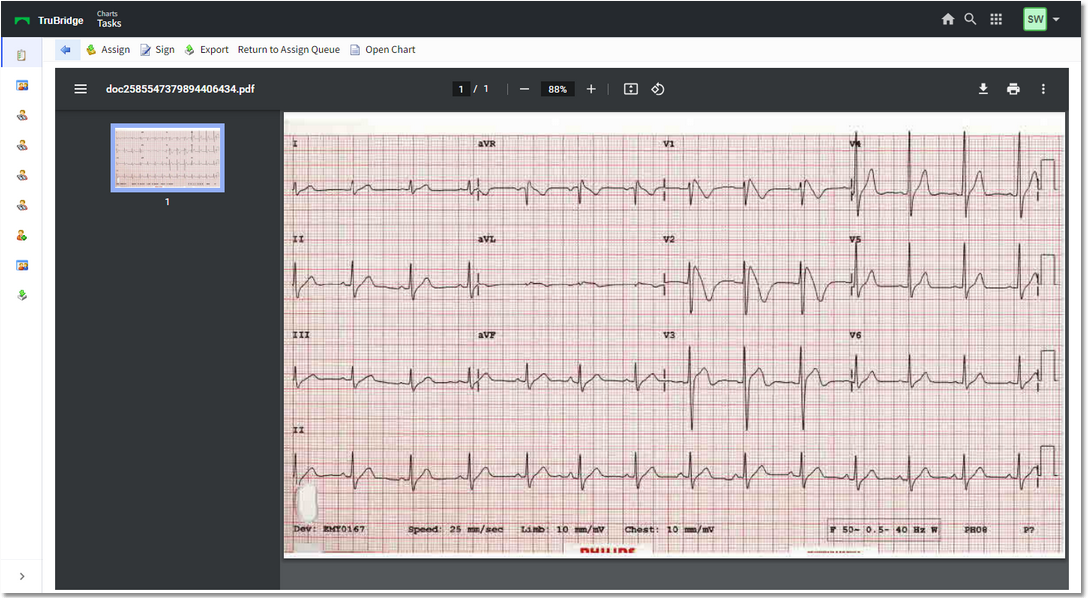
E-Sign Images - Select Image
3.The system will prompt to enter the Passphrase set up by the employee or physician. Type in the passphrase and hit the Enter key, then select Accept on the action bar.
Select Web Client > Charts > Tasks > E-Sign > Images > Select Image > Sign
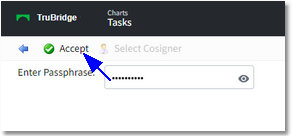
Enter Passphrase
After the scanned document has been signed, it will no longer display in the E-Sign queue.
NOTE: The Electronic Signature behavior control Remember Passphrase, when set to allow, adds functionality in which the passphrase may be entered once during an electronic signature session. Once the passphrase is entered the system will hold the passphrase up to 24 hours.