|
<< Click to Display Table of Contents >> Error Scan |
  
|
|
<< Click to Display Table of Contents >> Error Scan |
  
|
Error Scan may be used to check the Electronic Form for errors before it is used on a patient. Error Scan will display the error found and then it may be corrected in the setup. Some errors may cause data loss while others will cause the form to be misaligned. The following errors are typical errors seen within the error scan:
•Answer Size = 0: The answer width is missing on a text box, drop down or look up box . Select the control number, then select the answer tab and add a size for the width.
•Radio Button Missing: The format type was not selected on a radio button control. Select the Radio button and select a Format Type, Group Title or Button Option, on the label table.
•Group Title Missing: The group title is missing for a group of radio button answer options. Insert a radio button and select the format type Group Title before each set of radio button answers. No other controls should be between the group title and the radio button answers.
•Too many Text Areas: There is limit of 20 text areas per form; data loss will occur if this limit is exceeded. Any text area controls over the limit will need to be removed.
•Signature Areas: A limit of 6 signature areas per page will save.
•Text Area: Be sure to have Autowrap selected on the answer tab and a width, not to exceed 100 *[99] for full width of the page or 50 for ½ column setup.
•Page Numbers: Master is set with appropriate number of pages.
NOTE: Errors that will not cause data loss are:
•Image width/height should not be "0"
•2 column form set at 1 column in the master
•15 Markup Areas per form
•Database code mismatch. (Unless it is on a TruBridge-built database code, the width should not be changed. For example, the answer width should never be changed on the database code for medical record number or patient account number.)
1.From the Electronic Form Selection screen, select Error Scan.
Select Electronic Form > Error Scan
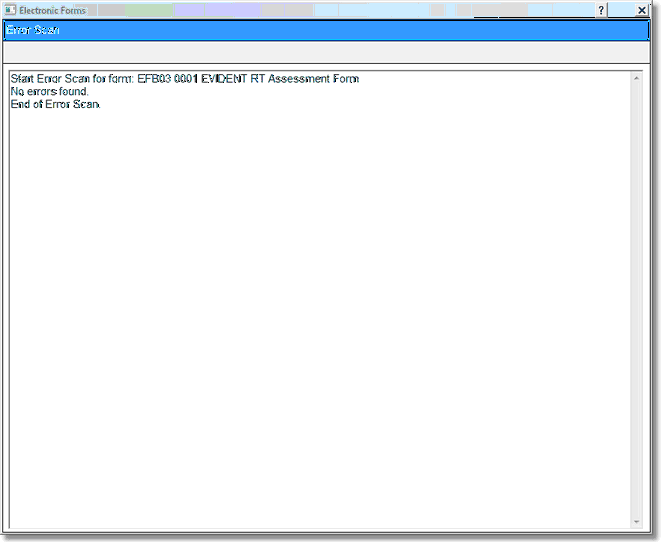
Error Scan
2.Errors will display in the Error Scan screen.
3.The control number as well as the description of the field and error will display.
4.Look at each control number that is listed in the errors and correct the control that shows an error and all other errors as shown.