|
<< Click to Display Table of Contents >> Blood Pressure, BMI, and Weight |
  
|
|
<< Click to Display Table of Contents >> Blood Pressure, BMI, and Weight |
  
|
The blood pressure along with BMI is another criteria for Promoting Interoperability. The Vital Signs control is used for blood pressure and weight and height charting. The Text Box must be used for the BMI calculation. The Blood Pressure field will not allow alpha characters.
Blood Pressure
Create a Vital Signs control for Blood Pressure by selecting the blood pressure option.
1. Select the New Control Tab then Vital Signs Control.
2. Enter the label description for the Vitals Signs being taken based on your choice on the answer tab.
3. Select the Answer Tab and choose the drop-down arrow to select the type of vitals being used. (Select BP).
4. In the hours to search field, key in the number of hours you want TruBridge EHR to search for the vitals if they are present in a flowchart or will be loaded to a flowchart or report. A number must be entered here in order for the answer to flow to the Virtual Chart or the flowchart.
5.Check Upload . Upload will pull the answer to the form.
6. Select Save and Exit to save the control.
BMI, Weight, and Height
Create a Vital Signs control for Weight and Height using the Weight option for both weight and height.
1. Select the New Control Tab then Vital Signs Control.
2. Select Start New Line and enter the Label description for the Vitals Signs being taken based on your choice (i.e., Wt and Ht) on the answer tab.
3. Select the Answer Tab and choose the drop-down arrow to select the Weight option from the list. (The Weight option also includes the height and must be used in order for the calculation of the BMI).
4. Narrative Code and PMH are no longer used.
5. In the hours to search field, key in the number of hours you want TruBridge EHR to search for the vitals if they are present in a flowchart or will be loaded to a flowchart or report. A number must be entered here in order for the answer to flow to the Virtual Chart, Flowchart, or calculate the BMI from clinical information.
Select Electronic Form > New Control > Vital Signs > Answer Tab
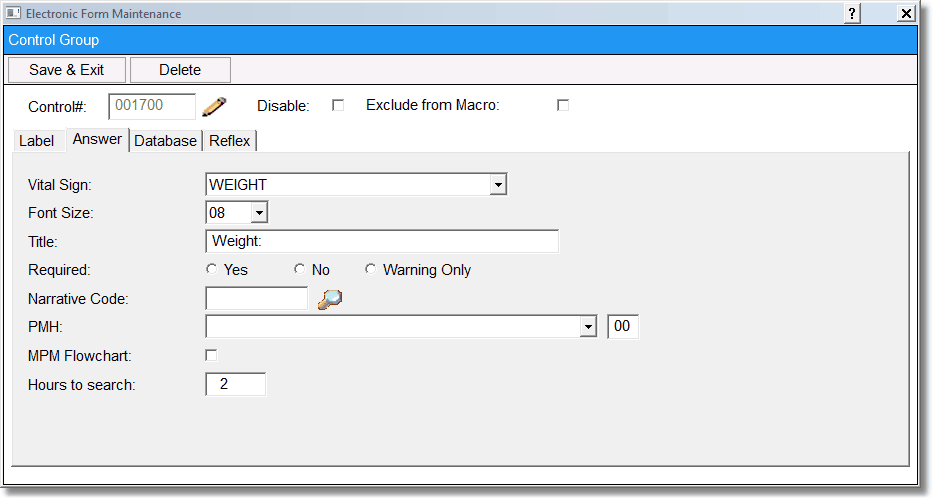
Weight and Length Vital Signs Control Group
5. Select the Database Tab and check Upload. Upload will pull the answer to the form.
6. Select Save and Exit to save the control.
Select Electronic Form > New Control > Vital Sign > Database Tab
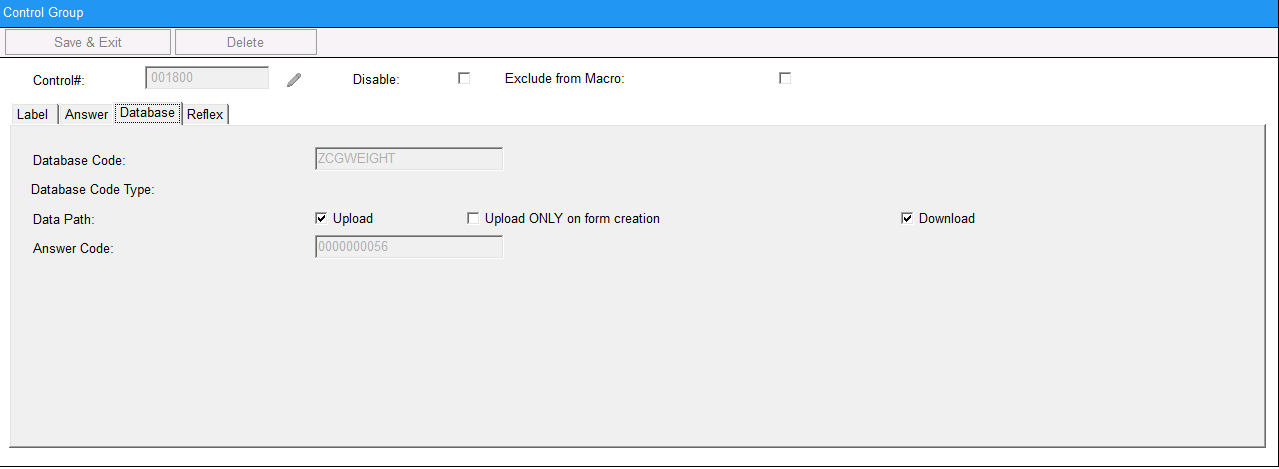
Weight and Length Vital Signs Control Group
7. Select Text Box from the New Control tab to have the BMI calculated on the form after a save function is performed.
8. Select Start New Line.
9. Enter the label description BMI.
Select Electronic Form > New Control > Text Box
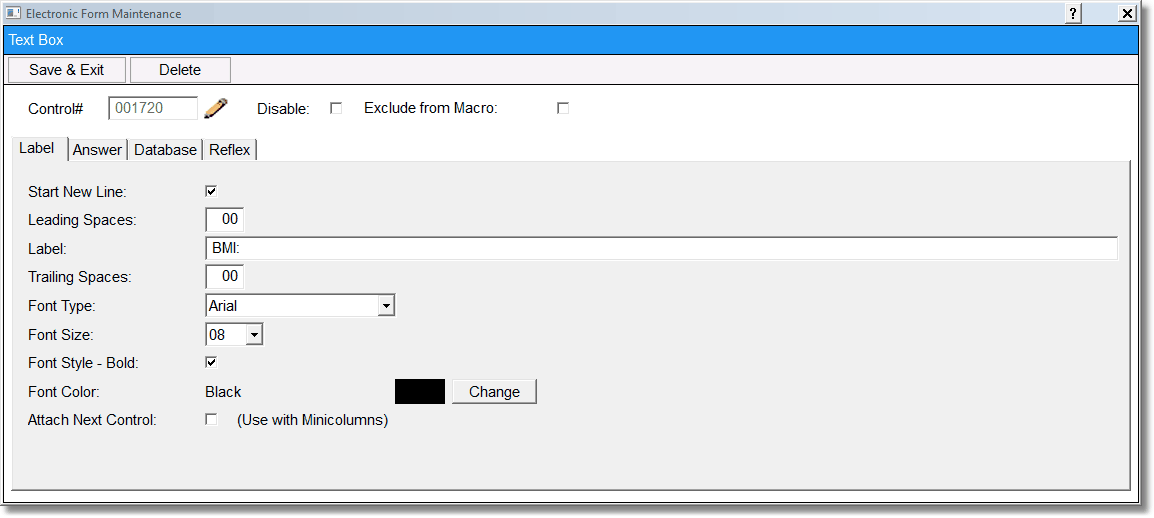
BMI Text Box
10.Select the Database Tab and choose *PATBMI from the database type codes.
11. Select Save and Exit to save the control.
NOTE: The answer will only upload after a save function has been performed after the weight and height are entered on the Vitals Signs control. The save function includes going to another page or saving and exiting the form. Upon re-accessing the page, the BMI will calculate.
Select Electronic Form > New Control > Text Box > Database Tab
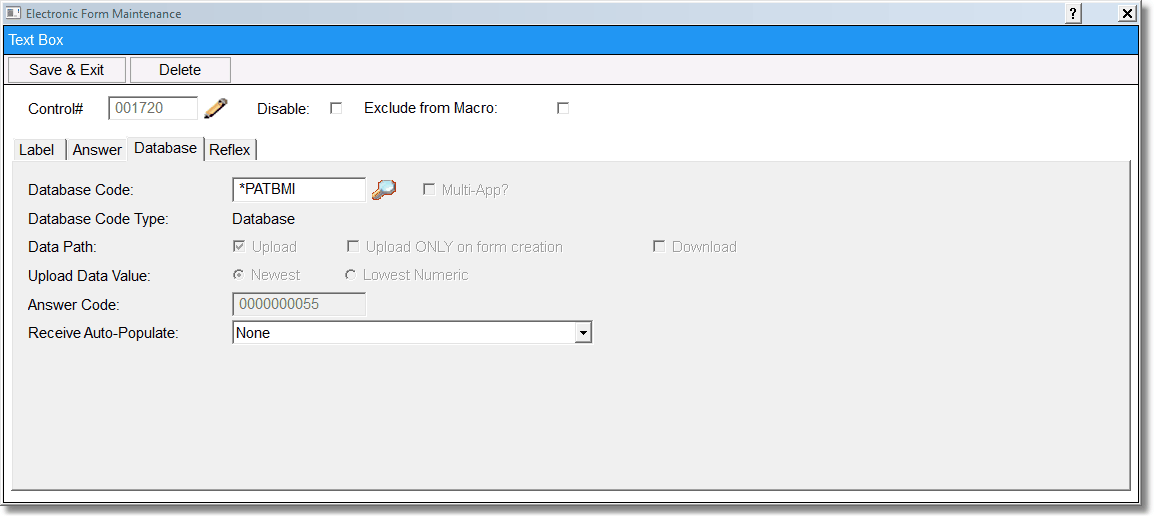
BMI Text Box