|
<< Click to Display Table of Contents >> Patient Medication List Setup |
  
|
|
<< Click to Display Table of Contents >> Patient Medication List Setup |
  
|
The default filter for the Patient Medication List is scheduled medications for My Patients. To set up facility-defined filter defaults for each group of filters, go to Charts > Medication Verification and select the filter group from the action bar.
![]()
Medication Verification Action Bar
The filter available for this group is hard-coded and includes My Patients. The system default for the filter in this group is Default Checked.
•Back Arrow: Select this option to return to the Patient Medication List.
•Edit: This option is not available for this group.
•Add: If a hard-coded filter has been removed from this group, this option may be selected to add the filter back to the group. Select Add. Select the filter, then Select.
•Remove: Select this option to remove a filter from this group. Select the filter, then select Remove. The filter check box will no longer display on the Patient Medication List.
•Default Checked: Select the filter, then select Default Checked. The filter check box will be selected when the Patient Medication List is accessed.
•Default Unchecked: Select the filter, then select Default Unchecked. The filter check box will be deselected when the Patient Medication List is accessed.
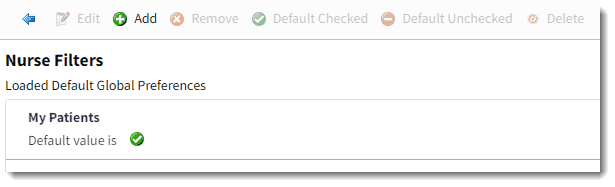
Nurse Filters
There is no system default for this group.
•Back Arrow: Select this option to return to the Patient Medication List.
•Edit: This option is not available for this group.
•Add: Select this option to add a filter to this group. Select Add. Select the department, then Select.
•Remove: Select this option to remove a filter from this group. Select the filter, then select Remove. The filter check box will no longer display on the Patient Medication List.
•Default Checked: Select the filter, then select Default Checked. The filter check box will be selected when the Patient Medication List is accessed.
•Default Unchecked: Select the filter, then select Default Unchecked. The filter check box will be deselected when the Patient Medication List is accessed.
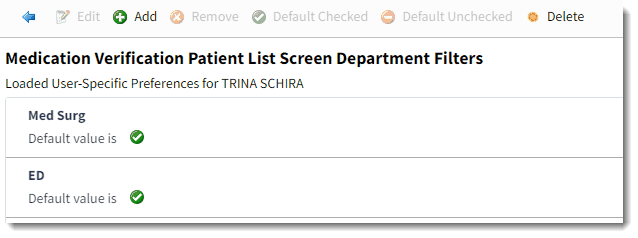
Medication Verification Patient List Screen Department Filters
The filters available for this group are hard-coded in the software and include Non IV, IV, Controlled Substances, Diabetic Record, Treatment, and Linked. The system default for the filters in this group is Default Unchecked.
•Back Arrow: Select this option to return to the Patient Medication List.
•Edit: This option is not available for this group.
•Add: If a hard-coded filter has been removed from this group, this option may be selected to add the filter back to the group. Select Add. Select the filter, then Select.
•Remove: Select this option to remove a filter from this group. Select the filter, then select Remove. The filter check box will no longer display on the Patient Medication List.
•Default Checked: Select the filter, then select Default Checked. The filter check box will be selected when the Patient Medication List is accessed.
•Default Unchecked: Select the filter, then select Default Unchecked. The filter check box will be deselected when the Patient Medication List is accessed.
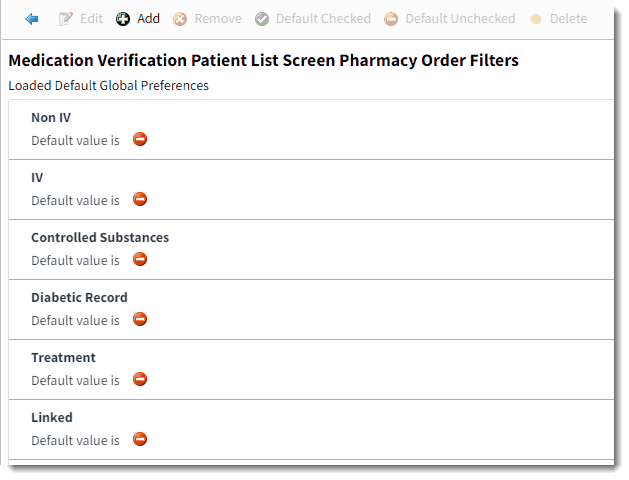
Medication Verification Patient List Screen Pharmacy Order Filters
The filters available for this group are hard-coded in the software and include X1 and STAT. The system default for the filters in this group is Default Unchecked.
•Back Arrow: Select this option to return to the Patient Medication List.
•Edit: This option is not available for this group.
•Add: If a hard-coded filter has been removed from this group, this option may be selected to add the filter back to the group. Select Add. Select the filter, then Select.
•Remove: Select this option to remove a filter from this group. Select the filter, then select Remove. The filter check box will no longer display on the Patient Medication List.
•Default Checked: Select the filter, then select Default Checked. The filter check box will be selected when the Patient Medication List is accessed.
•Default Unchecked: Select the filter, then select Default Unchecked. The filter check box will be deselected when the Patient Medication List is accessed.
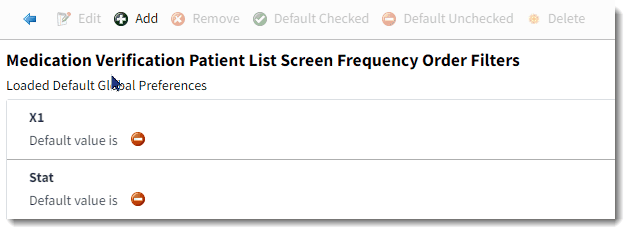
Medication Verification Patient List Screen Frequency Order Filters
The filters available for this group are hard-coded and include Due, Scheduled, and PRN. The system default for the filters in this group is Default Unchecked.
•Back Arrow: Select this option to return to the Patient Medication List.
•Edit: This option is not available for this group.
•Add: If a hard-coded filter has been removed from this group, this option may be selected to add the filter back to the group. Select Add. Select the filter, then Select.
•Remove: Select this option to remove a filter from this group. Select the filter, then select Remove. The filter check box will no longer display on the Patient Medication List.
•Default Checked: Select the filter, then select Default Checked. The filter check box will be selected when the Patient Medication List is accessed.
•Default Unchecked: Select the filter, then select Default Unchecked. The filter check box will be deselected when the Patient Medication List is accessed.
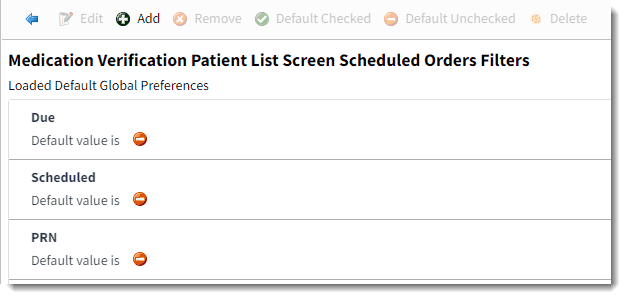
Medication Verification Patient List Screen Scheduled Orders Filters