|
<< Click to Display Table of Contents >> Set Start/Schedule Date |
  
|
|
<< Click to Display Table of Contents >> Set Start/Schedule Date |
  
|
The Start/Schedule Date is controlled by the Set Start/Schedule Date option on the action bar. The option is always enabled and the field will always default to Current Date/Time. When the option is selected from the action bar, the screen will open a screen where the Start/Schedule Date may be selected from the Date Picker option or entered manually. The Start/Schedule Time may be entered in military time.
Select Web Client > Charts > Select Patient > Order Entry > Set Start/Schedule Date
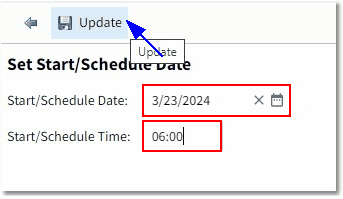
Set Start/Schedule Date
•Once the desired date and time has been entered, select Update to save. The selected time will reflect at the top of the Order Entry screen. All orders entered will follow the scheduled date/time, with the exception of nursing orders (which cannot have a set time entered). If items are selected from an Order List or Order Set and are built as "hence" items, the items will follow the hence setup with the set date and time.
•The action bar option will change to Reset Start/Schedule Date so that the time may be reset to current date/time.
NOTE: This will NOT reschedule the date of previously selected items if the items were already scheduled for a certain date/time.