|
<< Click to Display Table of Contents >> EPCS 1311 Audit |
  
|
|
<< Click to Display Table of Contents >> EPCS 1311 Audit |
  
|
The certification process for the Electronic Prescribing of Controlled Substances (EPCS) through SureScripts requires an increased level of auditing capability. Four reports have been created that may be accessed through the Report Writer application and will provide the ability to track EScribe/Prescription Entry.
The Advanced, Sort, Load, and Spool options, which are common to all Report Writer templates, are available for these four reports. Additionally, when EPCS is set up, these reports will auto-generate at the time of the nightly server reboot. These auto-generated reports are available via Report Image from the TruBridge server screen for the logins with appropriate security in place.
1.The System Access Report captures successful logins, failed login attempts due to entering an unknown login, and failed login attempts due to entering the wrong password. The delimiters for the report are date range and/or logname. The report is in a column format and displays the Login, Event Date, Event Time, Event, IP Address and Access Event.
Select Web Client > Report Dashboard > System Access Report > Run Report
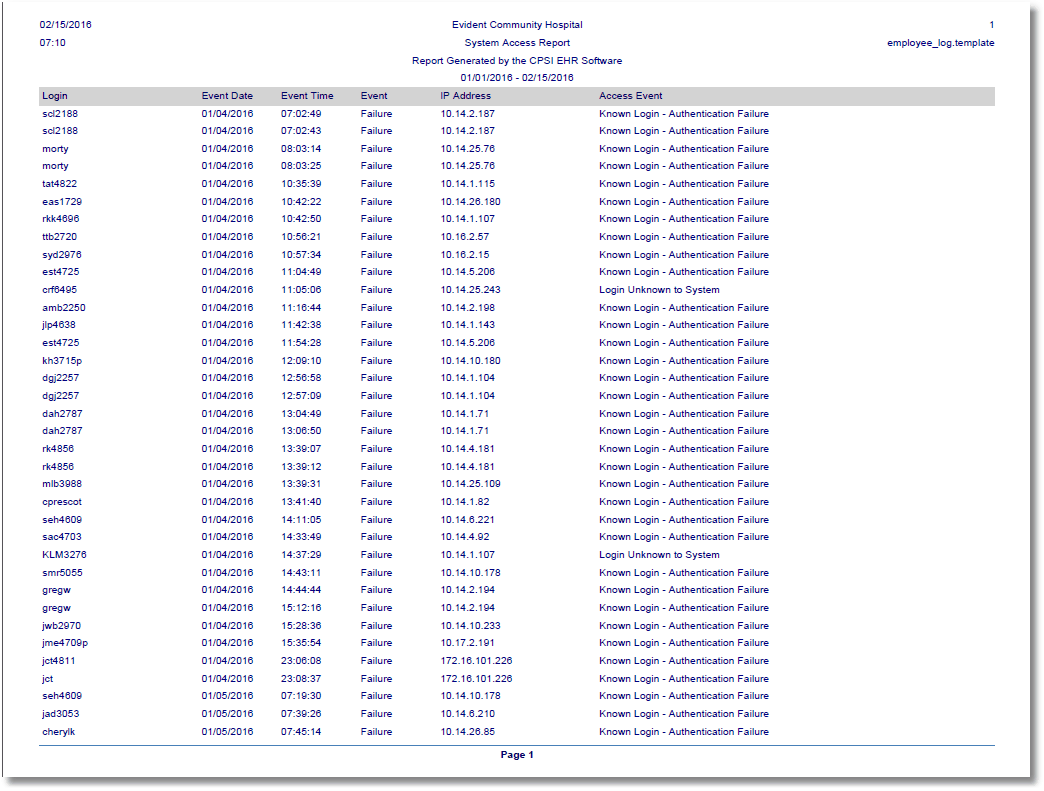
System Access Report
2.The Prescription Detail Audit Report captures all prescriptions that have been generated, along with the specifics of each field in the Prescription Detail. The report may be delimited by date range and/or profile number. For each entry listed in the report, the current Prescription Detail is shown in a similar format to the Prescription Detail screen in the TruBridge EHR. This is followed by a column formatted display that includes any changes that have been made to that prescription. The Date, Time, Login, Action, and Field display on the screen as well as the old value.
Select Web Client > Report Dashboard > Prescription Detail Audit > Run Report
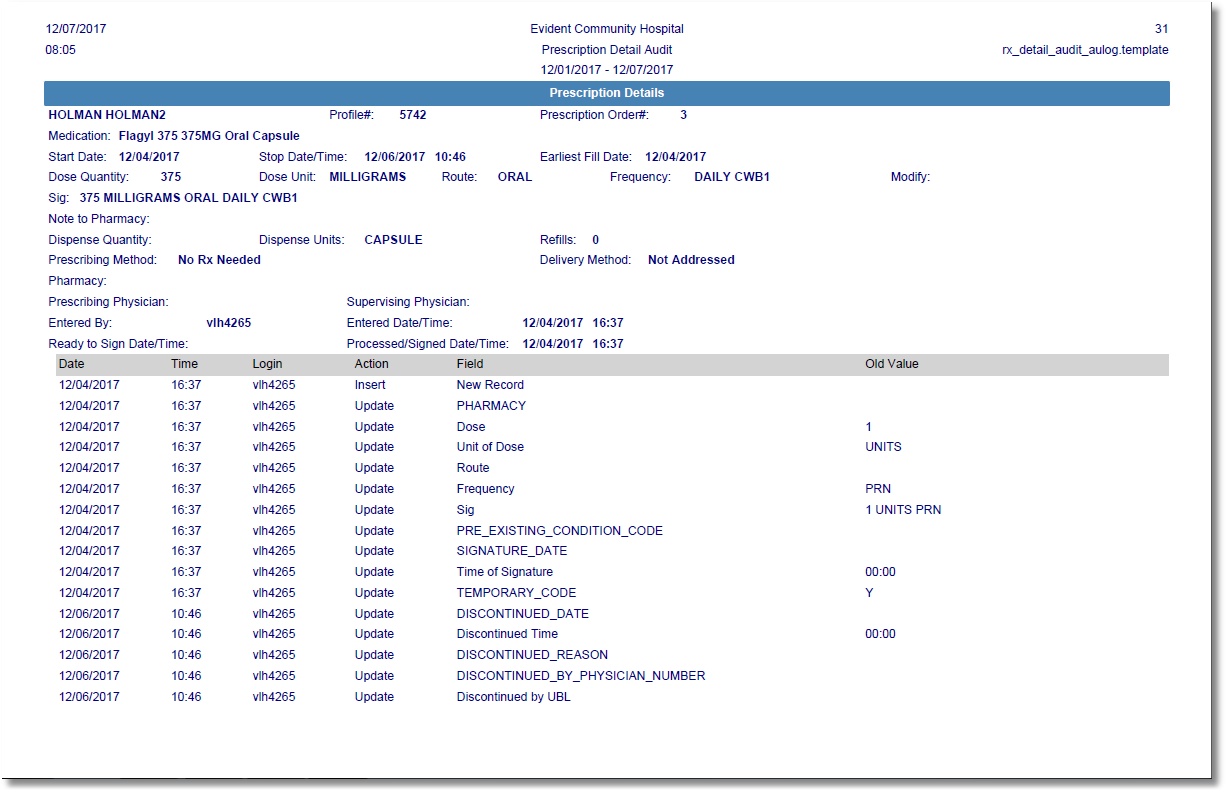
Prescription Detail Audit Report
3.The Audit Log - Escribe Physician Service Level Report captures changes made to the Escribe Info page in the Physicians table within Table Maintenance. The report may be delimited by Date Range, Physician Number, User, and/or Field Name. The report is in a column format and displays the Date, Time, User, Physician Number, Action, and Field as well as the old (if any) and new value.
Select Web Client > Report Dashboard > Audit Log - Escribe Physician Service Level > Run Report
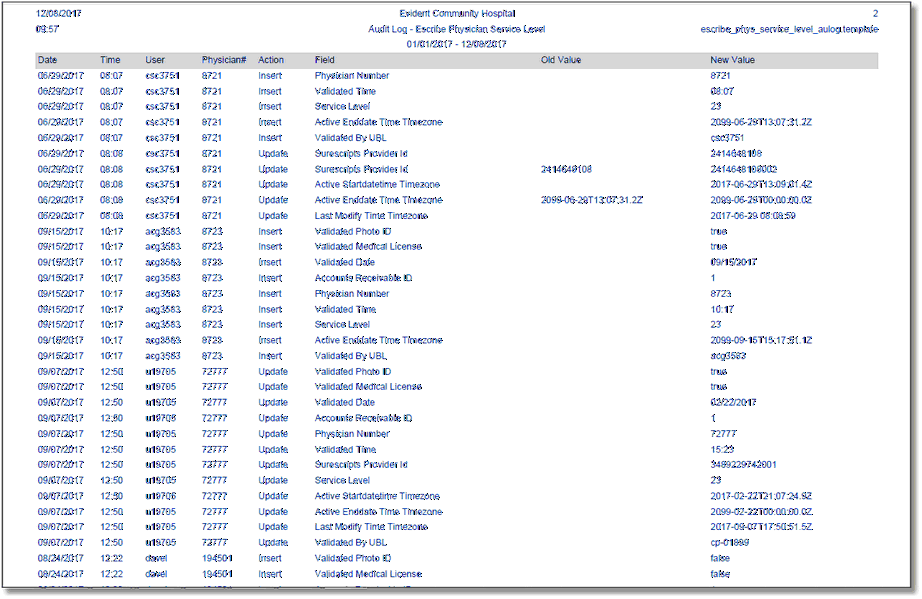
Audit Log - Escribe Physician Service Level Report
4.The Unauthorized Access Report captures the occurrence of the "YOU ARE NOT AUTHORIZED" screen. This message appears due to the user not having been granted access in Rule Based Security. The report may be delimited by Facility, Date Range, User, Role, Application Code, Description, Program Name, and/or Patient Identifier. The report is in a column format and displays the User, Date, Time, Facility, Role, Patient, Message, Application, Description, and Program Name.
Select Web Client > Report Dashboard > Unauthorized Access > Run Report
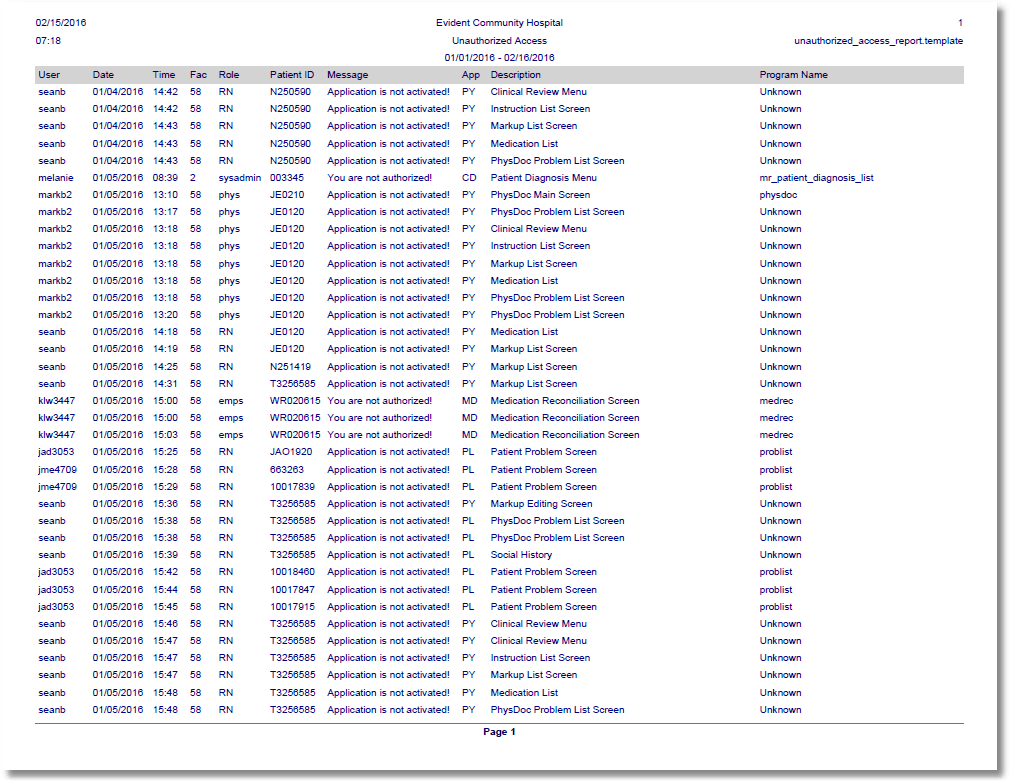
Unauthorized Access Report