|
<< Click to Display Table of Contents >> Additional Options |
  
|
|
<< Click to Display Table of Contents >> Additional Options |
  
|
Once the desired parameters have been set, the action bar on the Report Writer screen provides several options in addition to simply running the report.
Select Web Client > Report Dashboard > Prescription Detail Audit
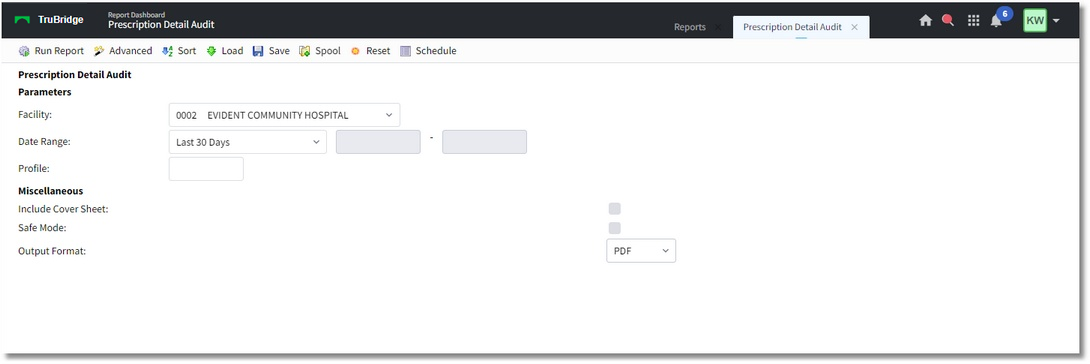
Report Writer Screen
The action bar includes the following options:
•Run Report: Select this option to generate the report based on the selected parameters and criteria.
•Advanced: Select this option to set and save additional fields and parameters for the report.
•Sort: Select this option to change the default sorts.
•Save: Use this option to save the selected parameters for future use. After selecting the Save button, enter a name for the saved parameters in the Parameter Set Name field and select Save. Then, to use the saved parameters again, select the Load button and choose the appropriate saved parameter name from the list. To delete saved parameters you no longer need, select them from the list and select Delete.
•Load: If you have previously saved certain parameters (using the Save button, described above), use this option to load those saved parameters again. Select the parameters you want to use from the list; then select Load. Note that the list will be empty if no parameters have been saved.
•Spool: Select this option if you want to generate the spool file for the report rather than open the report file for viewing/printing.
•Reset: Select this option to clear all field selections.
After selecting Run Report, the following information will display on the report:
•All Prescription Detail from Prescription Entry will display at the top of the report.
•The detailed audit information will appear under a separate header below all of the Prescription Detail.
•The report will display the following details:
oDate: Date of change
oTime: Time of change
oLogin: Login that made change
oAction: The action that was taken (Insert, Update, Delete)
oField (title of field): The field that was changed
oOld Value: The previous value in the field, if any. This column will be blank if there was not a previous (removed) value in the field.
Prescription Detail Audit Report Example
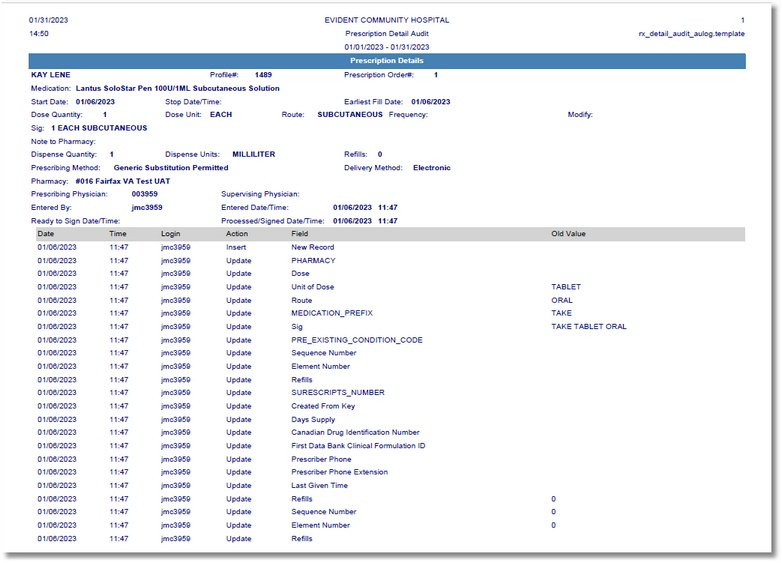
Prescription Detail Audit