
The MyCareCorner (MCC) patient portal provides patients with access to their electronic health record. You, as the patient, can self-register for the MyCareCorner patient portal by going to MyCareCorner.net and creating an account. Once you have an account, you will need an invitation code (as seen in Step 8 in the Self-Registration section) to access your health record and those of your family members. Contact your healthcare provider (hospital or clinic) to request a registration invitation for MyCareCorner.
Self-Registration/Create Account in MCC
1. To self-register, enter MyCareCorner.net into your browser window.
2. The Welcome page is displayed. In the New User section, click Sign Up.

3. The Create Account screen is displayed.

4. Enter your First Name, Last Name, Sex, and Date of Birth.
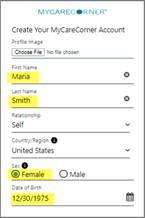
5. Enter an email address and create a password that will be used to log in to this account. Then, enter the characters you see in the CAPTCHA field.
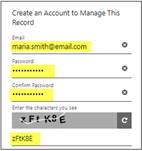
6. Click the link to read the Terms and Conditions of the patient portal. Check the I agree to the Terms and Conditions box and click Create Account.

7. To complete your account setup, verify the correct record is displayed in the drop-down field. Then, click Allow. The User Agreement is displayed. Scroll to the bottom, click the I agree to Terms and Conditions box, and click Accept.
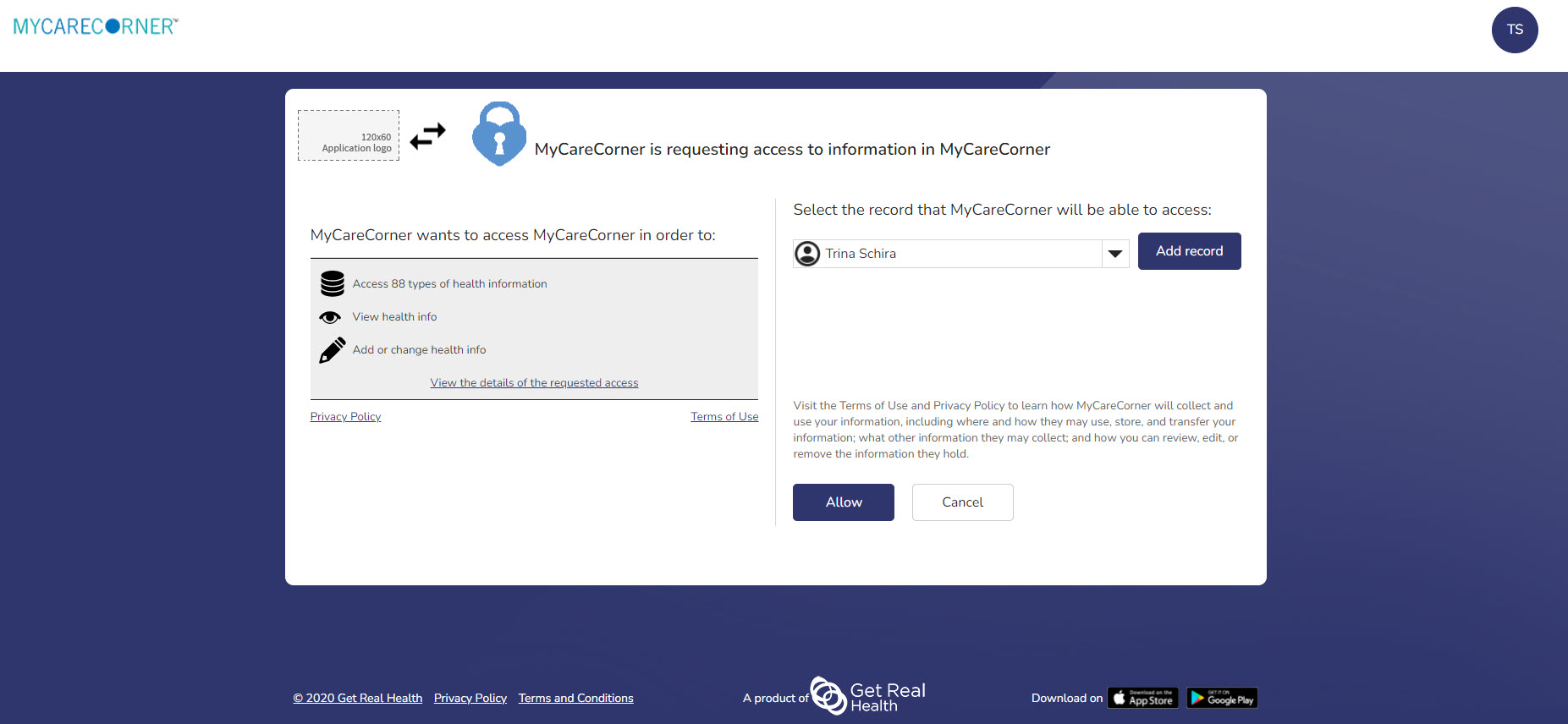
8. The Patient Dashboard is displayed. To have your health record information from the hospital/clinic populate the dashboard, contact your healthcare provider (hospital or clinic) and request a "registration invitation" for MyCareCorner. Once you have the registration invitation, see the detailed steps in the To Access a Health Record section.
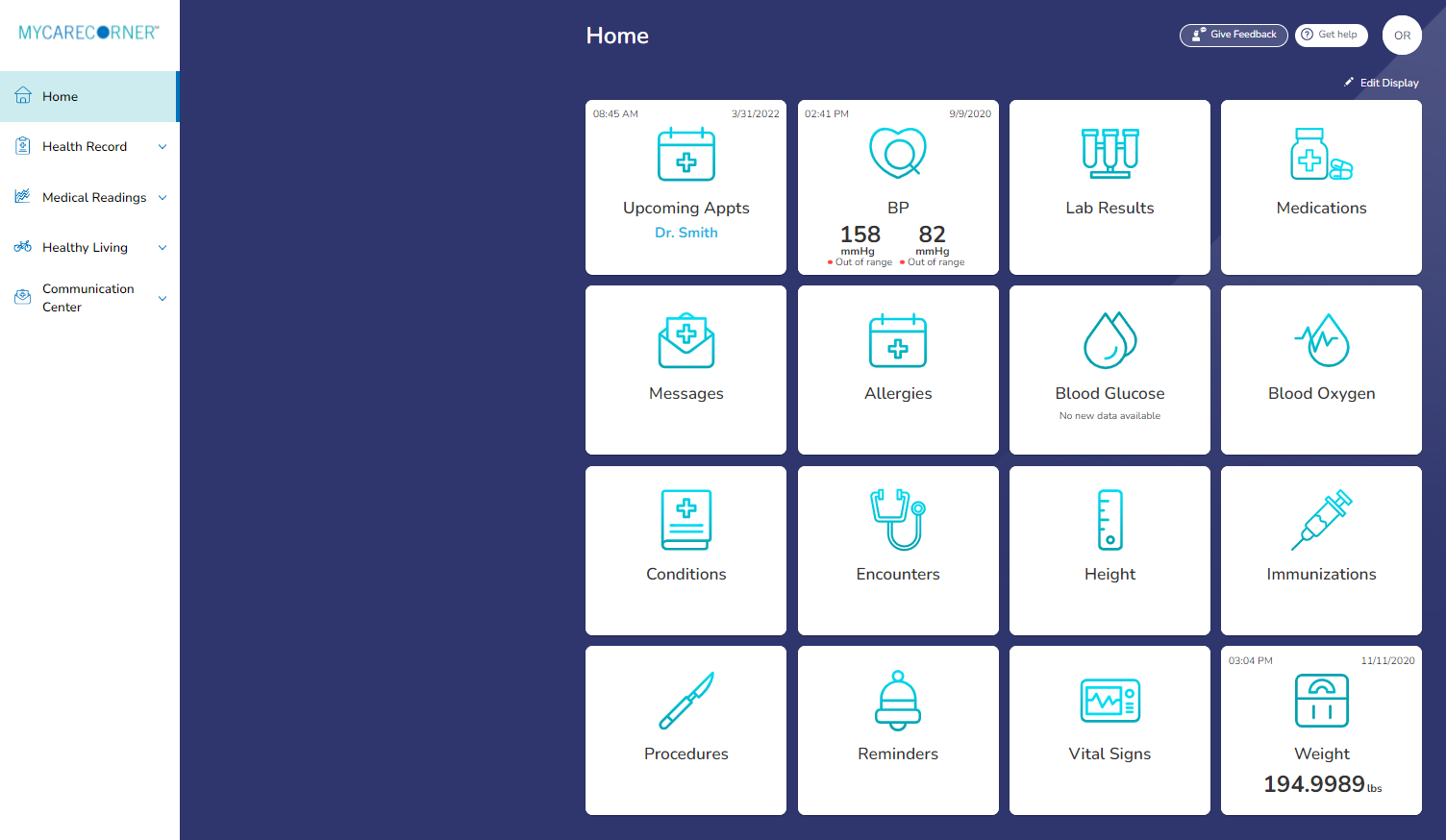
Once you have created a MCC account, you can then gain access to health records for you or your family members.
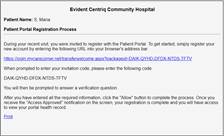


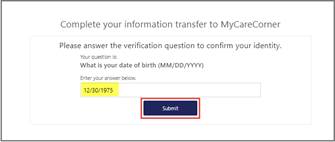
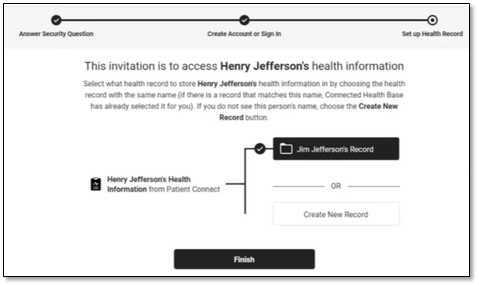
If the invitation is for you and your health record is listed, select it and click Finish. If you are managing another person’s health record, you will need to create a new record. Click Create New Record.
It is important to note that multiple patients can be set up under one account (or email address/password combination) so that spouses and/or children can be accessed from a single account holder.
Enter the information about the person whose health information you are managing (this may be you or someone else). Enter their first name, last name, sex, and date of birth (you may also enter their relationship to you) and press the Next button. Your account and health record is now created.
Click Home to go to the MyCareCorner patient portal home page.