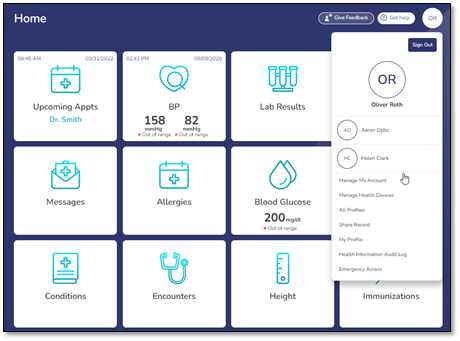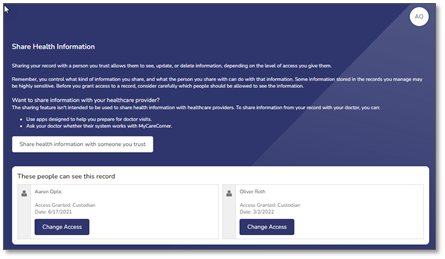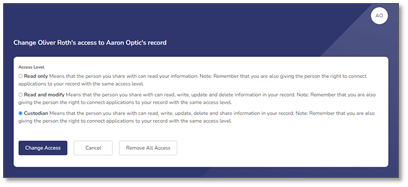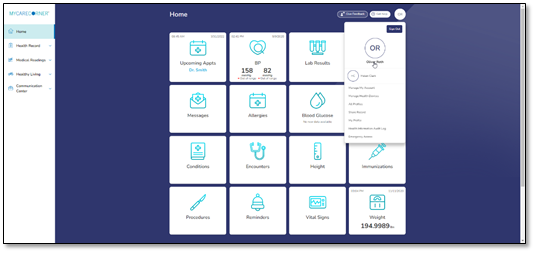
The Share Record option in MyCareCorner allows you to share your health record with other people, such as a spouse, parent, or children. Sharing your record allows them to view and update your health information, depending on the level of access you give them. Access can be changed or removed at any time.
Changing Access to your Record
To share your health information, log into MyCareCorner.
On the home page, click the circle with your initials in it (upper-right corner of the screen) and select Share Record.
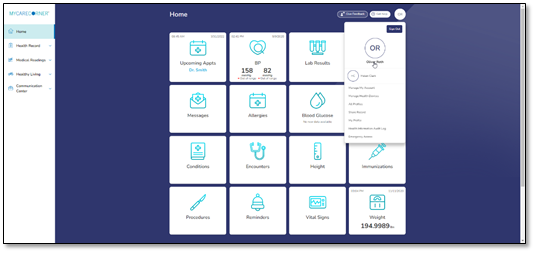
The Share Health Information screen is displayed. Click the Share health information with someone you trust button.
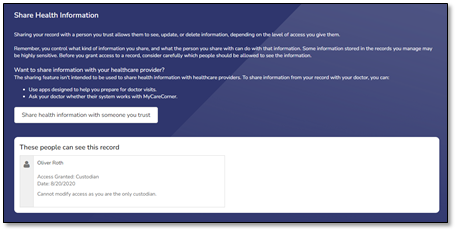
Complete the information on the screen for the person you want to share your health information with. Enter the Recipient’s Email Address, Retype the Email Address, and enter a Passcode.
The email recipient will need to enter the passcode to accept your invitation. To protect your invitation, don’t email the passcode. Use another method to communicate this information to the recipient.
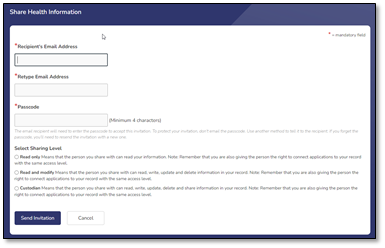
Read only - This means that they can view your information, but cannot make any changes.
Read and modify - This means that they can view, update, and delete information in your record.
Custodian - This means that they can view, update, delete, and share your record.
If you select Read only or Read and Modify, the Information Types options are displayed.
Share all types of information
Share only the types of information selected below
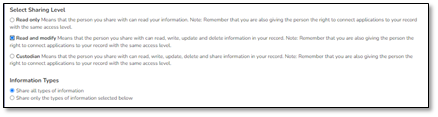
If Share only the types of information selected below is selected, the list of information is displayed. Select the types of information you want to share.
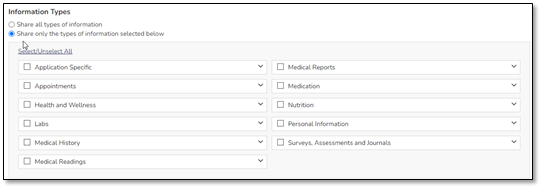
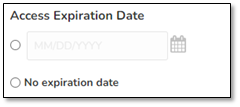
Click Send Invitation. The recipient will have 24 hours to accept the invitation.
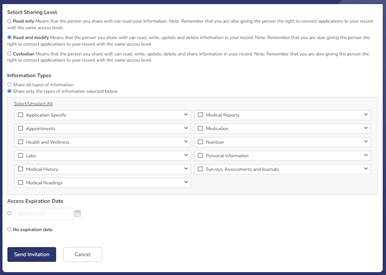
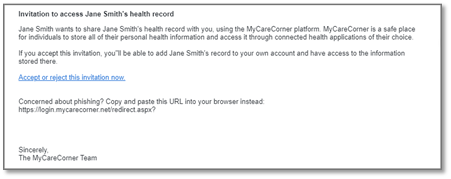
Enter the passcode and click Accept.
The person sending the invitation will provide you the passcode.
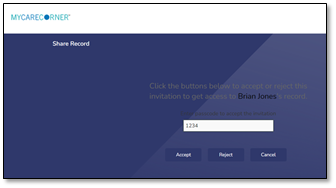
A “select the record” window is displayed. Ensure that the appropriate name is displayed in the field. Click Allow.
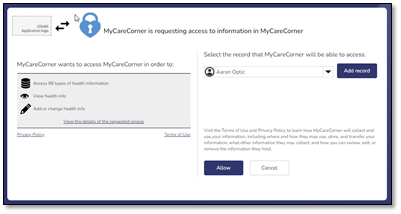

![]()
To access your record and/or other linked records to your account, click the circle with the initials on it (in the upper-right corner of the screen). Then, select the record you want to access.