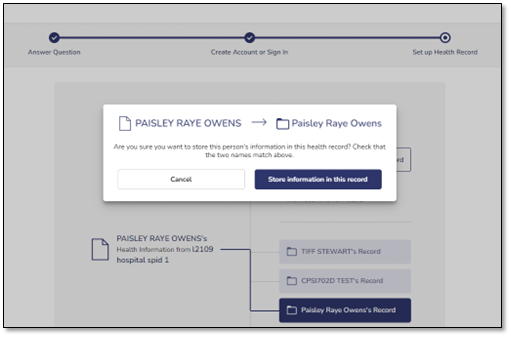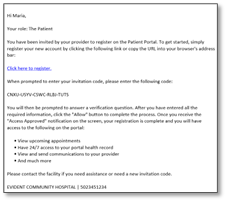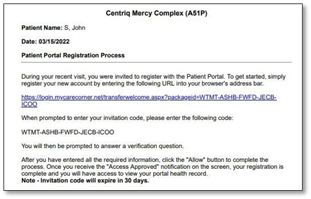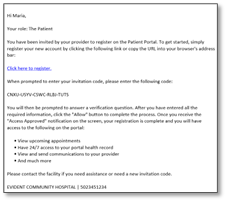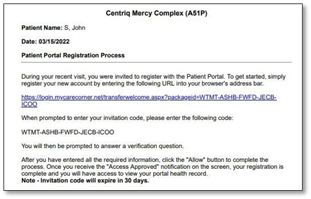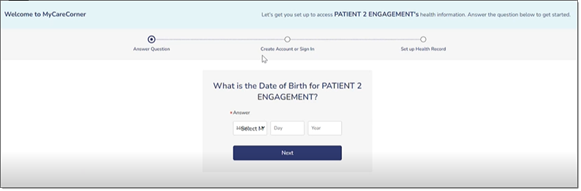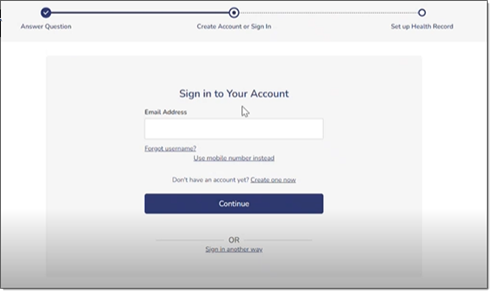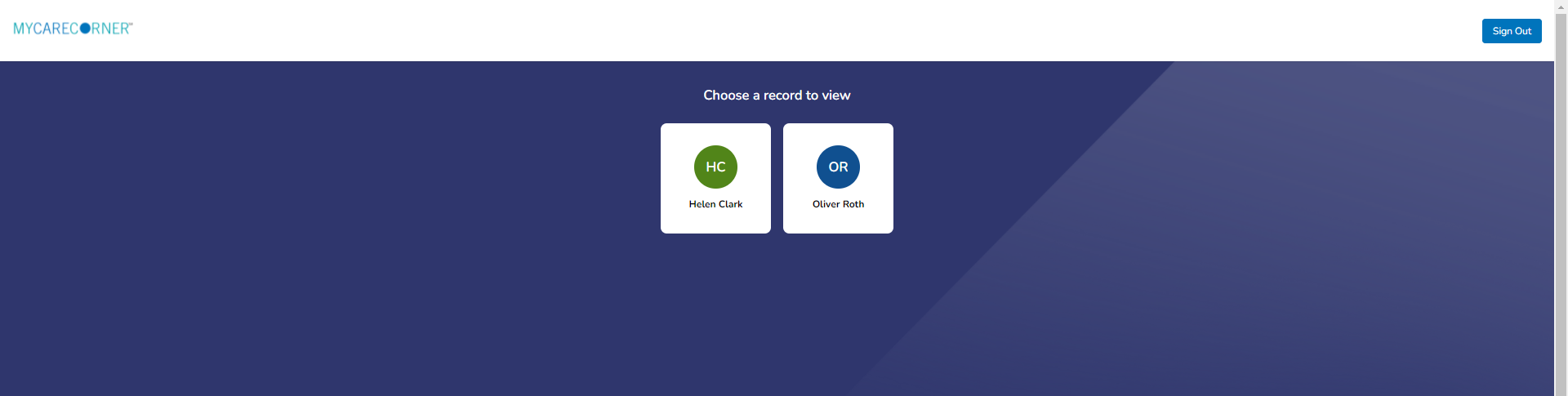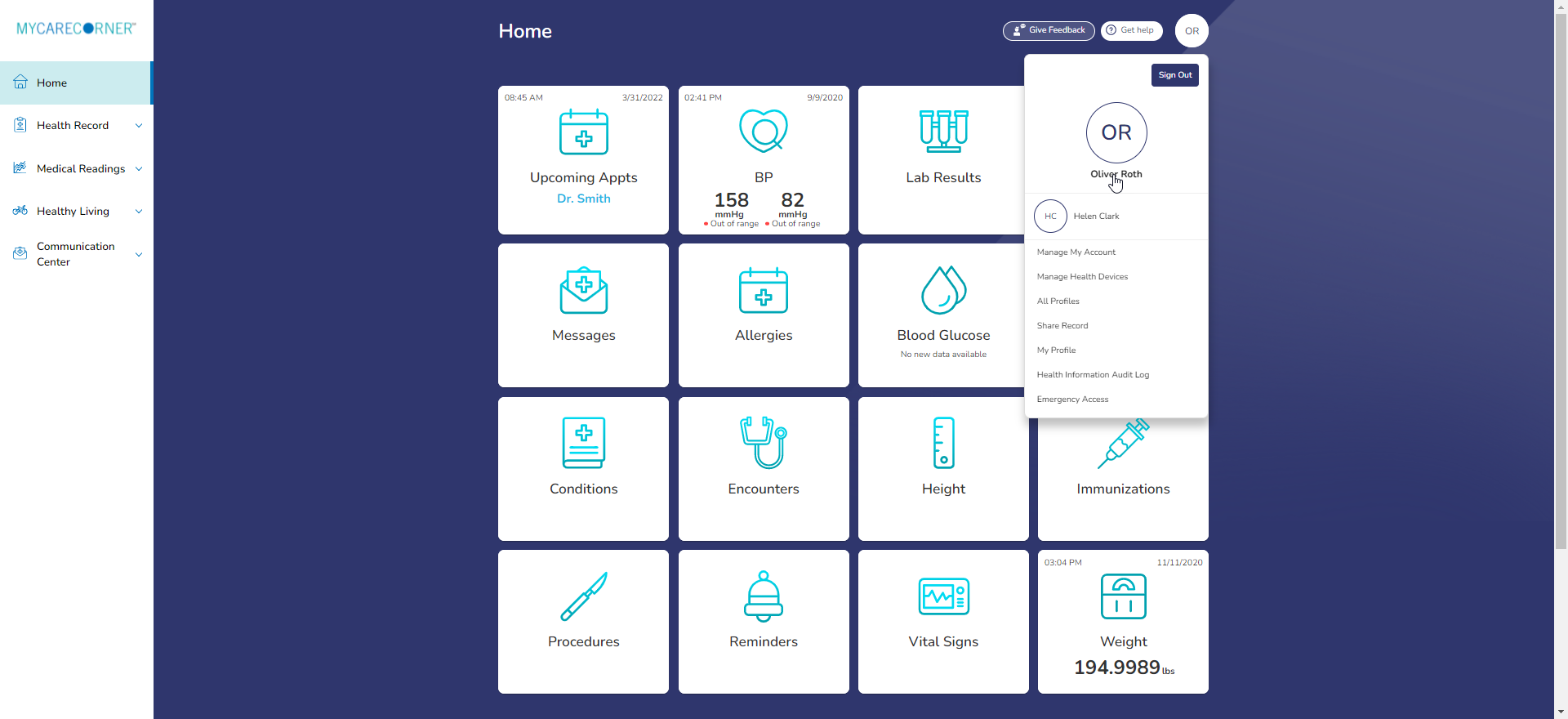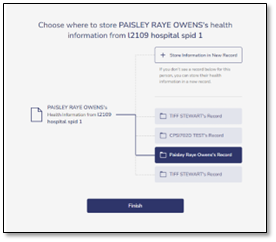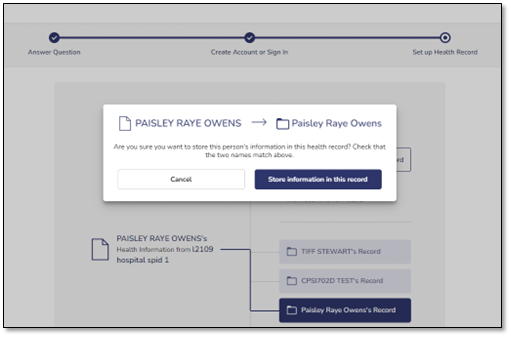A Patient's Guide to Adding Family Members or a Second Facility
If you have an existing MyCareCorner account, you can then gain access to health records for your family members (spouse, children, and/or parents) or another facility with an invitation from the provider (hospital or clinic). Use the invitation link
to select the health record to associate with your account.
It is important to note that multiple patients can be set up under one account (or email address/password combination) so that spouses and/or children can be accessed from a single account holder.
-
Once you receive the registration invitation for MyCareCorner, click the link in the email or enter the URL (from the printed invitation) into the address bar of you internet browser.
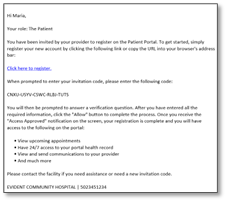
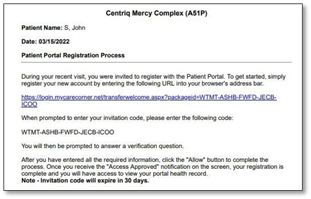
Email Invitation Printed Invitation
-
A confirmation screen is displayed. To confirm the identity of the family member, enter the family member's date of birth and click Next.
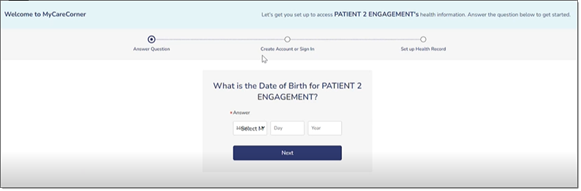
- The Sign in to Your Account screen is displayed. If you do not have an account, click Create one now. [See the Registering in MyCareCorner document for details.] Otherwise, enter your Email, click Continue, enter Password and click Sign In. If you have enabled Two-factor authentication (2FA), select to receive your verification code to your email address or mobile number. Then, click Send Verification Code. The Code Verification screen is displayed. Enter the code in the field provided and click Login.
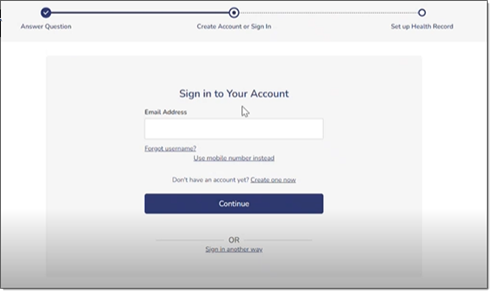
- A Success! message is displayed for the patient identified in the invitation.
There may be some instances where you may get a message to identify the appropriate record prior to the Success! message. If so, select the appropriate record and proceed.
- Select Start using MyCareCorner to access the health record.
- The Home page is displayed listing the health records you now have access to.
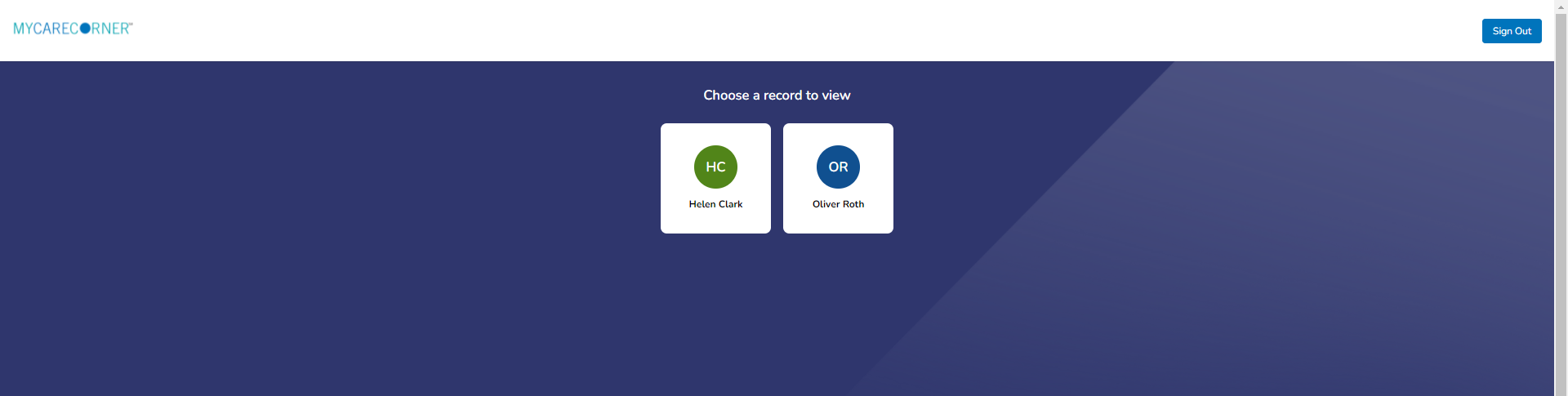
- Once in a health record, you can switch the view to other records linked to your account. Click the circle with your initials on it (in the upper-right corner of the screen). Other records that you have linked are displayed. Click a name to switch
the view.
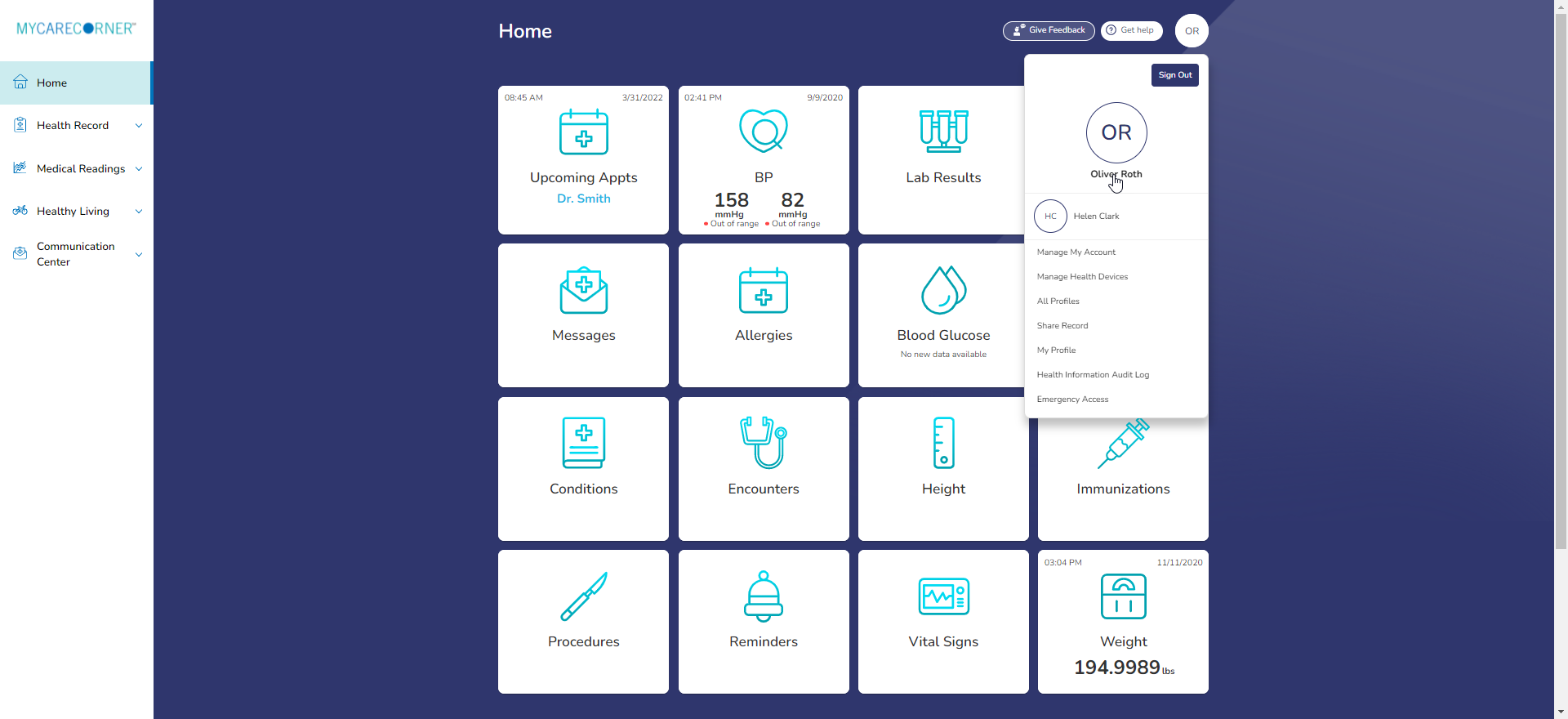
Adding a Second Account for the Same User
Sometimes, you may need to add another account for the same user. For example, you have an account at another facility, or a clinic and you want to see all of those accounts in one health record.
- Click on the invitation for the additional account. You are prompted to log in to your account.
- Log in to your MyCareCorner account.
- The “Choose where to store the patient’s health information” message is displayed.
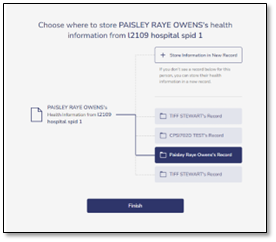
- Select the appropriate health record for the information to display in. You are choosing the patient name folder for the health information to be placed in. Once selected, a confirmation message is displayed identifying the name of the information
and the name on the folder. Confirm that these are correct and click Store information in this record.